Solution 35675: Connecting 60 Devices With USB 3.0 Ports Using TI-Nspire™ CX Docking Station.
Why am I unable to connect all 60 devices on a USB 3.0 port using TI-Nspire CX Docking Station?
Problem
USB 2.0 and USB 3.0 ports are compatible and appear very similar. However, there are differences. USB 3.0 ports supports maximum of 30 devices including internal hubs. This means user can connect only 20 or less HHs for file transfer or OS upgrade
Customer Experience
When USB 3.0 ports are involved, systems limit the number of connected TI‑Nspire™ CX Docking Stations. This also limits the number of TI-Nspire ™ CX handhelds to be upgraded at a time. Due to this limitation, it is important to know if USB 3.0 ports are present.
Products Affected
TI‑Nspire™ CX Docking Station, TI-Nspire CX
Identifying USB 2.0 and USB 3.0 Ports?
• On PCs, USB ports are identified either with the presence of a Super-Speed USB 3.0 logo or the blue detail in the port.
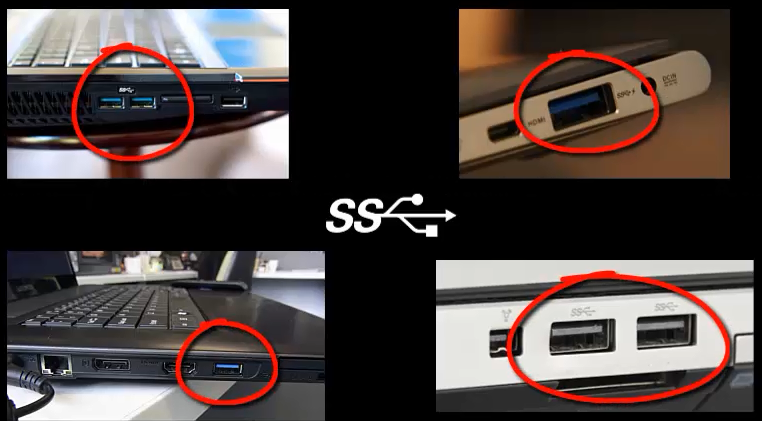
Note:
If visual identification is not possible, the Device Manager on PCs can be used to determine if USB 3.0 ports exist on your PC. However, this method will not indicate which specific port is currently used, it only designates items that are attached to the PC.
• On Macs
- From the Apple menu, choose "About this Mac"
- Click "More Info"
- Click "System Report"
- In the Hardware section of the System Report, click "USB." If your System Report lists "USB 3.0" in the USB section of Hardware, then your Mac has USB 3.0 ports.
Note:
-There is no external visual identification of USB 3.0 ports on Macs.
- You may see USB 3.0 sections and/or USB 2.0 sections. USB 3.0 devices will appear in the "USB 3.0 SuperSpeed" section. Other devices will appear in the "USB Hi-Speed" section. Clicking the disclosure triangle will allow you to see more detail on the devices connected.
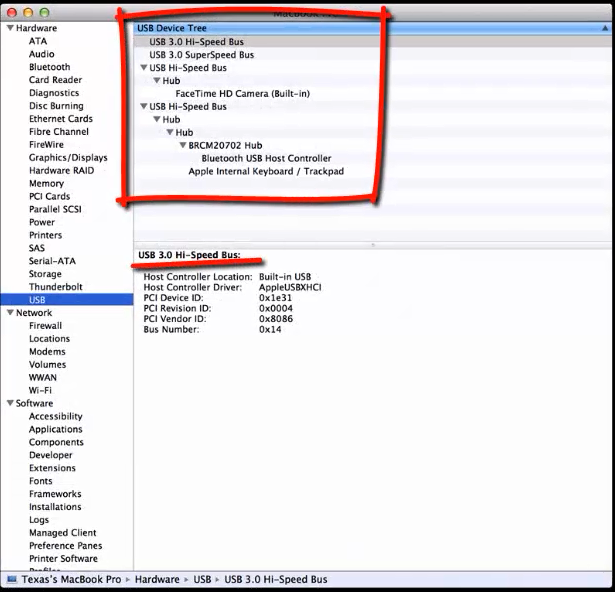
Action
Connect and update one handheld at a time using a USB cable, or up to 10 handhelds at a time using a TI‑Nspire™ CX Docking Station.
