Solution 19149: Using Folders on the TI-89 Family, TI-92 Family, and Voyage™ 200 Graphing Calculators.
How can I use folders to organize variables stored in the memory of a TI-89 family, TI-92 family, or Voyage 200 graphing calculator?
Folders provide a convenient way to manage variables by organizing them into related groups. For example, separate folders can be created for different applications (Math, Text Editor, etc.) or classes.
The TI-89 family, TI-92 family, and Voyage 200 calculators have one built-in folder named MAIN, and all variables are stored in that folder. By creating additional folders, independent sets of user-defined variables (including user-defined functions) can be stored.
• A user-defined variable can be stored in any existing folder.
• A system variable or a reserved variable with a reserved name, however, can be stored in the MAIN folder only.
The user-defined variables in one folder are independent of the variables in any other folder. Therefore, folders can store separate sets of variables with the same names but different values.
Note: User-defined variables are stored in the "current folder" unless specified otherwise. The name of the current folder is displayed in the left corner of the status line (at the bottom of the screen).
The system variables in the MAIN folder are always directly accessible, regardless of the current folder.
Creating a Folder from the Home Screen:
Enter the NewFold command. The syntax for this command is:
NewFold folderName ¬ The folder Name to create. This new folder is set automatically as the current folder.
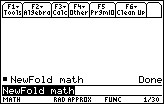
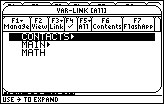
Creating a Folder from the VAR-LINK Screen:
The VAR-LINK screen lists the existing variables and folders.
1. Press [2nd] [VAR-LINK] to display the VAR-LINK screen.
2. Press [F1] [5] to select 5:Create Folder from the Manage menu.
3. Type a unique folder name up to eight characters, and press [ENTER] twice.

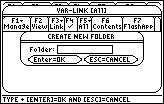
After a new folder is created from the VAR-LINK, that folder is not automatically set as the current folder.
Note: A folder cannot be created within another folder.
Setting the Current Folder from the Home Screen:
Enter the setFold function. The syntax for this function is:
setFold (folderName) ¬ setFold is a function, which requires the folder name to be enclosed in parentheses. When you execute setFold , it returns the name of the folder that was previously set as the current folder.
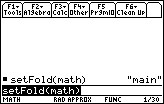
Setting the Current Folder from the MODE Dialog Box:
To use the MODE dialog box:
1. Press [MODE].
2. Press the [↓ ] key to highlight the Current Folder setting.
3. Press [→] to display a menu of existing folders.
4. Use the [↑] and [↓] keys to highlight the applicable folder. Either:
• Highlight the folder name and press [ENTER].
- or -
• Press the corresponding number or letter for that folder.
5. Press [ENTER] to save the changes and close the dialog box.
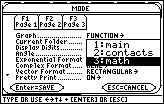
Tip: To cancel the menu or exit the dialog box without saving any changes, press [ESC].
Using Variables in Different Folders:
A user-defined variable or function that is not in the current folder can be accessed. Specify the complete pathname instead of only the variable name.
A pathname has the form:
folderName\variableName
- or -
folderName\functionName

Deleting a Folder from the Home Screen:
Before deleting a folder, all the variables stored in that folder must be deleted.
• To delete a variable, enter the DelVar command. The syntax for this command is:
DelVar var1 [, var2] [, var3] ...
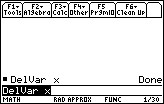
• To delete an empty folder, enter the DelFold command. The syntax for this command is:
DelFold folder1 [, folder2] [, folder3] ...
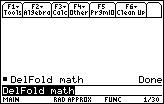
Deleting a Folder from the VAR-LINK Screen:
1. Press [2nd] [VAR-LINK].
2. Use the [↑] and [↓] keys to highlight the item(s) to delete and press [F1] [1] or [Ü] (the backspace key). (If [F4] is used to select a folder, it's variables are selected automatically).
3. Press [ENTER] to confirm the deletion.
Note: The MAIN folder cannot be deleted.
Please see the TI-89 family, TI-92 family, and Voyage 200 guidebooks for additional information.
