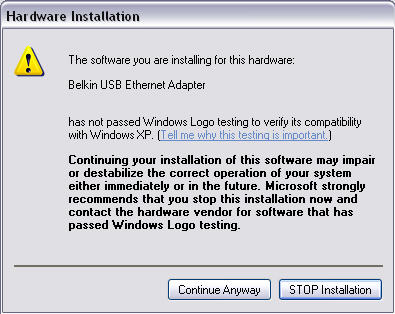Knowledge Base
Solution 23050: Belkin USB Adapter Displays as Bluetooth® Device in Device Manager.
Why is my Belkin USB adapter displaying as a Bluetooth® device in the Device Manager?
The Belkin USB adapter may display as a Bluetooth® device in Device Manager if the adapter is connected to the computer before the driver has been installed. In situations such as this, Windows will attempt to assign the best available driver, which may lead to associating the wrong driver with the Belkin USB adapter. To resolve this issue, the Belkin USB adapter driver will need to be installed manually by following the steps listed below.
1. Download and save the attached "f5d5050.zip" file to the computer's desktop. Windows® Vista users will need to download the "f5d5050vista.zip" file.
2. Unzip the "f5d5050.zip" file (contains 3 seperate files) onto the desktop or into a folder on the computer. If unzipped into a folder, remember the location of the folder.
3. Right-click on the "My Computer" icon and select "Properties". Alternatively, go to Start >> Settings >> Control Panel or Start >> Control Panel and double-click on the "System" icon.
4. Click on the "Hardware" tab and then click on the "Device Manager" button.
5. Click on the plus sign next to "Bluetooth® Devices". The Belkin USB adapter should be listed as "Belkin Bluetooth® Device".
6. Right-click on the "Belkin Bluetooth® Device" driver and select "Update Driver".
7. If prompted "Can Windows connect to Windows update to search for software?", select the option "No, not this time" and click "Next".
8. When prompted "What do you want the wizard to do?", select the option "Install from a list or specific location (Advanced)" and click "Next".
9. Click Don’t Search I will choose a driver to install then click next.
10. You may see a list of items if so select network adapters from the list if not follow the next step in the list.
11. Click the option Have Disk and then browse to your C:/Belkin folder where you should see a Net8511.inf click on that then click “Open” “OK” and then “Next” once you have done this it should install the driver.