Solution 10320: Collecting Students' Files Using TI-Navigator™ 2.x Software
How do I collect files from my students' calculators using the TI-Navigator 2.x software?
In order to successfully collect students' files using TI-Navigator 2.x, refer to the steps below:
• Select Tools > Collect from Class from the menu bar to begin the process of collecting the files from the class or click the Collect from Class shortcut on the toolbar. This will bring up a separate dialog box.
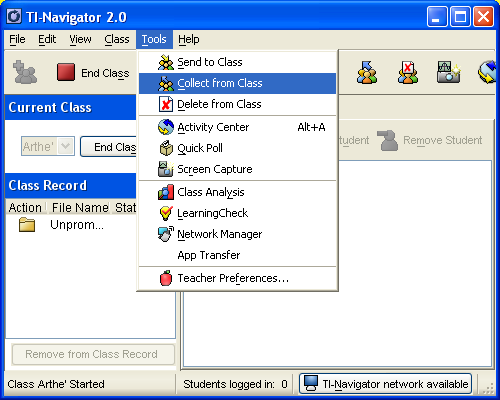
• To collect files from a file already listed in the dialog box, navigate to the file you want to collect and click on that file name.
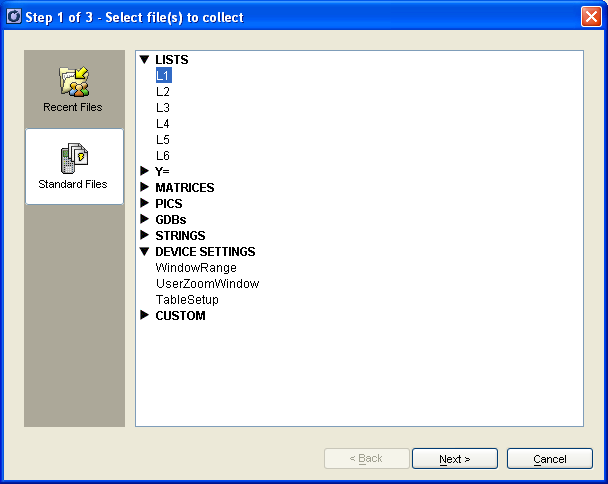
• To collect a custom file that is not listed in the dialog box:
• Click Next.
• Select the student(s) from whom the files will be collected:
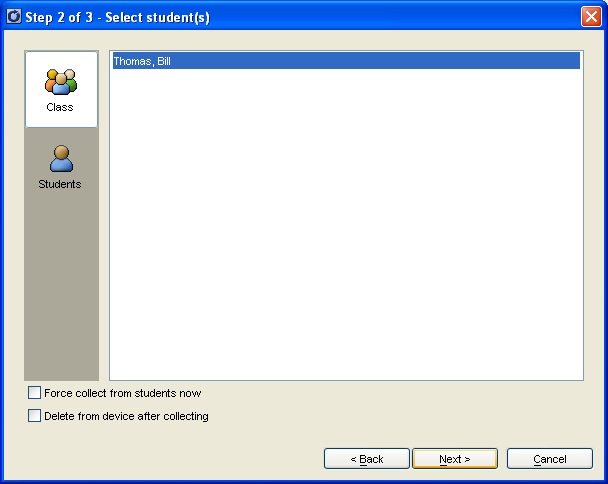
Note: If any students were selected in the Classroom tab, TI-Navigator already has them selected.
• To force collect the files, check the Force collect from students now box.
• To remove the files from the students' calculators after they have been collected, check the Delete from device after collecting box.
• Click Next.
• Navigate to and select the desired collection folder.
• Click Finish.
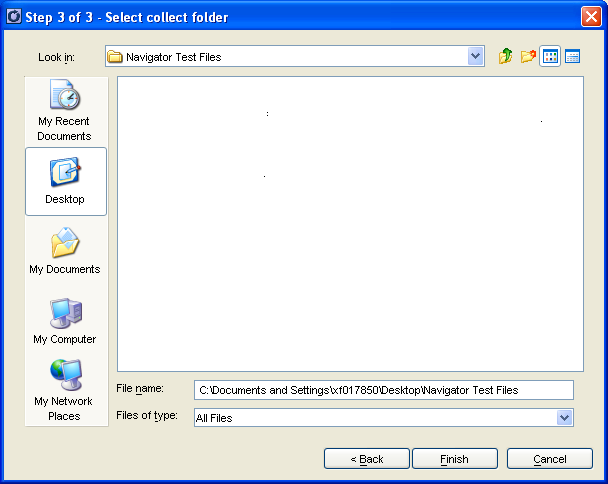
If the files were force collected, TI-Navigator collects the files from the selected students' calculators to the PC.
If the files were not force collected, students can send the files from the transfer screen after they log in on their calculators.
Once the files have been collected, the file transfer appears in the Class Record window.
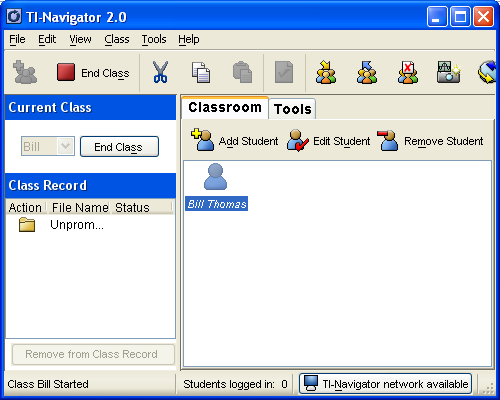
For additional information and instructions, refer to the TI-Navigator documentation available online.
