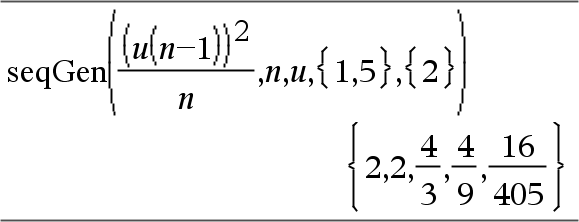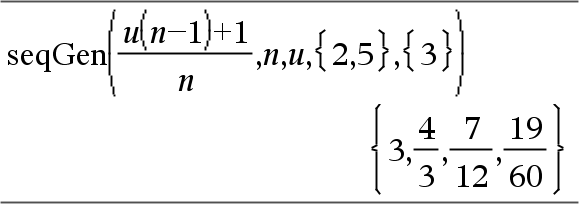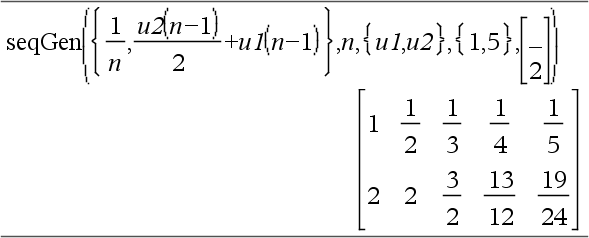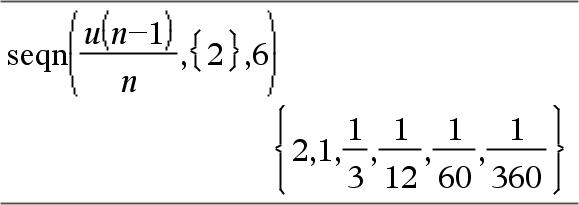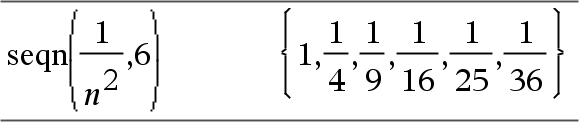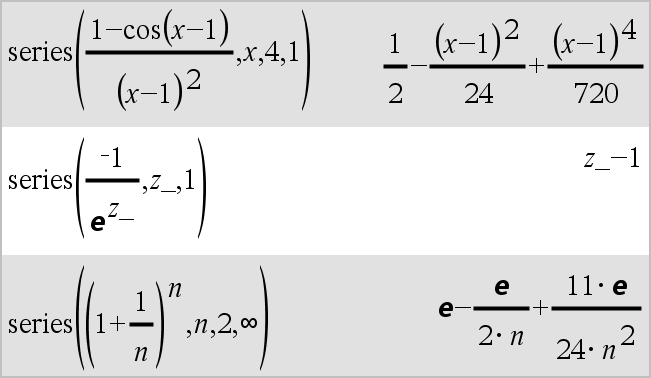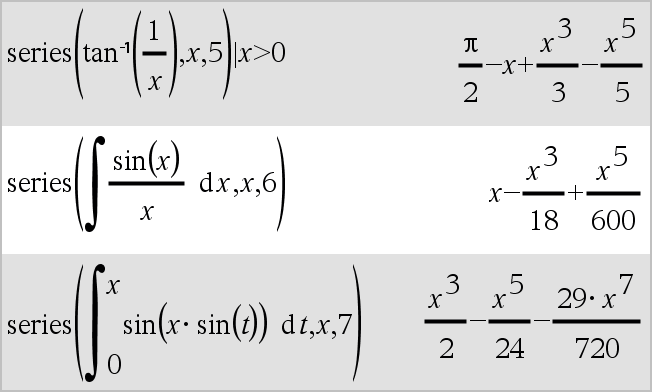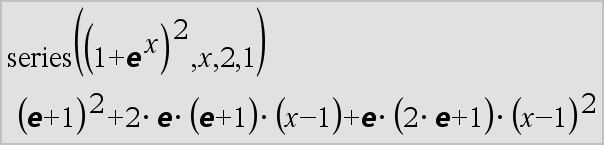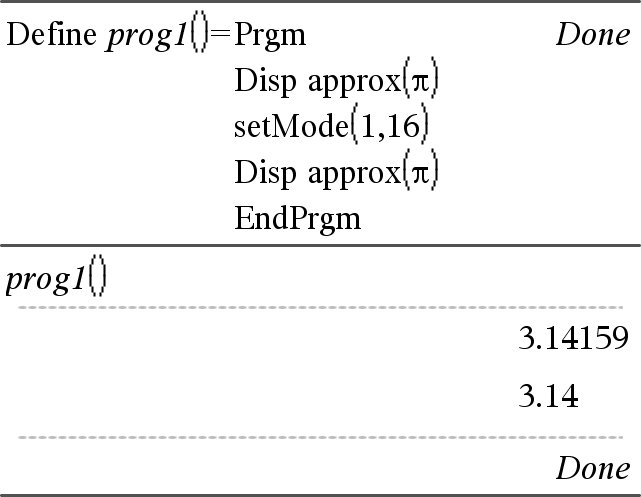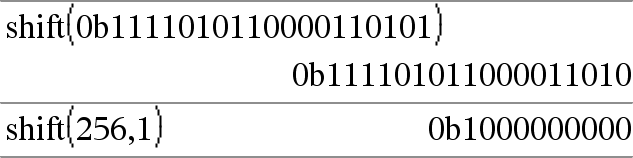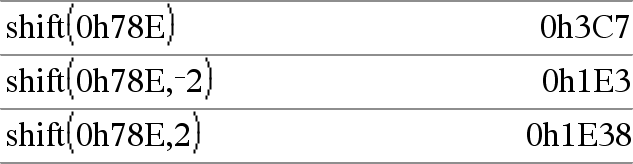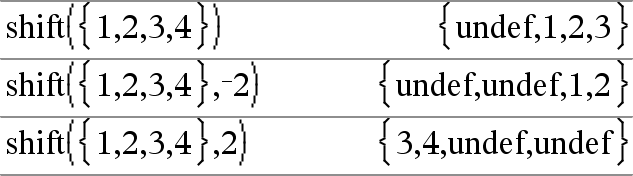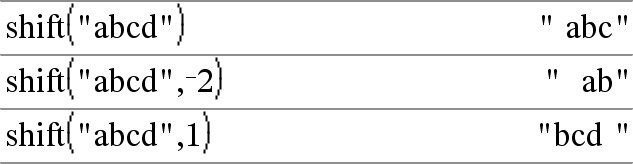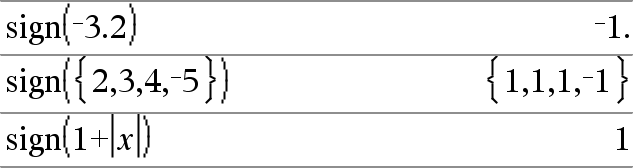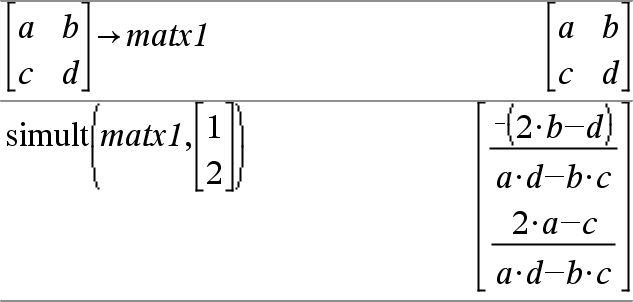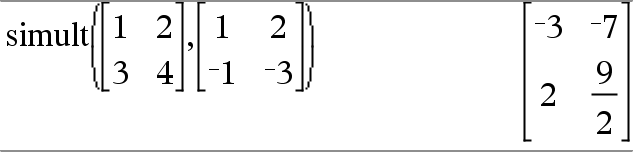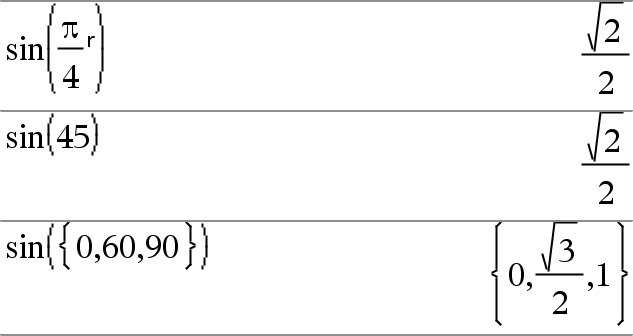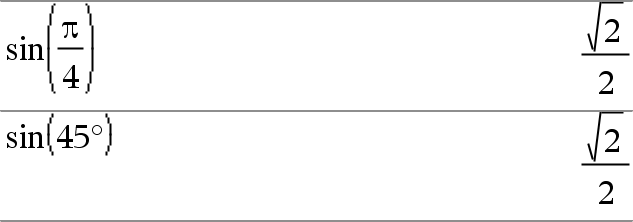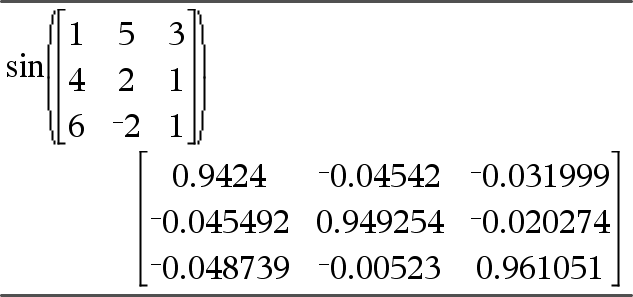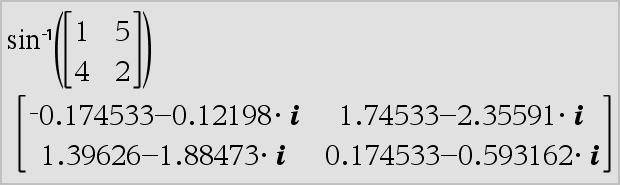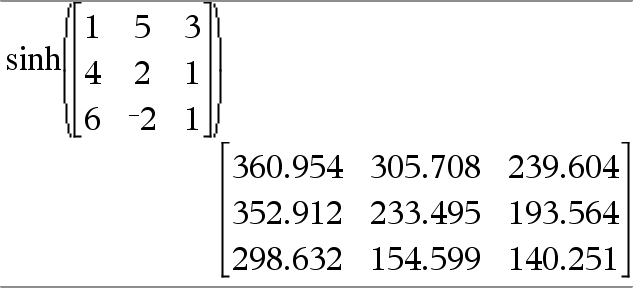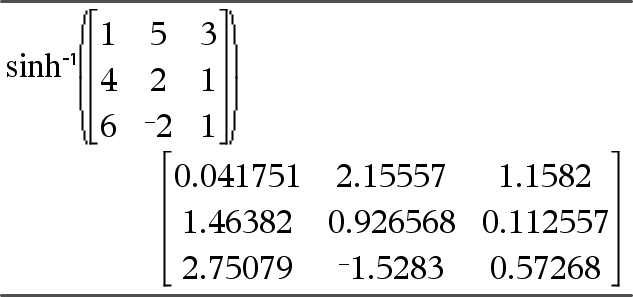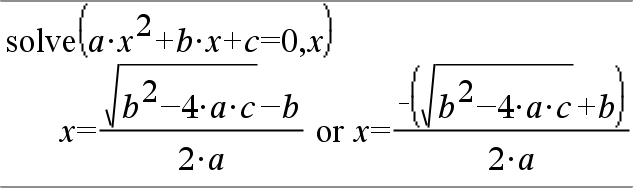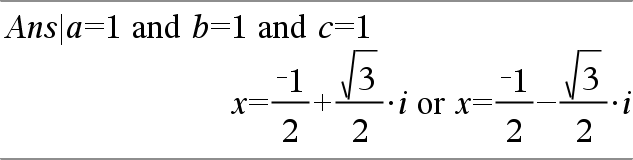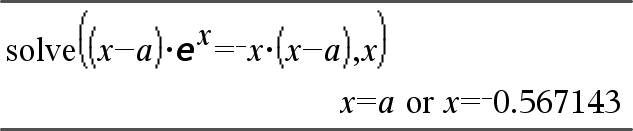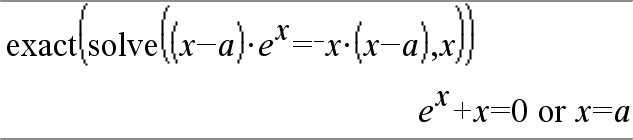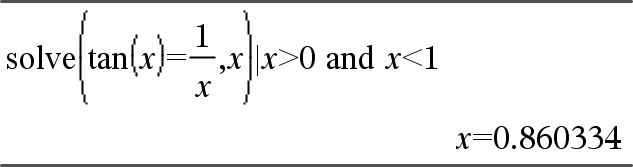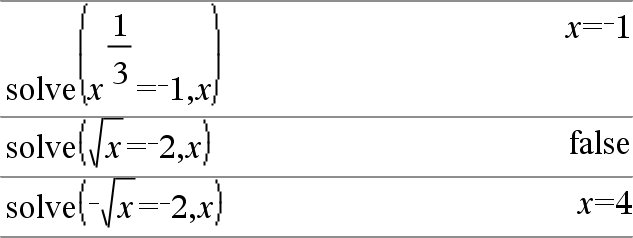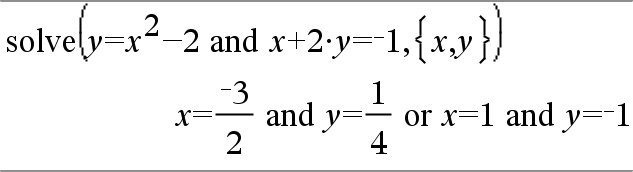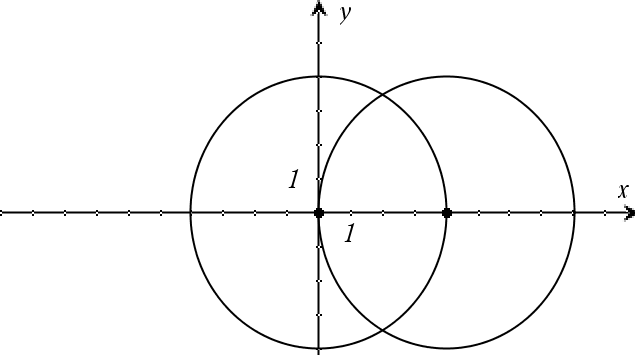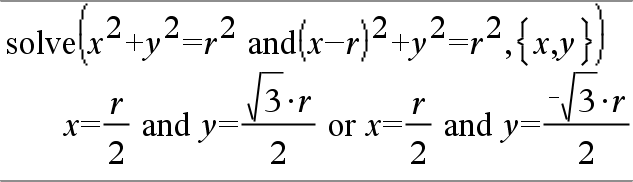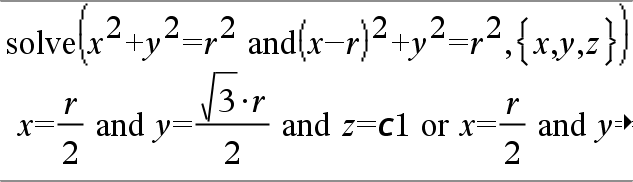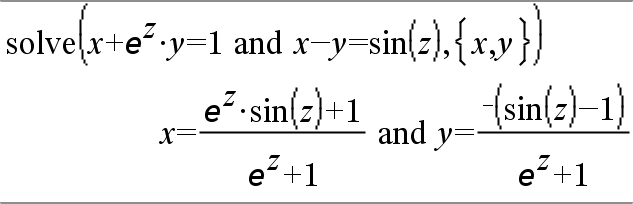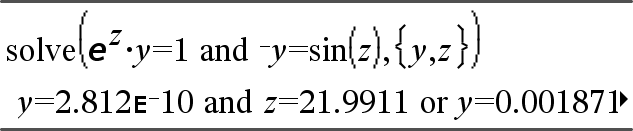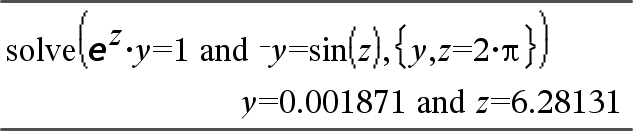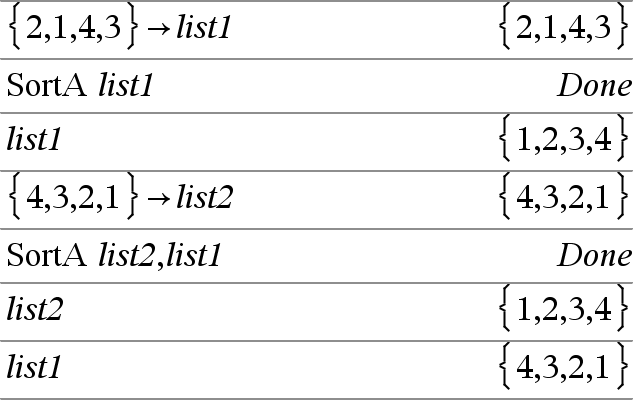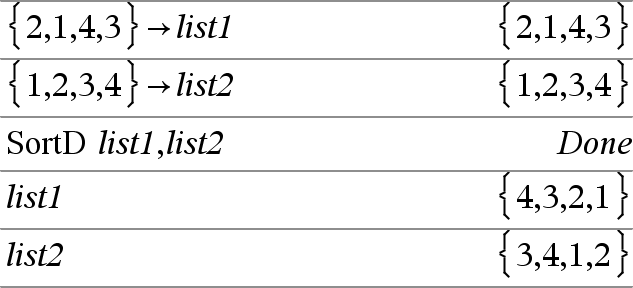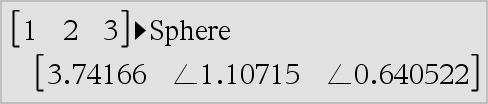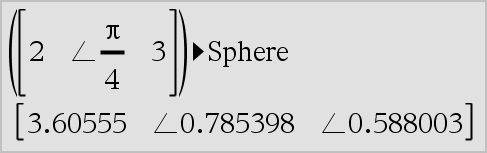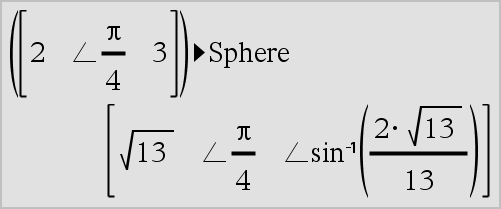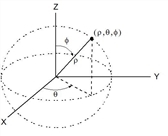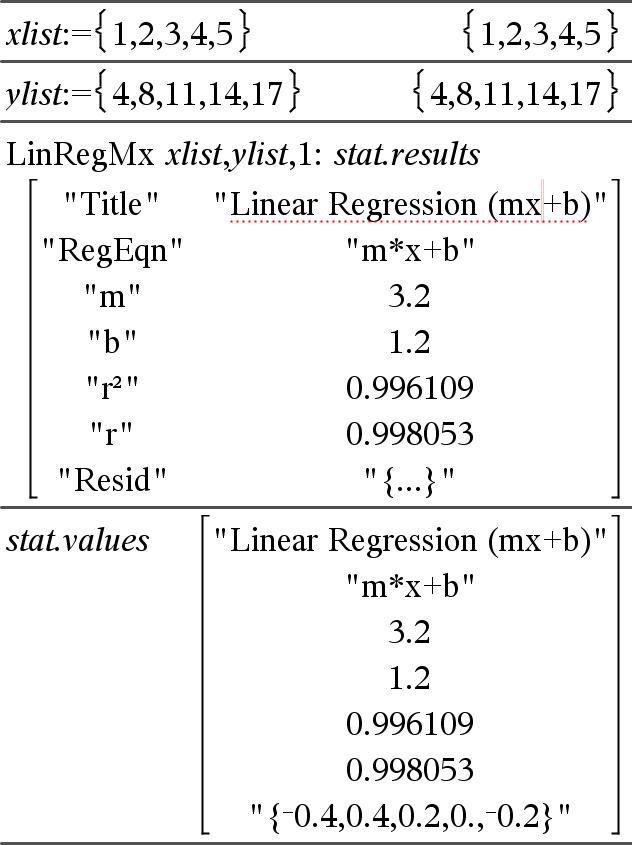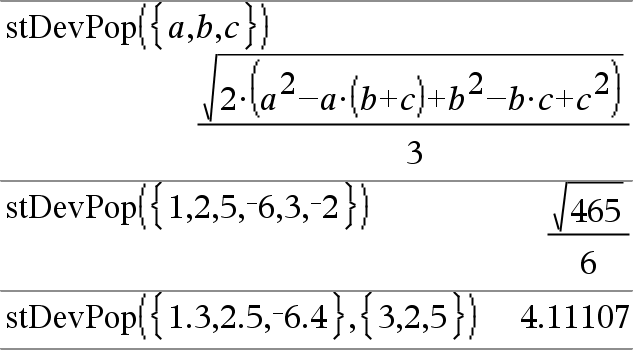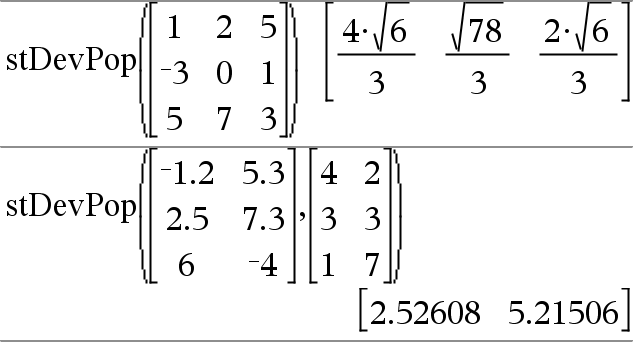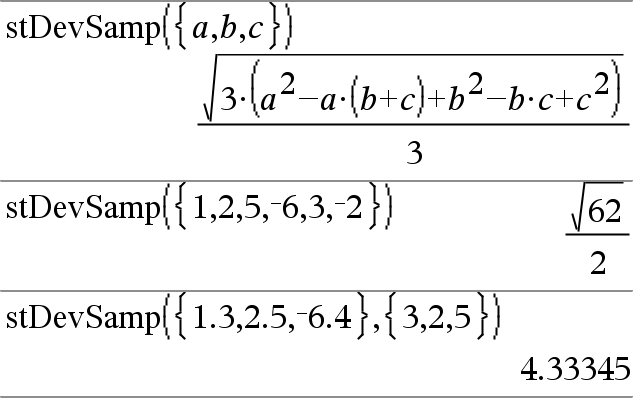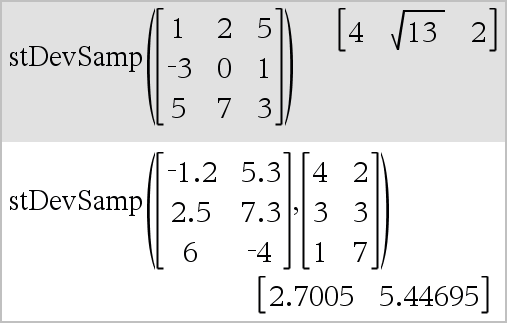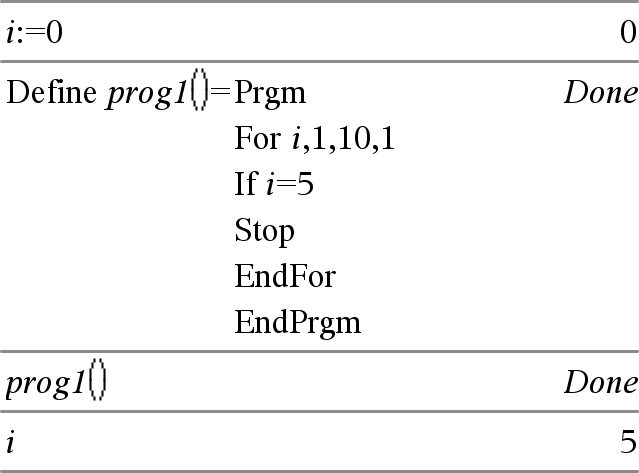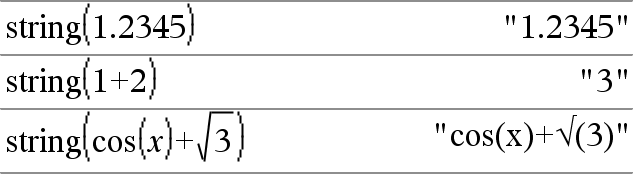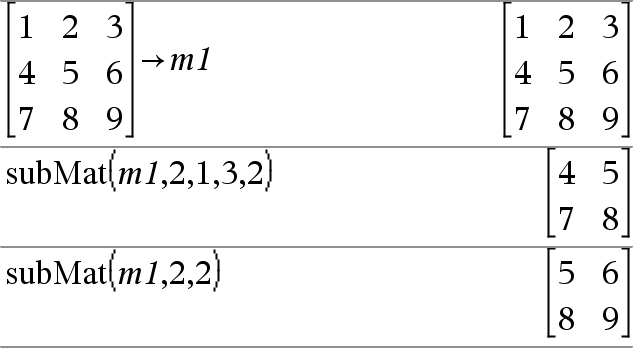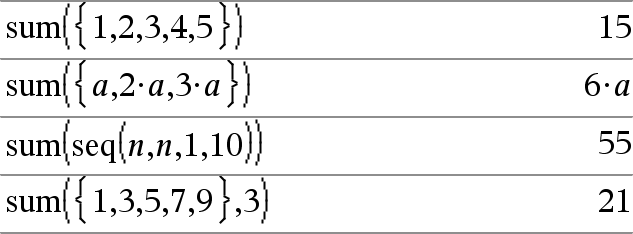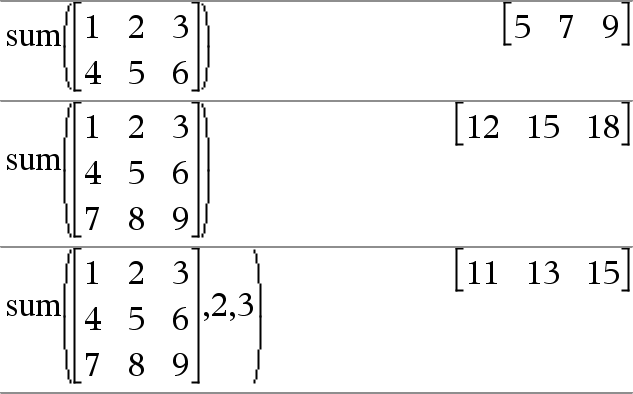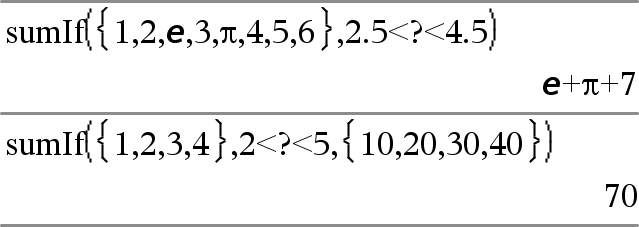|
series(Expr1, Var, Order[, Point]) ⇒ expression
series(Expr1, Var, Order[, Point]) | Var>Point ⇒ expression
series(Expr1, Var, Order[, Point]) | Var<Point ⇒ expression
Returns a generalized truncated power series representation of Expr1 expanded about Point through degree Order. Order can be any rational number. The resulting powers of (Var − Point) can include negative and/or fractional exponents. The coefficients of these powers can include logarithms of (Var − Point) and other functions of Var that are dominated by all powers of (Var − Point) having the same exponent sign.
Point defaults to 0. Point can be ∞ or −∞, in which cases the expansion is through degree Order in 1/(Var − Point).
series(...) returns “series(...)” if it is unable to determine such a representation, such as for essential singularities such as sin(1/z) at z=0, e−1/z at z=0, or ez at z = ∞ or −∞.
If the series or one of its derivatives has a jump discontinuity at Point, the result is likely to contain sub-expressions of the form sign(…) or abs(…) for a real expansion variable or (-1)floor(…angle(…)…) for a complex expansion variable, which is one ending with “_”. If you intend to use the series only for values on one side of Point, then append the appropriate one of “| Var > Point”, “| Var < Point”, “| “Var ≥ Point”, or “Var ≤ Point” to obtain a simpler result.
series() can provide symbolic approximations to indefinite integrals and definite integrals for which symbolic solutions otherwise can't be obtained.
series() distributes over 1st-argument lists and matrices.
series() is a generalized version of taylor().
As illustrated by the last example to the right, the display routines downstream of the result produced by series(...) might rearrange terms so that the dominant term is not the leftmost one.
Note: See also dominantTerm(), here.
|
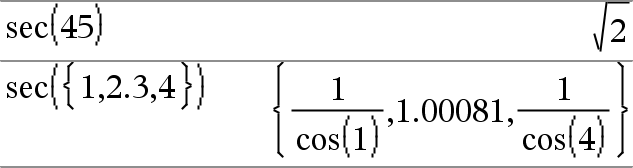


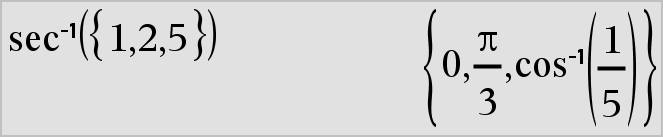

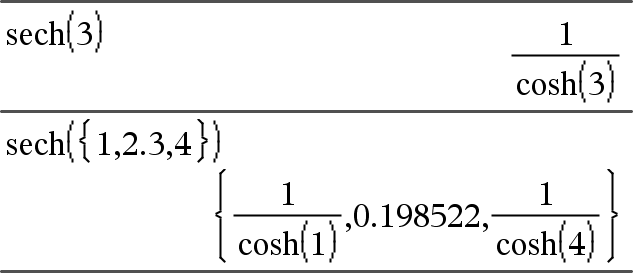
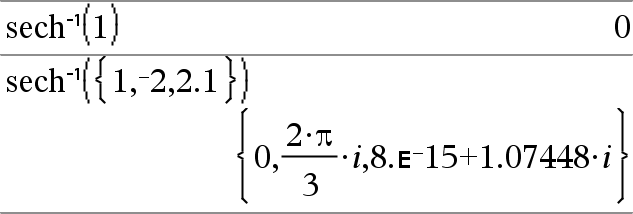

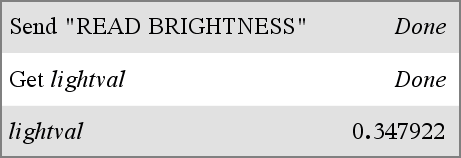

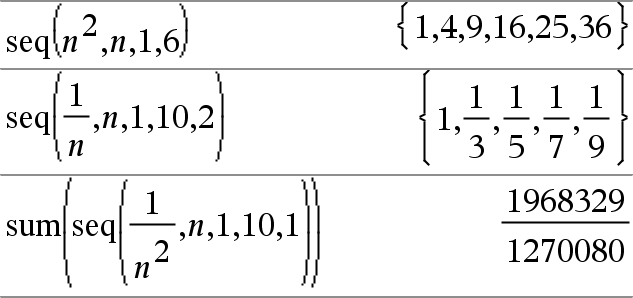
 .
.