In this lesson you will reset the TI-89 to its factory default settings and adjust the calculator's contrast. Then you will learn how to go to the Home screen and you will learn about the four basic parts of the Home screen.
Reset Default Factory Settings
-
Turn on the calculator by pressing
 . Display the Memory menu by pressing
. Display the Memory menu by pressing

 .
.
Notice
 is a yellow key and [MEM] is printed in yellow above the
is a yellow key and [MEM] is printed in yellow above the
 key.
key.
-
Display the Reset menu by pressing

-
Select Default from the RAM submenu by pressing


-
Set the calculator to the factory default settings by pressing


 to select Default and to respond positively to both subsequent statements.
to select Default and to respond positively to both subsequent statements.
To start fresh you should reset the calculator to its original factory settings. Note that the default command restores all system variables and modes to their original factory setting. It does not erase stored programs or user-defined variables.
"Default" should be highlighted in the current menu, as shown below.
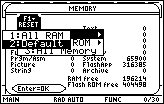
Setting the Screen Contrast
You can adjust the screen contrast by repeatedly pressing
![]()
![]() to darken the contrast or
to darken the contrast or
![]()
![]() to make the contrast lighter. Notice
to make the contrast lighter. Notice
![]() is green.
is green.
1.1.1 What icon is printed in green beside the
![]() and
and
![]() keys? Click here for the answer.
keys? Click here for the answer.
Note: The notation r.s.t stands for Module number r, lesson number s and question number t.
Clearing the Home Screen
Your calculator is probably already on the Home screen, but in case it is not, press
![]() . If the Home screen is not clear, you can erase its contents by pressing
. If the Home screen is not clear, you can erase its contents by pressing
![]()
![]()
![]() .
.
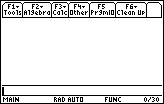
|
|||
|
|
|||
The Home Screen
The Home screen is divided into several parts: the Toolbar, the History Area, the Edit Line, and the Status Line. The Toolbar, shown at the top of the Home screen, contains menus that can be selected by pressing the function keys
![]() through [F8]. Notice that [F6], [F7] and [F8] are noted in yellow above
through [F8]. Notice that [F6], [F7] and [F8] are noted in yellow above
![]() ,
,
![]() , and
, and
![]() , respectively. You will learn about these menus throughout this online course. The function of each key may vary depending on which screen is active. If you press a function key and then wish to back out of the menu, press
, respectively. You will learn about these menus throughout this online course. The function of each key may vary depending on which screen is active. If you press a function key and then wish to back out of the menu, press
![]() .
.
The central part of the Home screen is called the History Area. As you enter commands in the TI-89, you will see these commands and their results in the History Area.
The rectangle below the History Area of the Home screen is called the Edit Line. This is where you will actually enter calculator commands.
Beneath the Edit Line is the Status Line where you can see some of the current calculator settings. You will learn more about these settings during this online course.