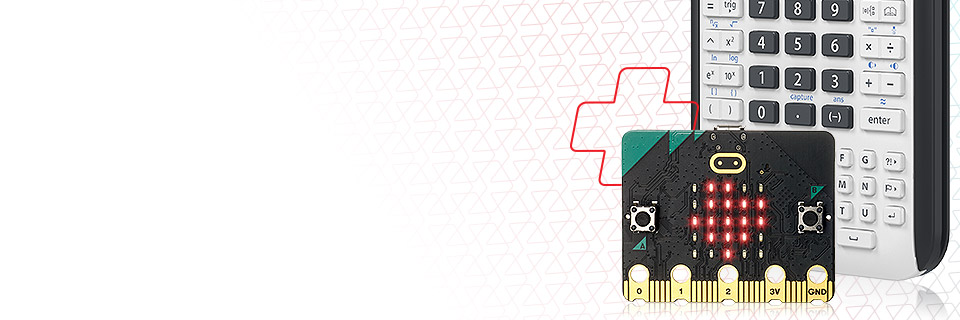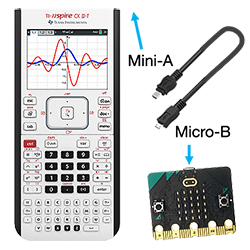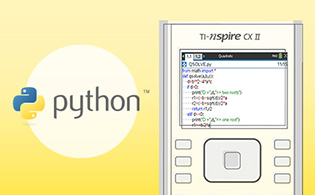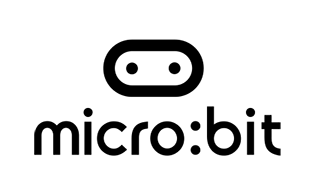Download the necessary files
These files include a "runtime" hex file and a micro:bit module file. We've compiled both, along with step-by-step Getting Started directions and sample programs, in one convenient zip file.