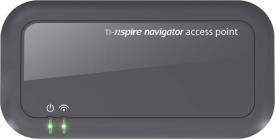The TI-Nspire™ CX Navigator™ System provides the hardware and software tools needed to set up a wireless classroom network, which enables you to:
| • | Use Quick Poll to send polls to students, receive student responses and review the poll results with students. |
| • | Use Screen Capture to capture screens from student handhelds or computers automatically, or at specific time intervals. |
| • | Use Live Presenter to display work as it is being performed on your handheld screen, or on a student handheld screen. |
| • | Use the Review Workspace to collect and review student assignments, watch results in real-time as students answer questions, and analyse data for the entire class or for individual students. |
About the Hardware
Depending on classroom requirements, your TI-Nspire™ Navigator™ System may include the following hardware, which is used to create a wireless communications network so that your computer can communicate with student handhelds:
|
Hardware Name |
Image |
Use |
|---|---|---|
|
TI-Nspire™ Wireless Network Adapter |
|
Attaches to the TI-Nspire™ CX and TI-Nspire™ CX CAS handhelds to enable wireless communication over a 2.4GHz band. |
|
TI-Nspire™ CX Wireless Network Adapter – v2 |
|
Attaches to the TI-Nspire™ CX and TI-Nspire™ CX CAS handhelds to enable wireless communication over a 2.4GHz or 5GHz band. |
|
TI-Nspire™ Navigator™ access point |
|
Connects to the teacher computer to provide a 2.4GHz wireless communication link. |
|
TI-Nspire™ CX Navigator™ access point |
|
Connects to the teacher computer to provide either a 2.4GHz or 5GHz wireless communication link. |
Topic Links
Updating the Handheld Operating System
Connecting the TI-Nspire™ Navigator™ Access Point
Confirming Handheld OS Version
Adding Wireless Clients to the Network
Connecting the Handhelds to the Wireless Adapters
Creating and Managing Your Teacher Account
Logging In to the TI-Nspire™ CX Navigator™ System from the Handheld