In this lesson you will enter, evaluate and edit arithmetic expressions involving temperature conversion.
We will use the TI-83 Plus in this course. Most of what we do in this course can be done with either calculator. Occasionally we will point out the differences. We will refer to both models as the TI-83 generically.
The TI-83 calculator is a useful tool for evaluating arithmetic expressions. One reason is that the display allows for eight lines that hold up to 16 characters each. This permits you to see both the problem and the solution. Another reason is that you can edit a previously entered expression to produce a new result.
Evaluating an Expression
There are several ways in which an expression can be evaluated. The following examples, which you should work through, provide direction on how to evaluate an expression at several values using different methods. The goal of the example is to find Celsius temperatures given Fahrenheit temperatures. Follow the directions in each example and note the differences among the methods used.
The equation for conversion from Fahrenheit to Celsius is C = (5 / 9)(F - 32) .
Enter the Expression Method
-
Find the Celsius temperature that corresponds to 90°F.
-
Clear the Home screen by pressing
 .
.
-
Enter the expression (5 / 9)(90 - 32) with the following keystroke sequence:




.gif)






.gif)
-
Display the result of the calculation by pressing
 .
.


Clearning and Returning to the Home Screen
The Home screen is the primary screen of the TI-83 and TI-83 Plus. Go to the Home screen by pressing
 [QUIT]. Press
[QUIT]. Press
 to clean up the Home screen.
to clean up the Home screen.
Anytime you want to get out of any menu and back to the Home screen, press
 [QUIT]. It is a good idea to also press
[QUIT]. It is a good idea to also press
 to avoid syntax errors when working on the Home screen. So, pressing
to avoid syntax errors when working on the Home screen. So, pressing
 [QUIT]
[QUIT]
 is a good habit to acquire.
is a good habit to acquire.


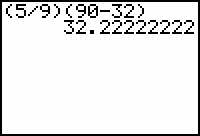
-
Clear the Home screen by pressing
-
Find the Celsius temperature that corresponds to -19°F.
-
Enter the expression (5 / 9)(-19 -32) with the keystroke sequence




.gif)

.gif)





.gif)
-
Display the result of the calculation by pressing
 .
.
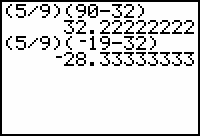
-
Enter the expression (5 / 9)(-19 -32) with the keystroke sequence
- Find the Celsius temperature that corresponds to -30°F.
-
Recall the previous expression by pressing

 .
.
-
Move the cursor to the left until it is on the "1" by pressing
 six times.
six times.
-
Overwrite "19" with "30" by pressing

 .
.
-
Display the result by pressing
 .
.
- Find the Celsius temperature that corresponds to 19°F.
-
Recall (5/9)(-19 - 32) by pressing



 .
.
-
Move the cursor to the negative sign by pressing
 seven times.
seven times.
-
Remove the negative sign by pressing
 .
.
-
Perform the calculation by pressing
 .
.
- Find the Celsius temperature that corresponds to -90°F.
-
Recall the expression (5/9)(90 - 32) by pressing

 four times.
four times.
Notice that each time you press , the current entry changes to an earlier entry. Any of these entries can be edited.
, the current entry changes to an earlier entry. Any of these entries can be edited.
-
Move the cursor to the "9" by pressing
 six times.
six times.
-
Change the calculator from the overwrite mode to the insert mode by pressing
 [INS]. Notice the cursor changes from a rectangle to an underline.
[INS]. Notice the cursor changes from a rectangle to an underline.
-
Insert a negative sign before the "9" by pressing
.gif) .
.
-
Display the result of the calculation by pressing
 .
.
-
Clear the entries from memory and then clear the Home screen.
-
Open the MEMORY menu by pressing
 [MEM]. Notice that the screen below is the TI-83 Plus display and not the TI-83 display.
[MEM]. Notice that the screen below is the TI-83 Plus display and not the TI-83 display.
-
Select the menu option "Clear Entries" by pressing
 .
.
The command "Clear Entries" is pasted to the Home screen. -
Execute the command by pressing
 .
.
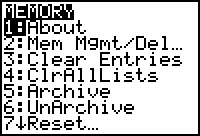
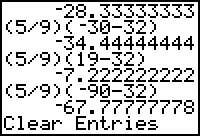
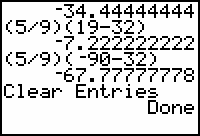
All of the previous commands have now been cleared from memory and they can no longer be recalled, but the Home screen has not been cleared.
-
Open the MEMORY menu by pressing
-
Clear the Home screen by pressing
 .
.
The result shows that 90°F is approximately equal to 32°C.
|
|||
|
|
|||
Using the Negation Key
The negation key and the subtraction key are slightly different in the calculator display. This result shows -19°F is approximately equal to -28°C.
Editing a Prior Entry
Rather than entering the entire expression (5 / 9)(-30 -32), you can edit the previous expression.
The shape of the cursor should be a rectangle, which indicates the calculator is in the overwrite mode.
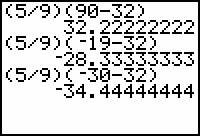
The Celcius temperature that corresponds to -30°F is about -34.5°C
Rather than entering the entire expression (5/9)(19-32), you can recall the expression (5/9)(-19-32) on the Home screen and delete the negative sign.
The expression (5/9)(-19 - 32) is the second to last expression you entered in the calculator. You can perform the recall feature twice to paste the expression to the Home screen so that it may be edited.
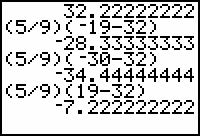
19°F is about -7°C.
Recalling the Original Expression
You can recall and edit the original expression (5/9)(90-32).
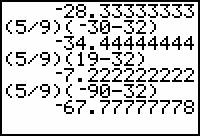
The calculator changes back to overwrite mode after pressing
![]() . Observe as the cursor is once again a rectangle.
. Observe as the cursor is once again a rectangle.
Clearing Entries
|
|||
|
|
|||