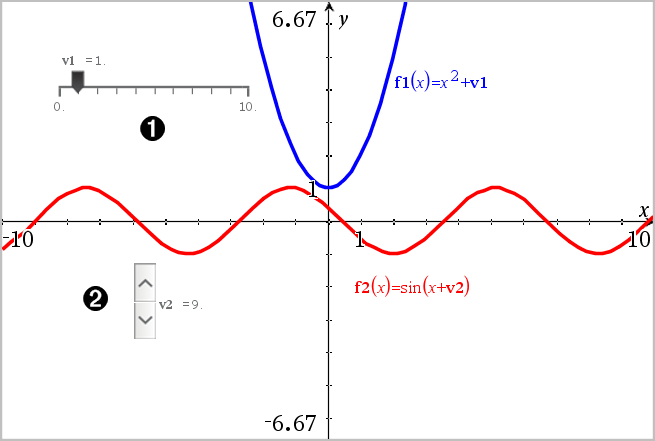
In the Graphs, Geometry, and Data & Statistics applications, a slider control lets you adjust or animate the value of a numeric variable.
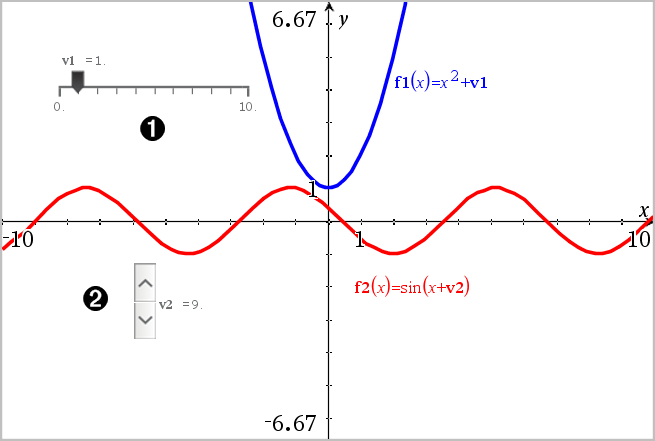
|
|
Horizontal slider for adjusting variable v1. |
|
|
Minimized vertical slider for adjusting variable v2. |
| 1. | Start in a Graphs, Geometry, or Data & Statistics page. |
| 2. | From the Actions menu, select Insert Slider. |
The Slider Settings screen opens.
| 3. | Enter desired values. |
| 4. | Click OK. |
The slider is displayed in the work area. Handles on the slider let you move or stretch it. To remove the handles, click an empty space in the work area.
| 5. | To adjust the variable, slide the pointer (or click the arrows on a minimized slider). |
Use the options on the context menu to move or delete the slider, and to start or stop its animation. You can also change the slider's settings.
| 1. | Display the slider's context menu. |
| 2. | Click an option to select it. |