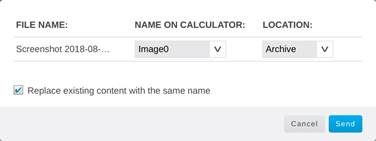Sending Files to Connected Calculator
You can send files from the computer to the connected TI-84 Plus CE via TI Connect™ CE App for Chrome OS™.
Warning: Do not disconnect the cable during a transfer.
Send files to connected calculator
|
1.
|
Click  . . |
|
2.
|
Select one or more files in the File Chooser. |
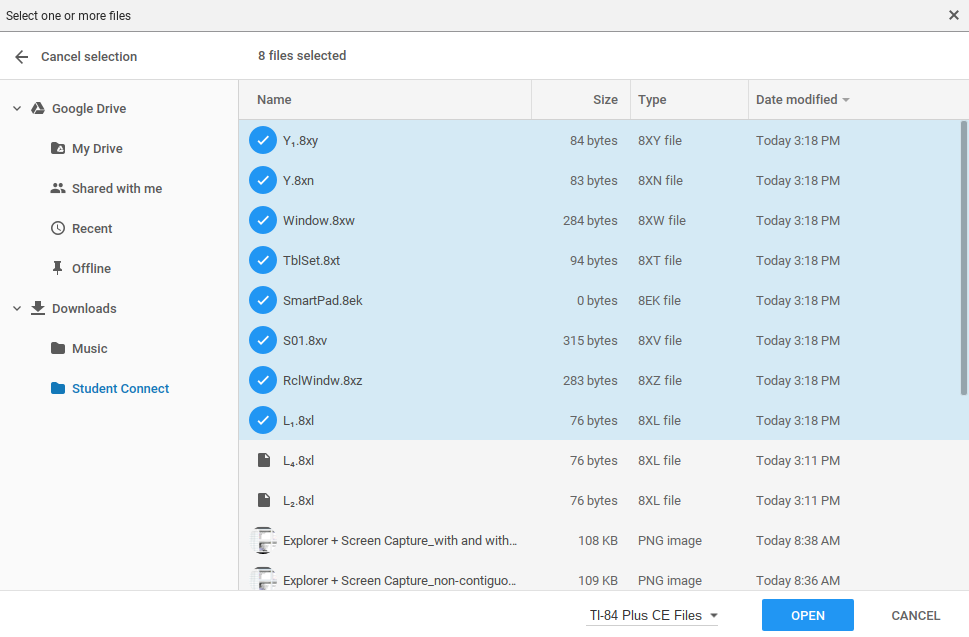
|
3.
|
Click 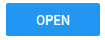 . . |
|
4.
|
Select or make adjustments to FILE NAME, NAME ON CALCULATOR, and LOCATION from dialog box. |
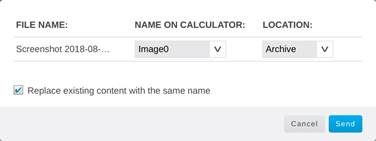
|
•
|
FILE NAME: This may differ from the NAME ON CALCULATOR depending on what you named the screen capture on your computer. |
|
•
|
NAME ON CALCULATOR: select the background image (it should be the default, but you may change the background image name using this menu). |
|
•
|
LOCATION: in the LOCATION field you may select RAM or Archive. |
|
5.
|
Click  |
Notes:
|
•
|
Use this process to update newly released Apps found at education.ti.com/downloads. |
|
•
|
Dragging files from your computer to calculator is not supported. Please select files and use "Send selected content to computer" from the toolbar. |
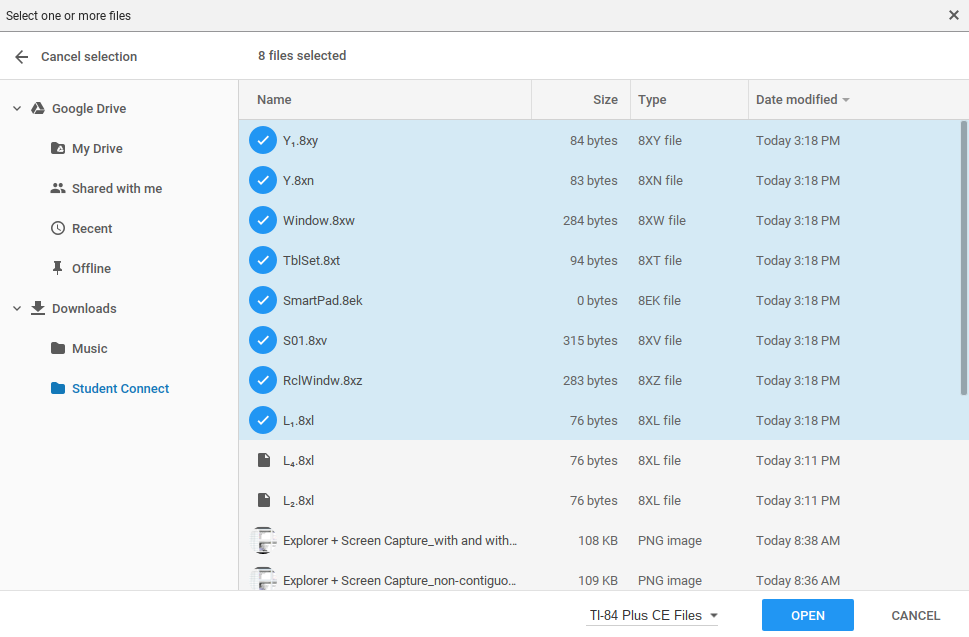
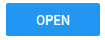 .
.