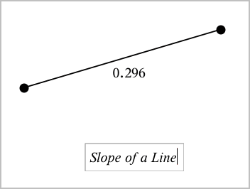Customizing the Geometry Work Area
Inserting a Background Image
You can insert an image as a background for any Graphs or Geometry page.
|
1.
|
From the menu, click . |
|
2.
|
Navigate to the image you want to insert, select it, and then click . |
Adding a Text Object to the Work Area
Use the Text tool to add numeric values, formulas, observations, or other explanatory information to the Geometry work area.
|
1.
|
From the menu, select . |
|
2.
|
Click the location for the text. |
|
3.
|
Type the text in the box that appears, and then press . |
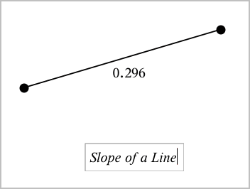
To move a text object, drag it. To edit the text, double-click it. To delete a text object, display its context menu, and select .
Changing the Attributes of Numeric Text
If you enter a numeric value as text, you can lock it or set its format and displayed precision.
|
1.
|
From the menu, select . |
|
2.
|
Click the numeric text to display its list of attributes. |
|
3.
|
Press 9 and : to move through the list. |
|
4.
|
At each attribute icon, press 7 or 8 to move through the options. For example, select through as the precision. |
|
5.
|
Press to apply the changes. |
|
6.
|
Press to close the Attributes tool. |