Note: This applies to TI-Nspire™ CX II handhelds only. You can obtain a test code by using the Choose Restrictions method or preparing the handheld in the TI-Nspire™ Premium Teacher software (see the Preparing Handhelds Remotely section in that guidebook).
| 1. | Ensure that the handheld is turned off. |
| 2. | Press and hold down the e c keys. |
Do not release the keys until the Enter Press-to-Test Code screen is displayed.
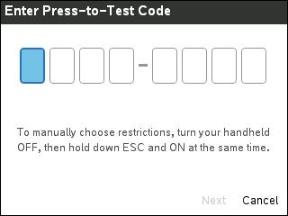
Note: This also displays after restoring factory defaults or rebooting the handheld.
| 3. | Enter your eight-digit test code. |
If the code is valid, a green checkmark will display.
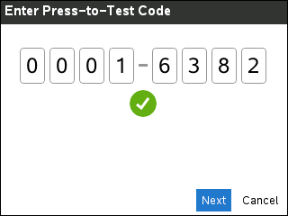
Note: This example uses the TI Factory Default Code 0001-6382.
| 4. | Press Next. |
The Summary screen displays.
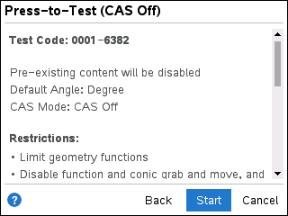
Scroll to review the restrictions or press Back to enter a different code.
| 5. | Press Start to enter Press-to-Test mode. |
After rebooting, the Summary screen displays.
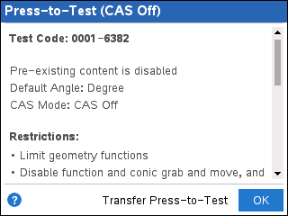
| 6. | Press OK to start the test. |
Notes
| • | When the code is validated, it is stored and will be displayed when the Enter Press-to-Test Code dialog is invoked again. |
| • | The same test codes are used for all TI-Nspire™ CX II CAS, TI-Nspire™ CX II and TI-Nspire™ CX II-T handhelds. The CAS and Exact Arithmetic Mode settings are ignored when appropriate. |