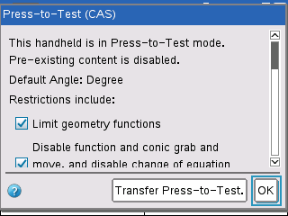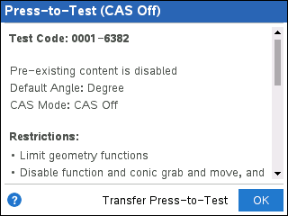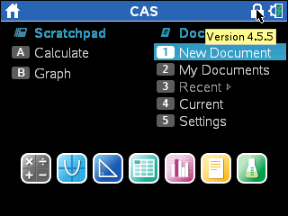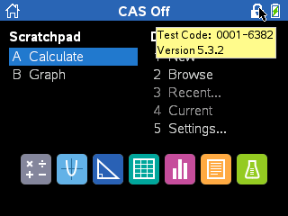Entering Press-to-Test Mode by Choosing Restrictions
Note: This applies to TI-Nspire™ CX and TI-Nspire™ CX II handhelds except where noted.
Start the Handheld
|
1.
|
Ensure that the handheld is turned off. |
|
2.
|
Press and down the d c keys. |
Do not release the keys until the Press-to-Test screen is displayed.
Select an Angle Setting
|
1.
|
Press e as necessary to highlight the Angle Setting menu. |
|
2.
|
Press ► to display the list of angle units. Available units are degree and radian. |
|
3.
|
Press ▲ or ▼ to highlight the angle unit you wish to use, and then press · to select it. |
Select a CAS Mode (TI-Nspire™ CX II CAS only)
|
1.
|
Press e as necessary to highlight the CAS Mode menu. |
|
2.
|
Press ► to display the list of CAS modes. Available modes are: On, Exact Arithmetic, and Off. |
Selecting On enables CAS functions and symbol manipulation. Selecting Exact Arithmetic enables exact results in terms of stacked fractions, p, and radicals ‡. Selecting Off disables CAS and exact results.
|
3.
|
Press ▲ or ▼ to highlight the mode you wish to use, and then press · to select it. |
Select an Exact Arithmetic Mode (TI-Nspire™ CX II-T only)
|
1.
|
Press e as necessary to highlight the Exact Arithmetic Mode menu. |
|
2.
|
Press ► to display the list of Exact Arithmetic modes. Available modes are: On and Off. |
Selecting On enables exact results in terms of stacked fractions, p, and radicals ‡. Selecting Off disables exact results.
|
3.
|
Press ▲ or ▼ to highlight the mode you wish to use, and then press · to select it. |
Select or Clear Restrictions
Note: Depending on the handheld OS version, all restrictions may or may not be selected by default. Please make sure that the handhelds have the latest OS and carefully review the restriction to make sure that the appropriate functionality is disabled.
You can set each restriction individually, or you can quickly select or clear all restrictions by pressing / A.
|
•
|
Selecting a restriction disables or limits specific features during the Press-to-Test session. |
|
•
|
Clearing a restriction allows its associated features to be used during the session. |
Note: For a detailed list of restrictions, refer to Understanding Press-to-Test Restrictions.
|
1.
|
Press e or press ▼ to move through the list of restrictions. To quickly access the last item in the list, press ▲. Continue to press ▲ to move up through the list of restrictions. |
|
2.
|
When a restriction is highlighted, press x to clear or select it. |
Enter Press-to-Test Mode
Note: You cannot change the restrictions after entering Press-to-Test mode. You must exit Press-to-Test and then enter it with new settings. To cancel now without entering Press-to-Test mode, press d, or press e to select , and then press ·.
|
1.
|
To proceed and enter Press-To-Test using the current settings, press e to select , and then press ·. |
The handheld saves the settings and then restarts. When the restart has completed, the following dialog box is displayed to confirm the handheld is in Press-to-Test mode. On the TI-Nspire™ CX II, the Test Code and CAS Mode are also displayed.
|
TI-Nspire™ CX CAS OS
Default Restrictions (no option to turn CAS off)
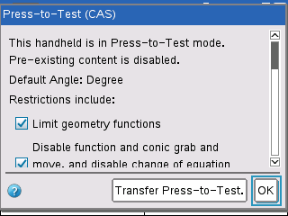
|
TI-Nspire™ CX II CAS OS
Default Restrictions with CAS off
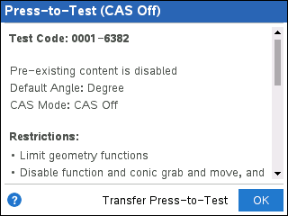
|
Your handheld display may be different, depending on whether you modified the settings. You cannot change settings after the handheld restarts.
|
2.
|
Press x or · to select . |
The Home screen opens. A Lock icon in the title bar indicates the handheld is in Press-to-Test mode. Hovering the cursor over the icon displays the OS version as well as the Test Code on TI-Nspire™ CX II.
|
TI-Nspire™ CX CAS OS (no option to turn CAS off)
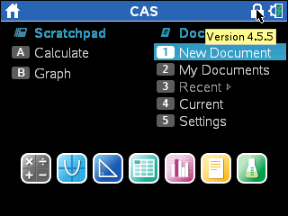
|
TI-Nspire™ CX II CAS OS with CAS Off
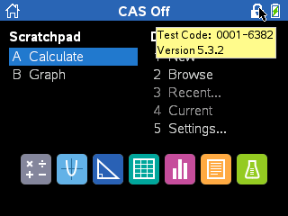
|
|
-
|
Pre-existing Scratchpad data is temporarily deleted. |
|
-
|
Pre-existing documents and folders within the My Documents folder are temporarily deleted. |
Note: Pre-existing documents, folders, and Scratchpad data will be restored when you exit Press-to-Test mode.
|
-
|
A “Press-to-Test” folder is created within the My Documents folder. |
|
-
|
TI-Nspire™ CX II-T: Depending on which Exact Arithmetic functionality you have selected, either "Exact Arithmetic", or " Exact Arithmetic Off" will display on the Home and Press-to-Test screens. |
|
-
|
TI-Nspire™ CX II CAS: Depending on which CAS functionality you have selected, either "CAS"/"CAS On", "Exact Arithmetic", or "CAS Off" will display on the Home and Press-to-Test screens. |
|
-
|
The Chinese-English dictionary, if installed, is temporarily disabled on TI-Nspire™ CX-C handhelds. |