When in alpha state, press any letter on the keypad to jump to programs beginning with that letter.
Press ƒ if needed when A indicator is not in the status bar.
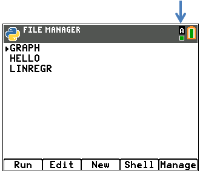
The File Manager lists the Python AppVars available in RAM on your calculator. You can create, edit, and run programs as well as navigate to the Shell.
See Python program (PY AppVar) memory management
|
When in alpha state, press any letter on the keypad to jump to programs beginning with that letter. Press ƒ if needed when A indicator is not in the status bar. |
|
|
|
|
|
File Manager shortcut keys and menus |
||
|---|---|---|
|
Menus |
Keypress |
Description |
|
[Run] |
o |
Select a program using }or †. Next, select [Run] to execute your program. |
|
[Edit] |
p |
Select a program using }or †. Next, select [Edit] to display the program in the Editor to edit your program. |
|
[New] |
q |
Select [New] to enter a new program name and continue to the Editor to enter your new program. On the [New] screen, select [Types] (press [zoom]), to select a Type of program. By selecting a type of program, a template of import statements and frequently used functions and methods will be pasted to your new program for that activity. |
|
[Shell] |
r |
Select [Shell] to display the Shell prompt (Python interpreter). The Shell will be in the current state. |
|
[Manage] |
s |
Select [Manage] to: • View version number. • Replicate, delete or rename a selected program. • View the About screen. • Quit the App. Also use y 5 |
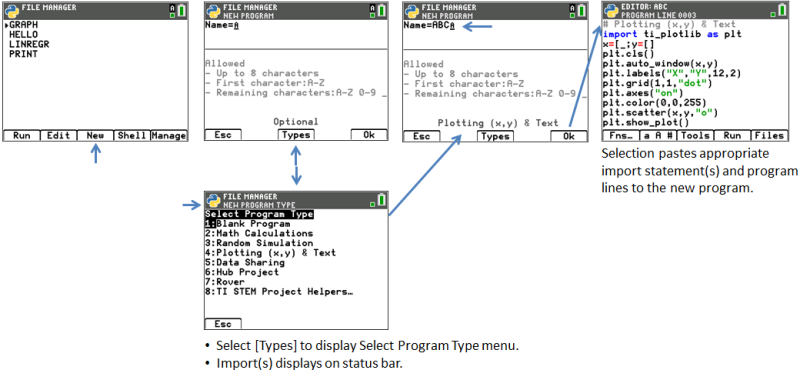
|
When the TISTEMEN AppVar is loaded in Archive, the “TI STEM Project Helpers...” menu item will display in the Select Program Type menu. Select the STEM activity template as needed to help begin a new STEM program. |
|