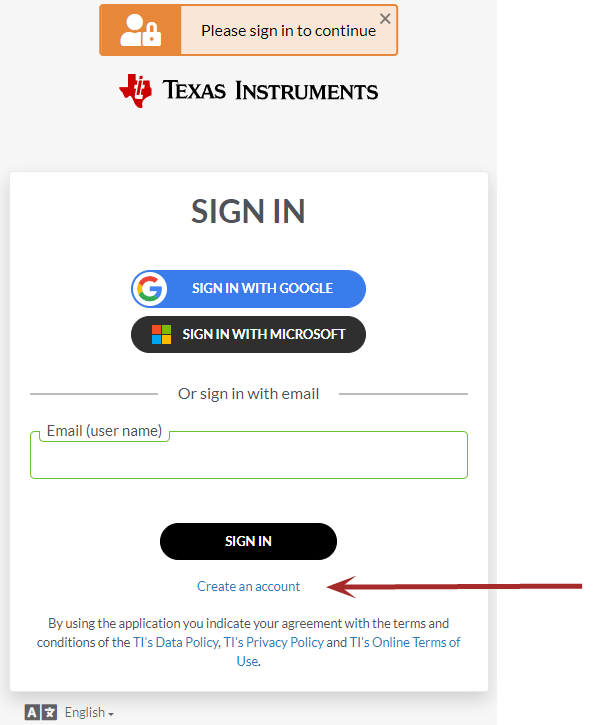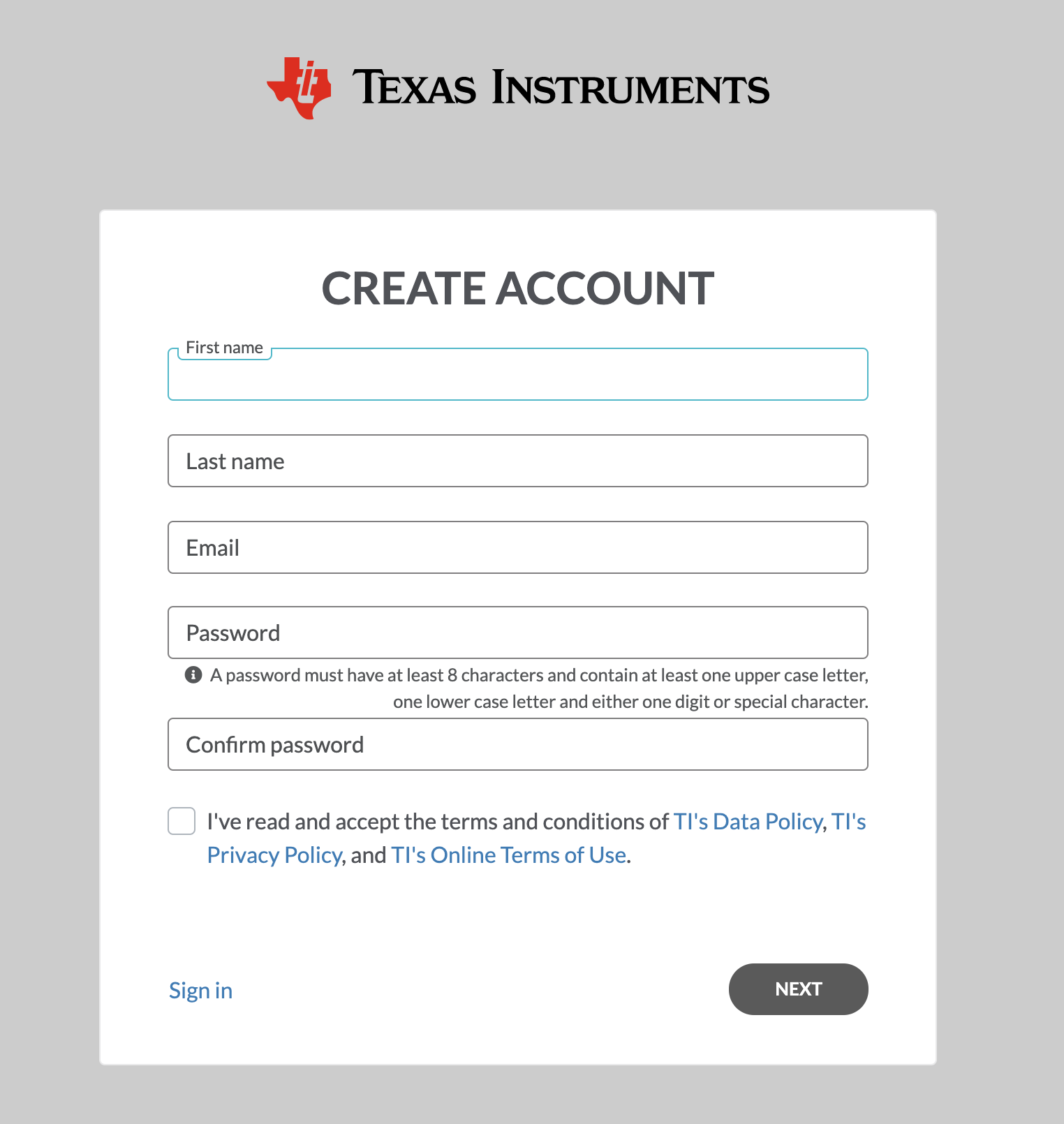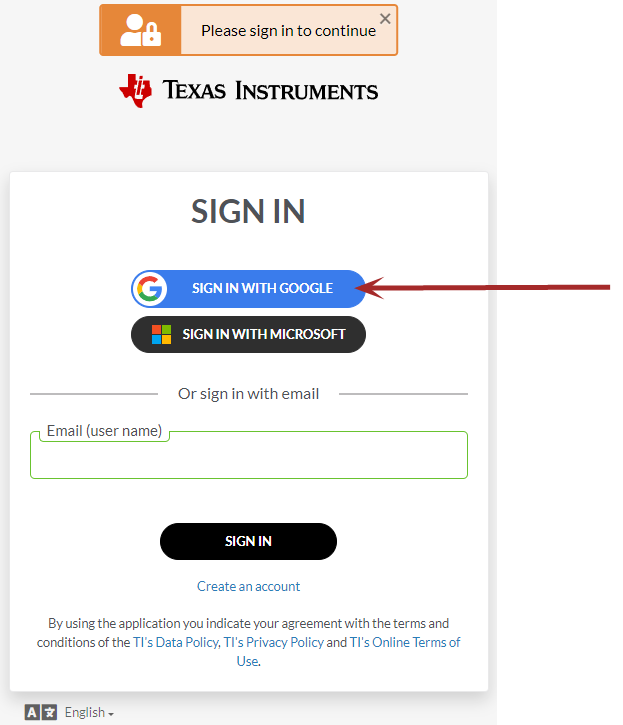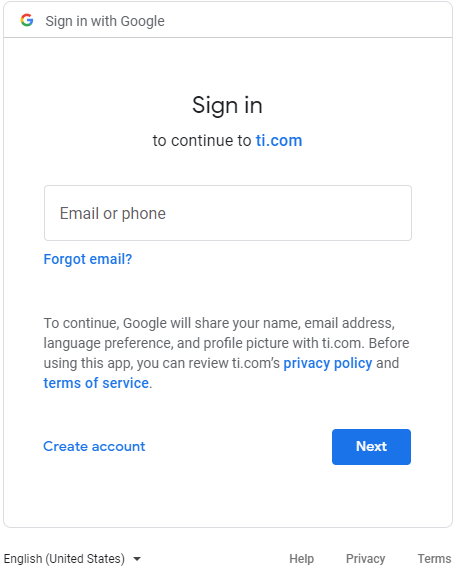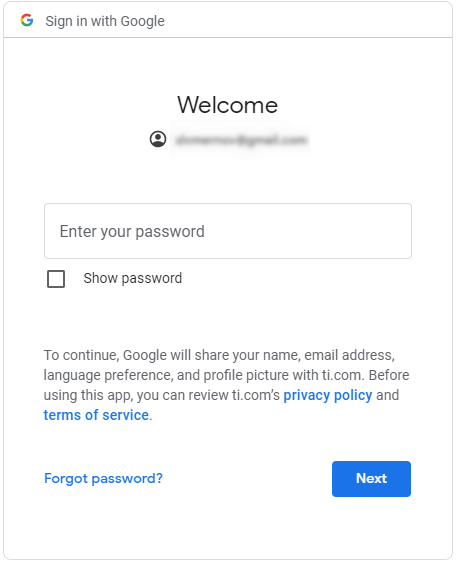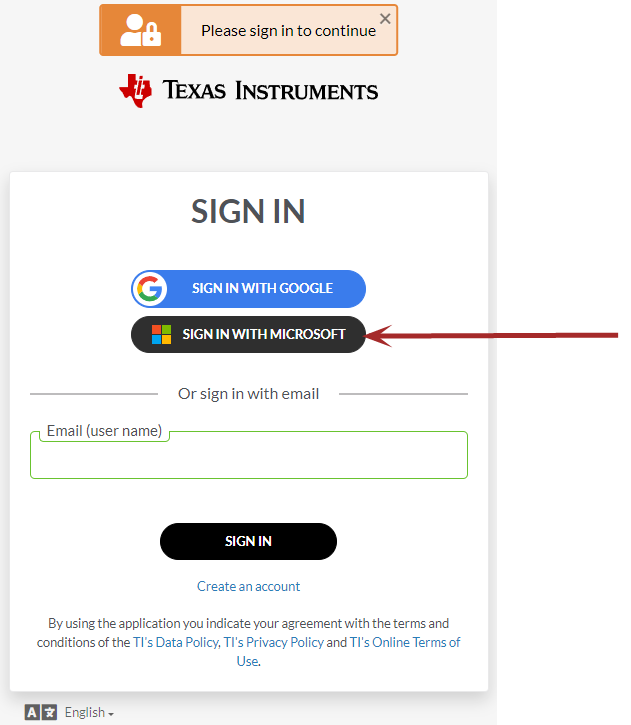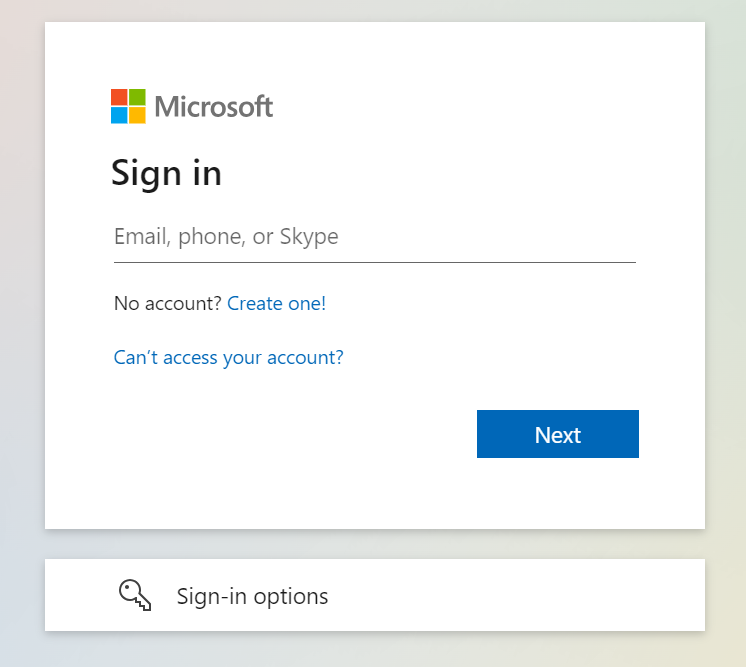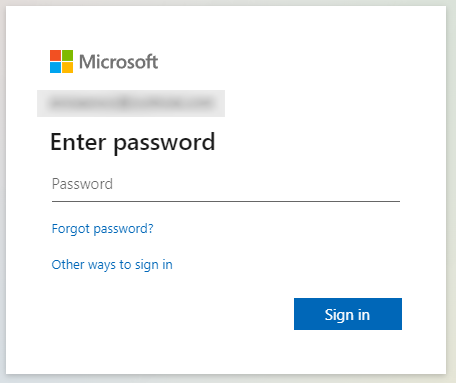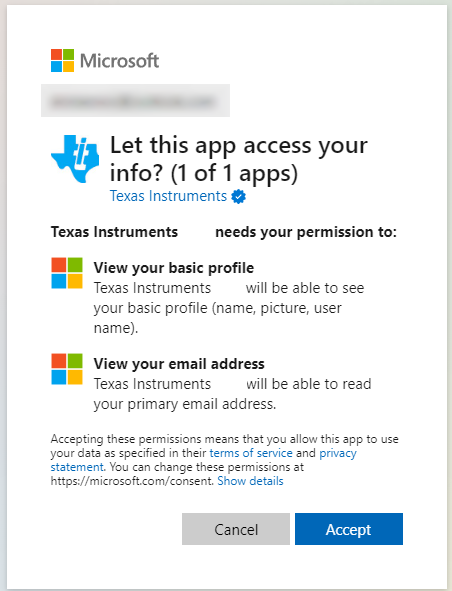For Teachers or Students: Creating an Account
The user will need to create an account by selecting the link Create an account. This is a one time process.
There are three options to create an account.
| • | The Create an account path shown below |
OR
| • | If your email is associated with Google you can click the Sign In with Google option to create your account immediately |
OR
| • | If your email is associated with Microsoft you can click the Sign In With Microsoft option |
Note: The preferred recommendation is to use Microsoft/Google SSO.
Using the "Create an account" option
Note: This is for first time user who have not created an account to use Account-based software products. This is different from TI Store account.
|
|
Select the link Create an account. |
Selecting the Create an account link opens the CREATE ACCOUNT dialog box. Enter the following information:
| • | First name |
| • | Last name |
| • |
| • | Password |
| • | Confirm password |
|
|
TIP: Be sure to use the email address of user who will be using the software. You will use this email address to sign in to TI's software products. |
| • | Be sure to check "I've read and accept the terms and conditions of the TI's Data Policy, TI's Privacy Policy, and TI's Online Terms of Use." |
| • | Select Next |
The user receives an email validation to confirm the email address. When the user clicks the "Confirm your email", if this the first time using TI’s Account Based solutions, the user will be prompted to validate the email. Go to the email address you used for set up and find the validation email, open it and click confirm your email.
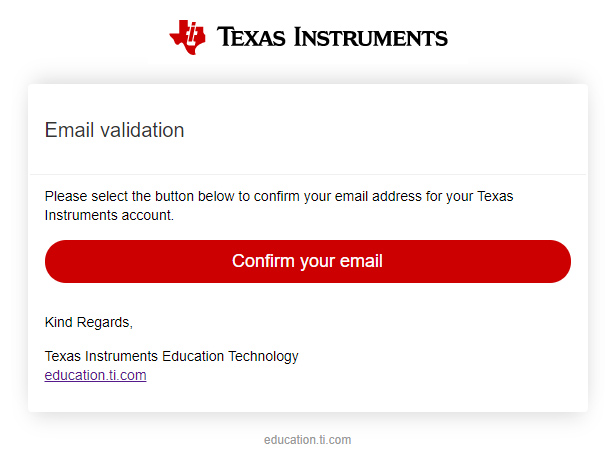
Once you have created your account and confirmed your email, you will be directed to My Licenses page. This is an indication that your account has been successfully created and can launch the online calculator applications or download the required desktop software.
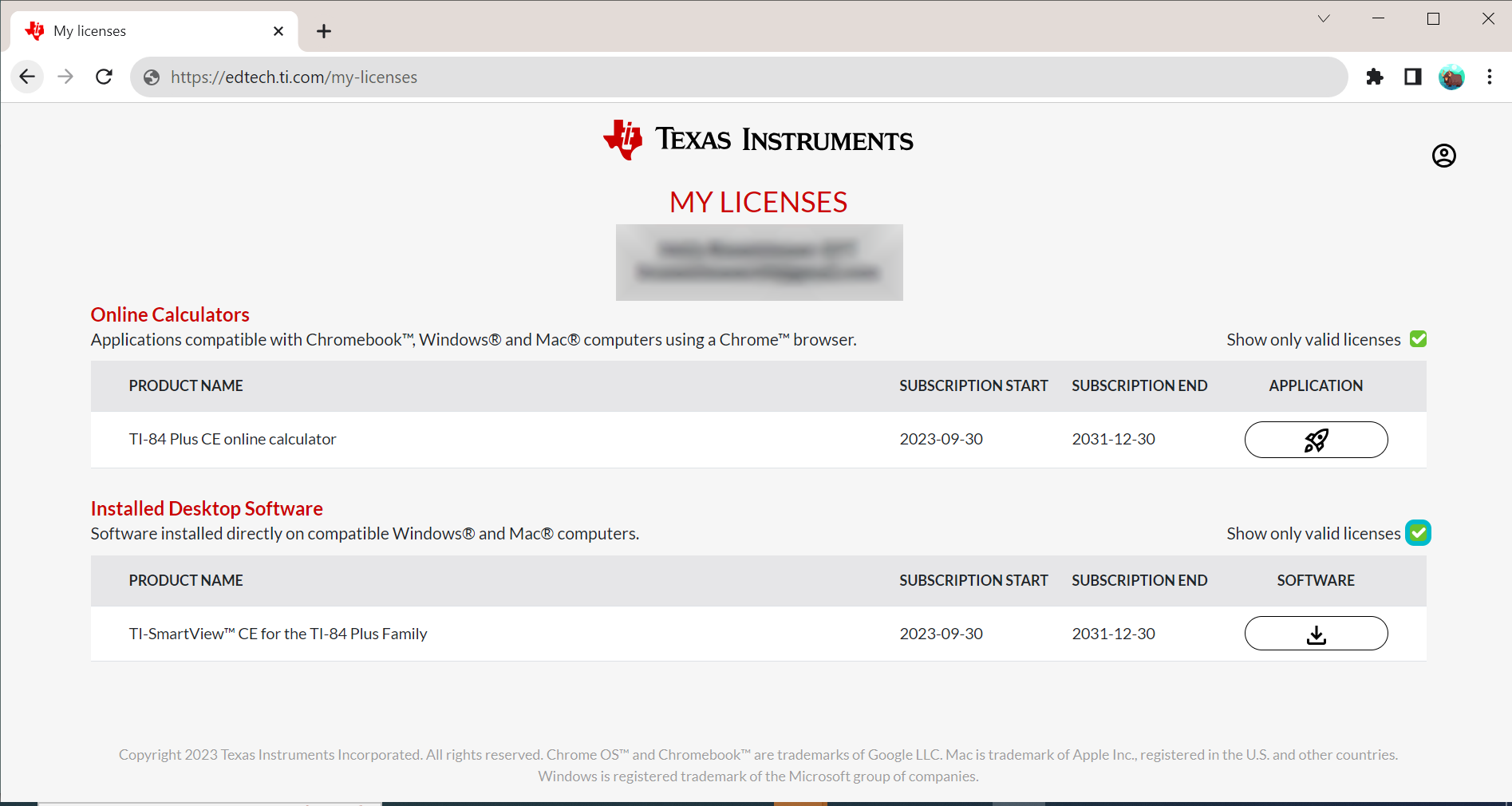
See: For Teachers or Students: Activating Your Account via License Activation Center
Using the "Sign In With Google" option
If your email is associated with Google you can select the Sign In With Google option to create an account immediately.
|
|
Select Sign In With Google |
When you Sign In With Google, a Google Dialog opens.
|
Enter your email. |
Enter your password. |
|
|
|
Using the "Sign In with Microsoft" option
If your email is associated with Microsoft you can select the Sign In With Microsoft option to create an account immediately.
|
|
Select Sign In With Microsoft |
When you Sign In With Microsoft, a Microsoft Dialog opens.
|
Enter your email. |
Enter your password. |
|
|
|
|
Let app access your info |
|
|
|
|