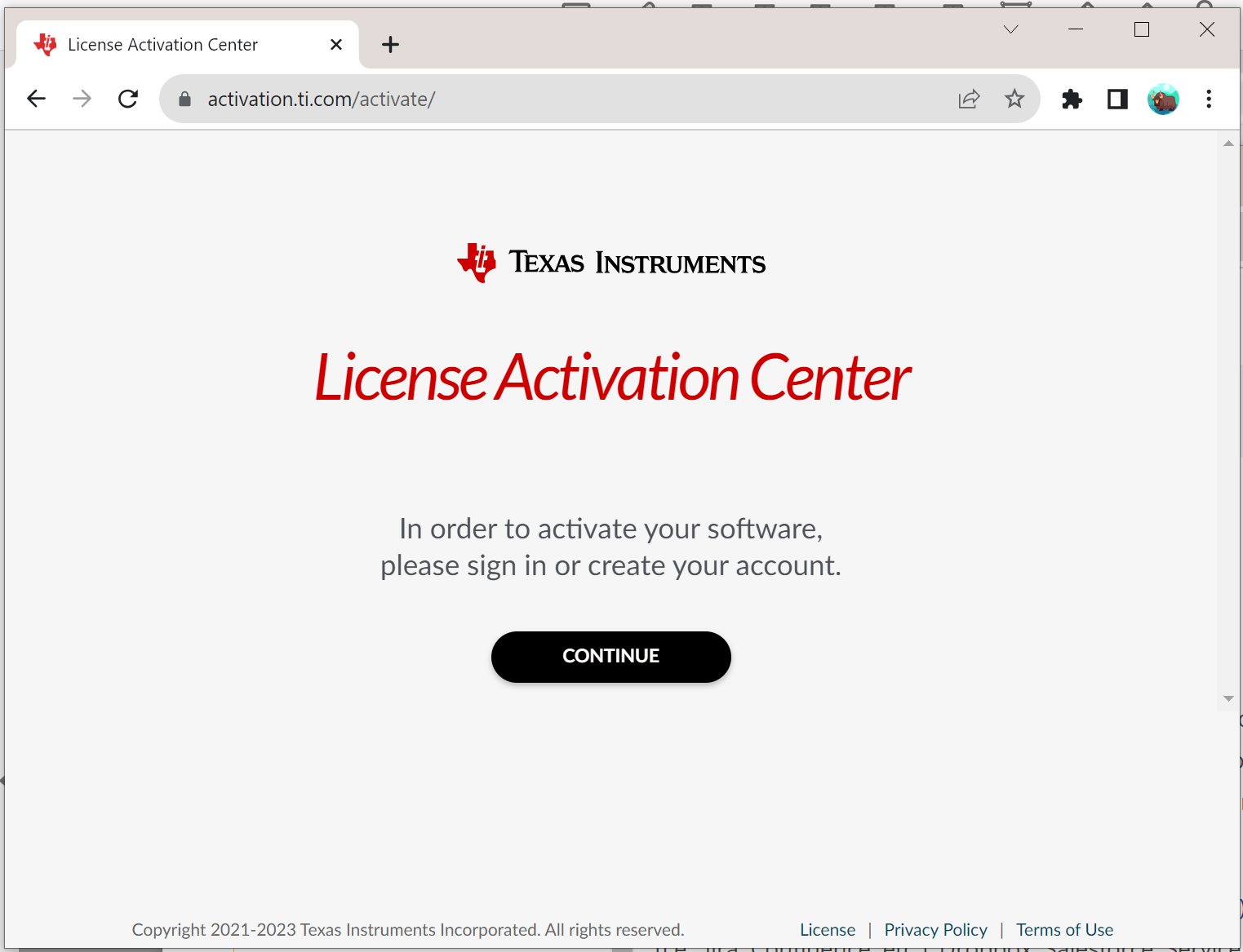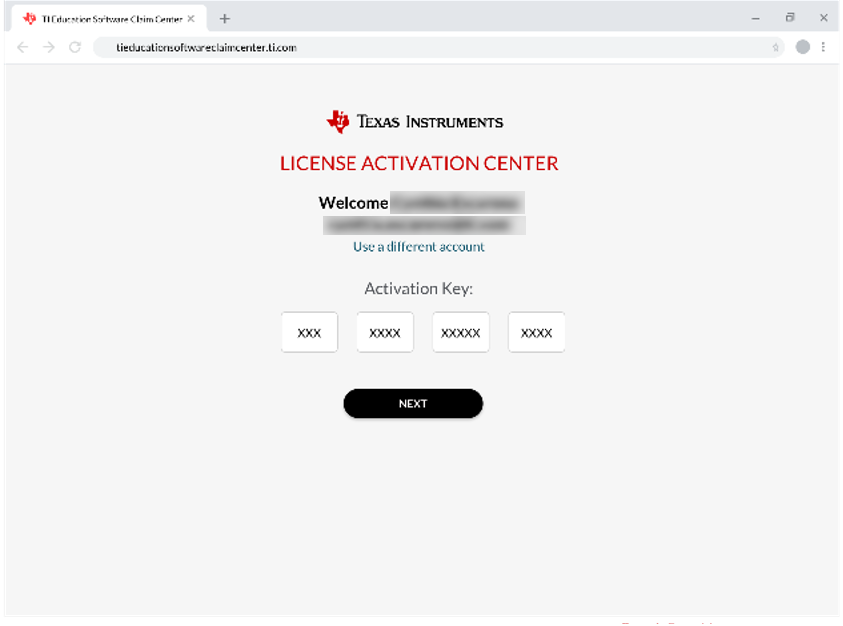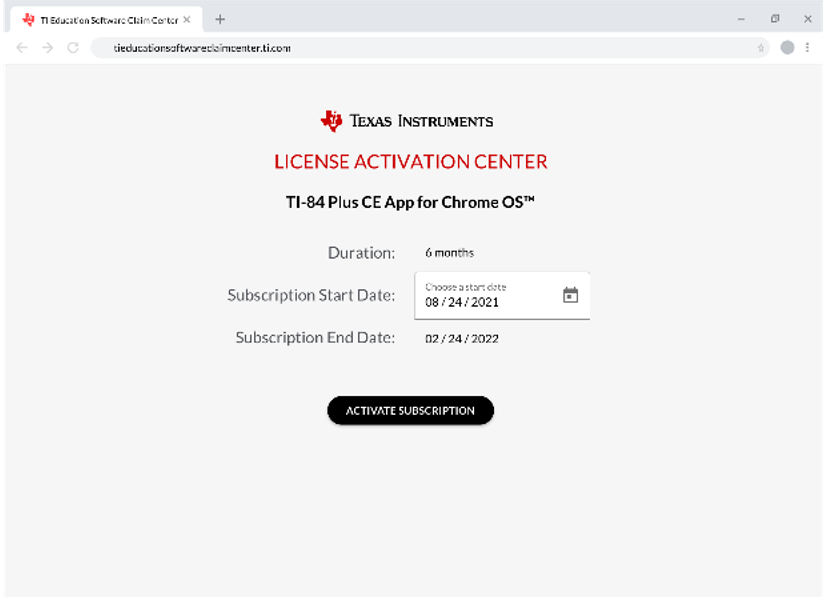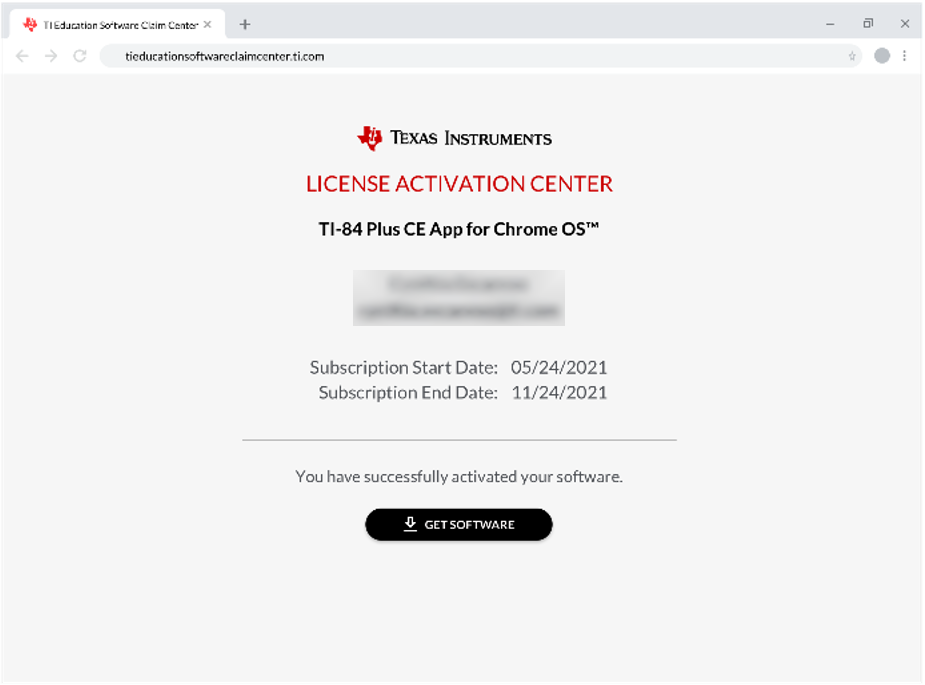For Teachers and Students: Activating Your Account via License Activation Center
If you have received a 16-digit license key, you will need to activate the key using the License Activation Center.
|
1.
|
Close all programs on your computer, other than web browser. |
|
2.
|
Go to License Activation Center (or click on the license key hyperlink provided to you). |
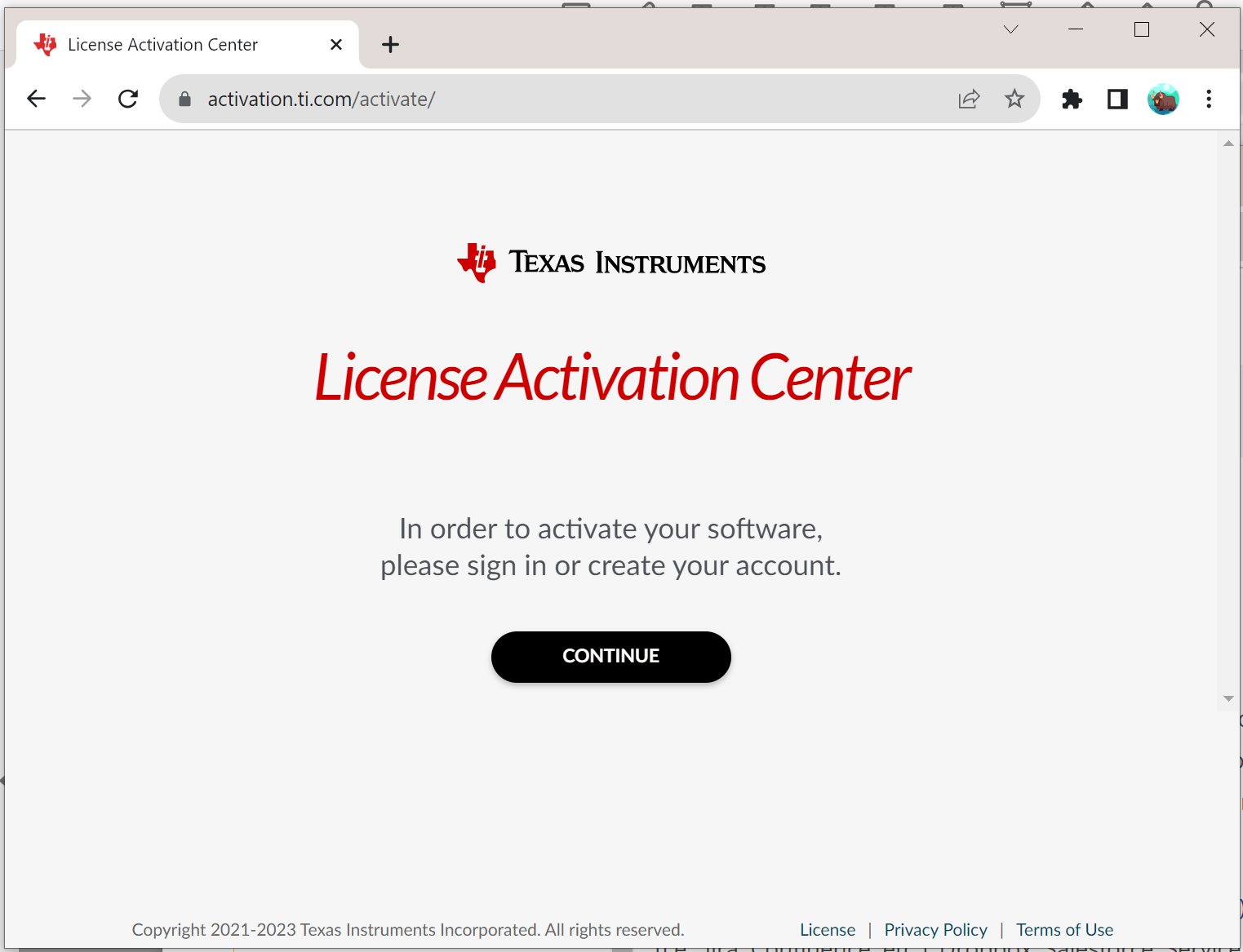
|
3.
|
You will need to Sign-in to the License Activation Center. If this is your first time, you will need to create an account. Creating an Account options. This account is different from your TI Store account. |
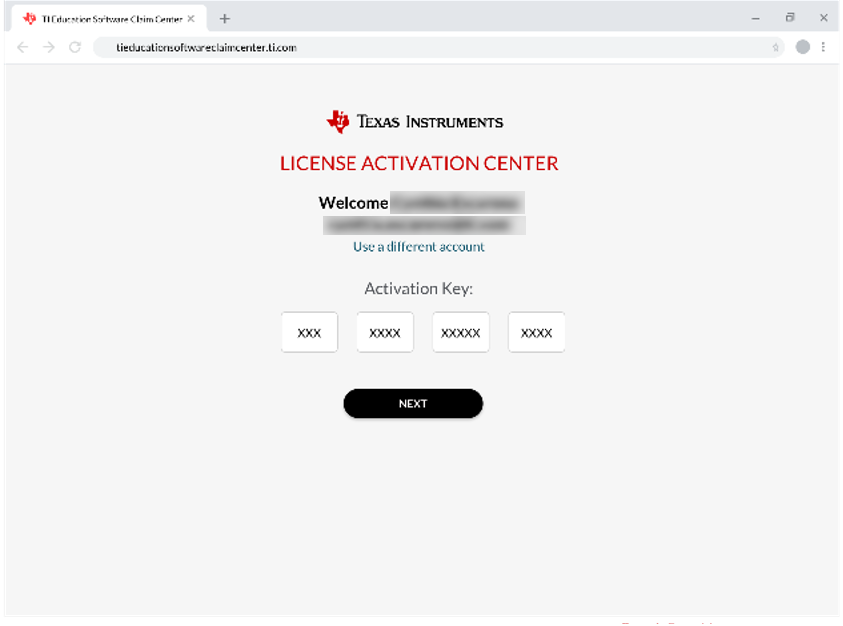
|
4.
|
If you have already created and account, the Licenses Activation Key wizard will walk you through activating your license key. You will get a message that you have successfully Activated your Subscription. |
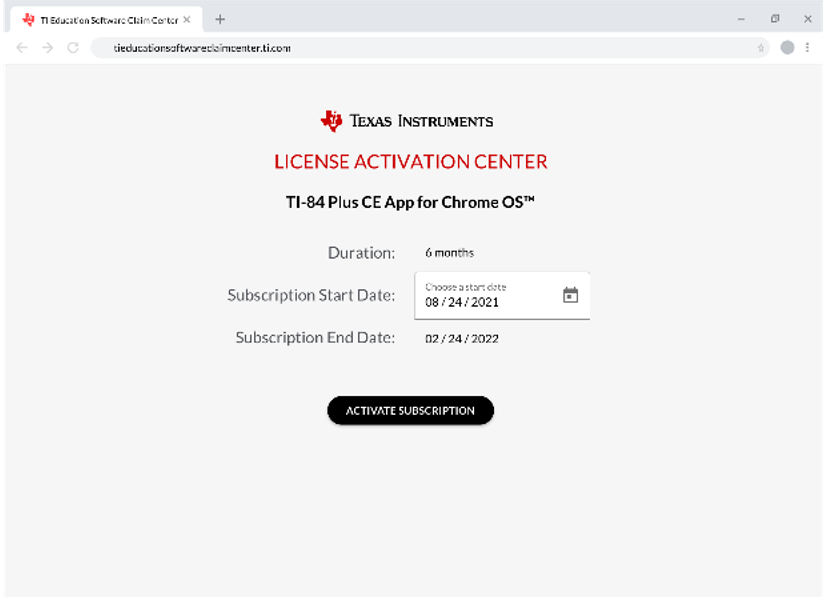
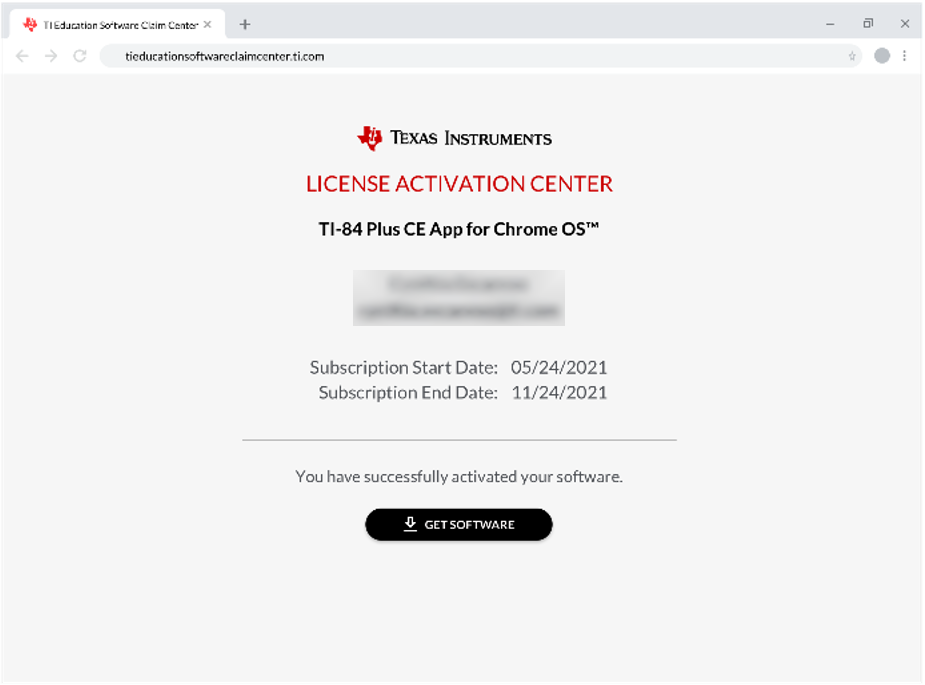
|
5.
|
Click and you will be directed to a new page to download the appropriate software. If using online calculator web application, the application is only supported on desktop computers running Windows, Chrome, or MAC OS using a Chrome Browser. . |
Troubleshooting for Activating Your Account via License Activation Center
|
1.
|
When attempting to sign in, if the website requests a 6 digit Multi-Factor Authentication MFA code this means you attempted to login prior to creating an account. Please visit the account creation page. Enter the requested information to create an account. |
|
2.
|
If the above does not apply next visit here. If you see a sign in page you can proceed to the next step. If you attempt to sign in and get to My License page with no license information shown, this means you have not been assigned a product’s license. |