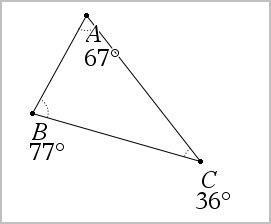
The Calculate tool is available in the Graphs and Geometry applications. It lets you evaluate a math expression you have entered as a text object.
The following example uses the Calculate tool to sum the measured angles of a triangle.
| 1. | Using the Shapes menu, create a triangle, and then measure its angles. |
Tip: You can enable options to automatically label points and to force geometric triangle angles to integers. For more information, see What You Must Know, in this chapter.
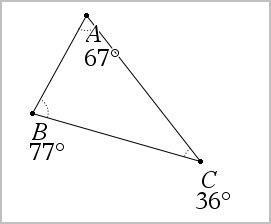
| 2. | From the Actions menu, click Text. |
| 3. | Click a location for the text, and type the formula for the calculation. |
In this example, the formula sums three terms.
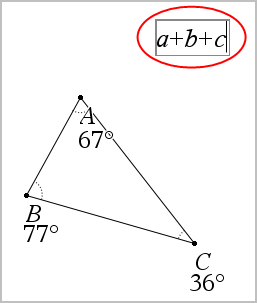
| 4. | From the Actions menu, click Calculate. |
| 5. | Click the formula you created. |
You are prompted to select a value for each term in the formula.
| 6. | Click each angle measurement when prompted. |
Note: If you have stored a measurement as a variable, you can select it when prompted by clicking  . If the name of a stored measurement matches a term in the formula, you can press “L” when prompted for that term.
. If the name of a stored measurement matches a term in the formula, you can press “L” when prompted for that term.
After you have selected the third term, the calculation result attaches itself to the pointer.
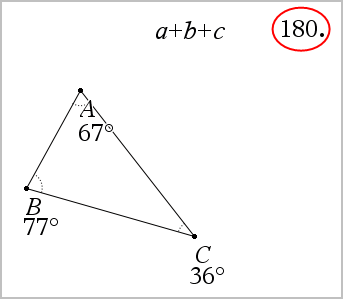
| 7. | Position the result, and press Enter to anchor it as a new text object. |