
When multiple documents are open, document names are listed in tabs at the bottom of the work area. Only one document is active at a time, and only the active document is affected by commands from menus or tools.

To switch between documents:
|
À |
Click the tab to show a document in the work area. This document becomes the active document. If the Show Documents in Tiles view is open, these tabs are not shown. |
|
Á |
Use the right and left arrows to scroll through the list of documents. These arrows are active only when there are too many documents to fit in the window. |
|
 |
Click the Show List icon to list all open documents. This is useful when you have a large number of documents open and documents names on the tabs may be truncated. |
When multiple documents are open, you can view thumbnails of the documents in the work area. To change the view:
| ▶ | Click Window > Show Documents in Tiles. |
Open documents are shown as thumbnails in the work area, and the scroll bar becomes active.
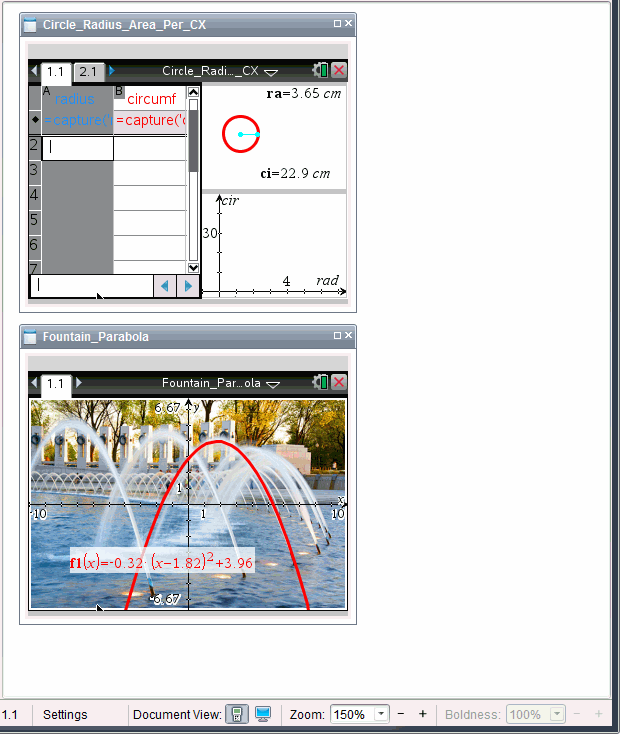
The status bar remains available; however, document names now appear in the thumbnail view. Click Select Window > Show Documents in Tabs to view one document at a time in the work area.