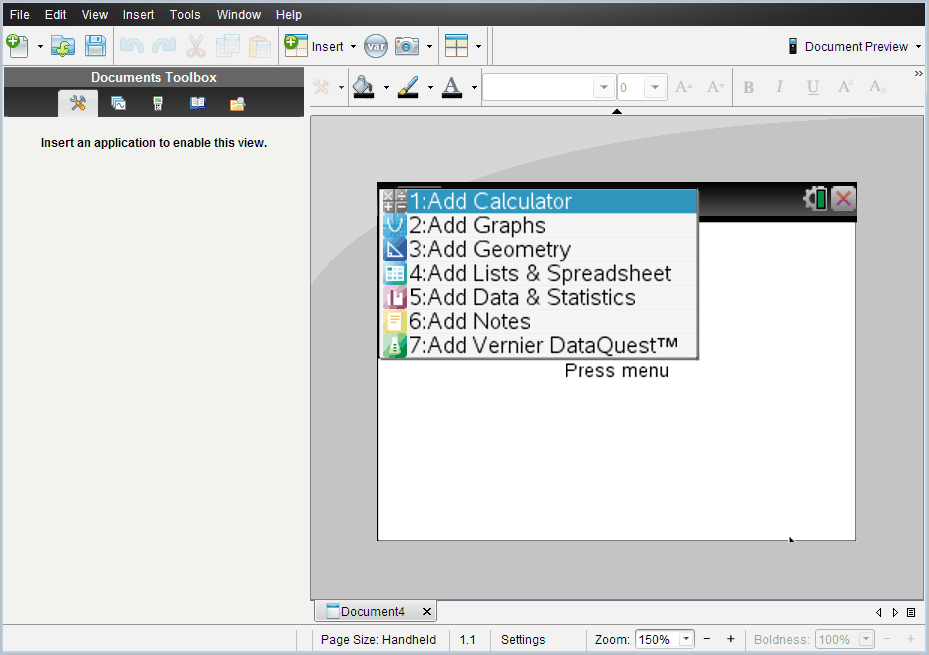
When you open the software, the Documents Workspace opens with a blank document containing one problem. You can add applications and content to this problem to create a document.
Note: The Welcome Screen is displayed when you open the software if the "always show this at startup" option is selected. Click an application icon to add a problem with an active application to a new document.
To create a new document, complete the following steps:
| 1. | On the TI‑Nspire™ File menu, |
| • | Select New TI‑Nspire™ Document - Handheld Page Size. |
—or—
| • | Select New TI‑Nspire™ Document - Computer Page Size. |
The new document opens in the Documents Workspace, and you are prompted to select an application.
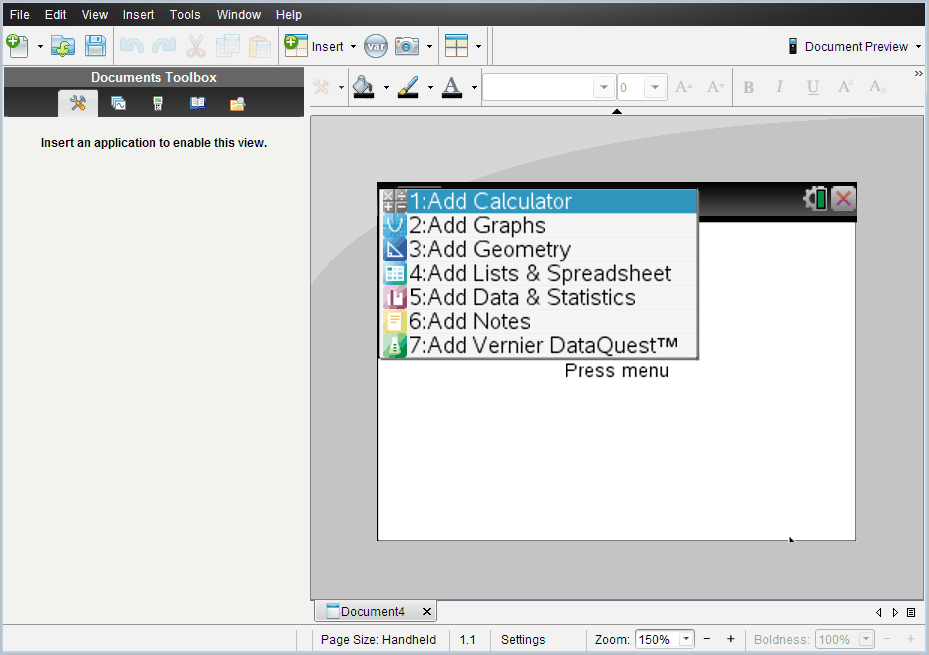
| 2. | Select an application to add a problem to the document. |
The problem is added to the document.