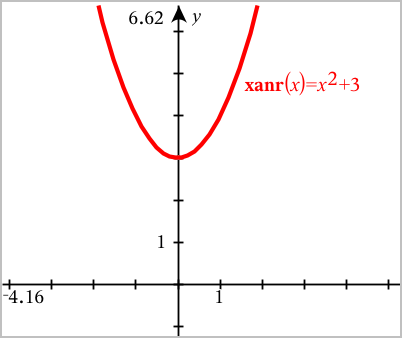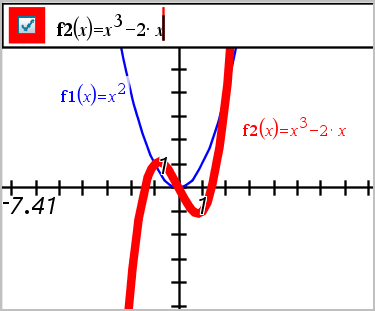
| 1. | Double-click the graph to show its expression in the entry line. —or— Display the graph’s context menu, and then click Edit Relation. |
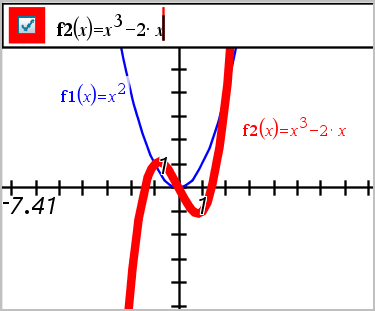
| 2. | Modify the expression as needed. |

| 3. | Press · to graph the revised function. |
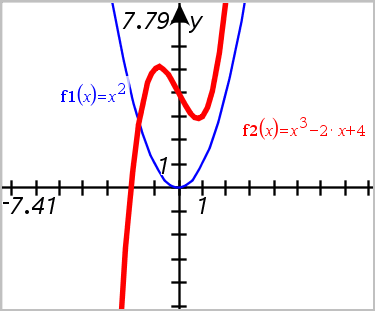
Each relation type has a default naming convention. For example, the default name for functions is fn(x). (The number represented by n increases as you create more functions.) You can replace the default name with a name of your choice.
Note: If you want to use a custom name as a convention, you must enter it manually for each function.
| 1. | In the entry line, delete the existing name. For example, delete the "f1" from "f1(x)". You can use the right and left arrow keys to position the cursor. |
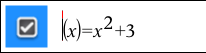
| 2. | Type the replacement name. |
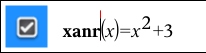
| 3. | If you are defining a new relation, position the cursor after the = sign and type the expression. |
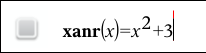
| 4. | Press Enter to graph the relation with its new name. |