 .
. To save a new document:
| 1. | Click File > Save Document or click  . . |
The Save TI‑Nspire™ Document dialog box opens.
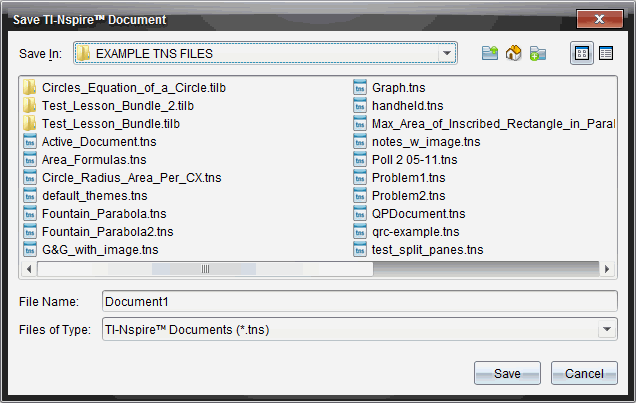
| 2. | Navigate to the folder where you want to save the document or create a folder in which to store the document. |
| 3. | Type a name for the new document. |
| 4. | Click Save to save the document. |
The document closes and is saved with the extension .tns.
Note: When you save a file, the software looks in the same folder the next time you open a file.
To save a previously saved document in a new folder and/or with a new name:
| 1. | Click File > Save As. |
The Save TI‑Nspire™ Document dialog box opens.
| 2. | Navigate to the folder where you want to save the document or create a folder in which to store the document. |
| 3. | Type a new name for the document. |
| 4. | Click Save to save the document with a new name. |