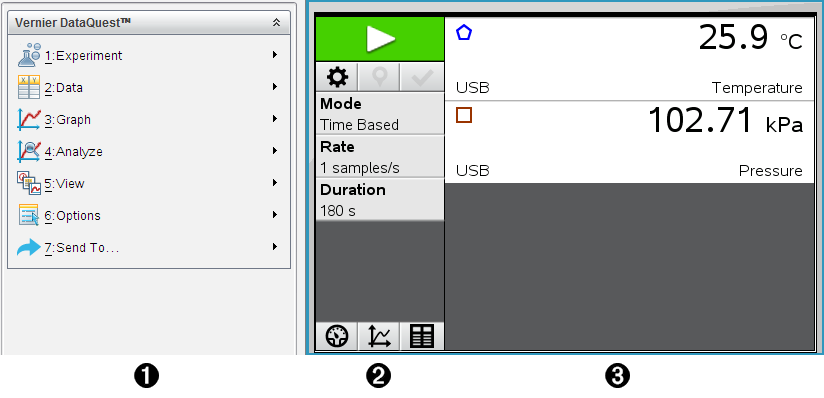.
.The Vernier DataQuest™ application is built into the TI‑Nspire™ software and the operating system (OS) for handhelds. The application lets you:
| • | Capture, view, and analyze real-world data using a TI‑Nspire™ handheld, a Windows® computer, or a Mac® computer. |
| • | Collect data from up to five connected sensors (three analog and two digital) using the TI‑Nspire™ Lab Cradle. |
Important: The TI-Nspire™ CM‑C Handheld is not compatible with the Lab Cradle and only supports the use of a single sensor at a time.
| • | Collect data either in the classroom or at remote locations using collection modes such as time-based or event-based. |
| • | Collect several data runs for comparison. |
| • | Create a graphical hypothesis using the Draw Prediction feature. |
| • | Play back the data set to compare the outcome to the hypothesis. |
| • | Analyze data using functions such as interpolation, tangential rate, or modeling. |
| • | Send collected data to other TI‑Nspire™ applications. |
Note: The application is launched automatically when you connect a sensor.
Starting a new document or problem for each new experiment ensures that the Vernier DataQuest™ application is set to its default values.
| ▶ | To start a new document containing a data collection page: |
From the main File menu, click New Document, and then click Add Vernier DataQuest™.
Handheld: Press c, and select Vernier DataQuest™  .
.
| ▶ | To insert a new problem with a data collection page into an existing document: |
From the toolbar, click Insert > Problem>Vernier DataQuest™.
Handheld: Press ~ and select Insert > Problem > Vernier DataQuest™.