You are here: Welcome to the TI‑Nspire™ App for iPad® > Question Documents Overview > Showing Your Work and Clearing Answers
Showing Your Work, Checking Answers, and Clearing Answers
Showing Your Work
The teacher may ask you to show work for your response. If so, the teacher provides the starting equation, and the response area has sections for entering your steps and for the final answer.
Checking Answers
If the teacher enables self-check on a question, the Check Answer option becomes available after you answer the question. To check your answer:
| ▶ | Tap Tools  and go to Check Answer. and go to Check Answer. |
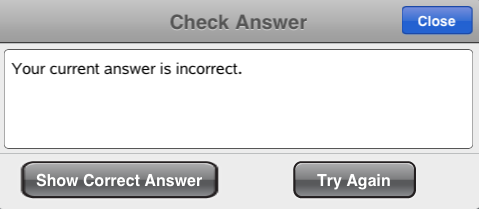
| • | If your answer is correct, a confirmation message is displayed. When you close the message: |
| - | A check mark is displayed next to the answer for multiple-choice questions. |
| - | The correct answer or suggested answer is displayed below the student response for all other question types. |
| • | If your answer is incorrect, tap Try Again or Show Correct Answer. |
Clearing Answers
After you answer a question, you may decide you want to change the answer before you submit it.
| 1. | Tap Tools  . . |
| 2. | Tap Clear Answers. |
| • | Current Question clears answers for the active question. |
| • | Document clears answers for all questions in the active document. |

