Working with Data
You can create a column of values based on the contents of another column or on any of several types of sequential data.
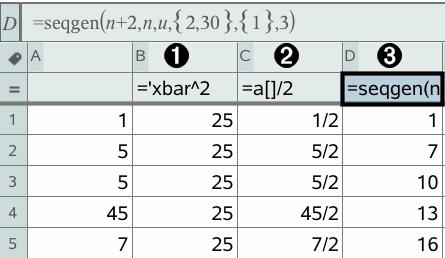
|
|
Column formula based on a variable |
|
|
Column formula based on another column |
|
|
Column formula that generates a sequence |
| 1. | Tap the column formula cell (the second cell from the top) of the column where you want to use a formula. |
| 2. | Type the expression for the formula after the = and tap ENTER. |
Note: Use brackets ([]) after any column letter you include in the formula.
| 1. | Tap the column formula cell (the second cell from the top) of the column. |
| 2. | Tap Tools  and go to Data > Random > Integer to insert the randint() function. and go to Data > Random > Integer to insert the randint() function. |
| 3. | The app inserts the randint() function in the formula cell. |
| 4. | Type 1,6,20, and then tap ENTER. |
Note: The numbers given are for illustrative purposes only, and will generate a column of 20 random integers in the range, 1 through 6.
| 1. | Tap any cell in the column in which you want to generate the sequence. |
| 2. | Tap Tools  and go to Data > Generate Sequence. and go to Data > Generate Sequence. |
| 3. | Type the Formula that will be applied to the column values. |
| 4. | Type any starting numbers required by the sequence in the Initial Terms field and separate them with commas. |
| 5. | Type a starting value for the independent variable (n0), a maximum number of values to be generated (nMax), and the step value (nStep). |
Note: Type a maximum value for the sequence in the Ceiling Value field, if desired.
| 6. | Tap OK. |




