Showing and Hiding 3D Graphs
| 1. | In the 3D Graphing view, tap Tools  and go to Actions > Hide/Show. and go to Actions > Hide/Show. |
The Hide/Show tool 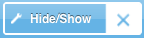 appears, and all hidden items are displayed in gray.
appears, and all hidden items are displayed in gray.
| 2. | Tap a graph to change its hide/show state. |
| 3. | To apply the changes, tap X on the tool. |
Note: If you want to show or hide only the graph's label, see Showing or Hiding a Graph’s Label.

