You are here: Welcome to the TI‑Nspire™ App for iPad® > Graphs Application > Customizing the Graphs Work Area
Customizing the Graphs Work Area
Note: Rescaling in the Graphs application affects only the graphs, plots, and objects that reside in the Graphing view. It has no effect on objects in the underlying Plane Geometry view.
Zooming/Rescaling Manually
| ▶ | To rescale the x and y axes proportionally, pinch the work area. |
| ▶ | To rescale only one axis, tap Tools  , select Actions > Constrained Movement, and then drag along the axis. , select Actions > Constrained Movement, and then drag along the axis. |
Zooming to predefined settings
| ▶ | Tap Tools  , select Window/Zoom, and select one of the predefined Zoom settings. The initial setting is Zoom ‑ Standard. , select Window/Zoom, and select one of the predefined Zoom settings. The initial setting is Zoom ‑ Standard. |
Displaying the Grid
| 1. | In the Graphs application, tap Tools  and go to View > Grid. and go to View > Grid. |
| 2. | Tap Dot Grid, Lined Grid, or (if the grid is already displayed) No Grid. |
Changing the Appearance of the Graph Axes
| 1. | Tap either axis to select the axes. |
| 2. | Tap the Inspector  to show a list of attributes that you can change. to show a list of attributes that you can change. |
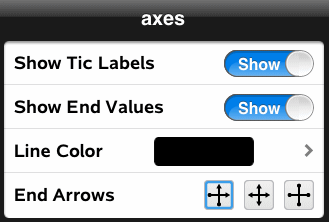
| 3. | Select the items to change. Changes are applied as you select them. |

