What You Must Know
Finding Hidden Objects in the Graphs or Geometry Application
You can hide graphs, geometric objects, text, labels, measurements, and individual axis end-values.
To temporarily view hidden graphs or objects or to restore them as shown objects, tap Tools  and go to Actions > Hide/Show. Tap a graph or object to toggle its Hide/Show state.
and go to Actions > Hide/Show. Tap a graph or object to toggle its Hide/Show state.
Changing the Appearance of a Graph or Object
| 1. | Tap the graph or object that you want to change. |
| 2. | Tap the Inspector  to display a list of the object's attributes. to display a list of the object's attributes. |
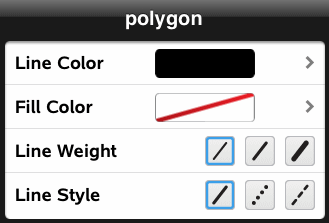
Note: The list of attributes is different for different types of objects.
| 3. | Select the items to change. Changes are applied as you select them. |
Animating a Point on a Graph or Object
| 1. | Tap the point. |
| 2. | Tap Inspector  to display the point's attributes. to display the point's attributes. |
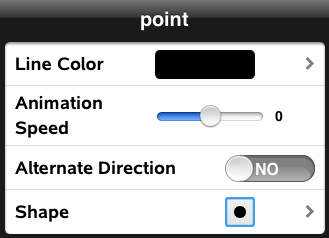
| 3. | Drag the Animation Speed slider to set the speed and start the animation. |
Inserting a Background Photo
The Insert Photo  tool lets you insert a photo as a background for any Graphs or Geometry page.
tool lets you insert a photo as a background for any Graphs or Geometry page.
Adding Text to the Graphs or Geometry Work Area
| 1. | Tap Tools  and go to Actions > Text. and go to Actions > Text. |
The Text tool 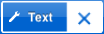 appears in the application Toolbar.
appears in the application Toolbar.
| 2. | Tap the location for the text. |
| 3. | Type the text in the box that appears, and then tap return. |
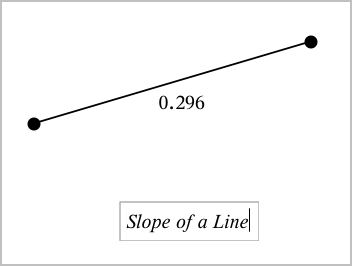
| 4. | To edit the text, double-tap it. |

