Sharing, or linking, the variables you create is a powerful tool for math exploration. The display of linked variables is automatically updated when the variable’s value changes.
To use a stored variable:
| 1. | Display the page and select the location or object to which you want to link a variable. |
| 2. | Select the Variables tool h. |
The Variables options are displayed. The software knows which types of variables will work in the location or with the object selected and will only display those variables.
| 3. | Use 9 and : to scroll the list. |
—or—
Type part of the variable name.
As you type, the system displays a list of variables that begin with the letters you typed. Typing part of the name enables you to locate a variable more quickly if the list is long.
| 4. | When you locate and highlight the name of the variable you want to use, click the name. |
—or—
Press ·.
The selected variable value is linked.
When you link a cell to a variable, Lists & Spreadsheet keeps the cell value updated to reflect the current value of the variable. The variable can be any variable in the current problem and can be defined in Graphs & Geometry, Calculator, or any instance of Lists & Spreadsheet.
Note: Do not link to a system variable. Doing so could prevent the variable from being updated by the system. System variables include ans, StatMatrix, and statistics results (such as RegEqn, dfError, and Resid).
| 1. | Click the cell that you want to link to the variable. |
| 2. | Open the VarLink menu: |
| - | Click |
| - | Handheld: Press h. |
The VarLink menu is displayed.
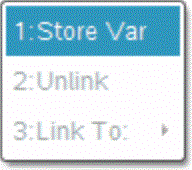
| 3. | Under Link To, scroll to the name of the variable and click it. |
The cell shows the value of the variable.
After storing a value in a variable, you can use the variable name in an expression as a substitute for the stored value.
| 1. | Enter the expression: |
| - | Type 4*25*num^2 on the entry line, and press Enter. |
| - | Handheld: Type 4 r 25 r num q on the entry line, and press ·. |
Calculator substitutes 517, the value currently assigned to num, and evaluates the expression.

| 2. | Enter the expression: |
| - | Type 4*25*nonum^2, and press Enter. |
| - | Handheld: Type 4 r 25 r nonum q on the entry line, and press ·. |

CAS: Because the variable nonum has not been defined, it is treated algebraically in the result.
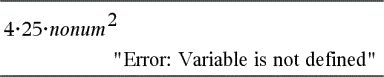
Because the variable nonum has not been defined, the expression returns an error message.
 Linking to Shared Variables
Linking to Shared Variables