The Question application in the Teacher Software allows you to author multiple choice, open response, equation, expression, coordinate points, lists, image, and chemistry questions.
Although students cannot author questions, they can open documents containing questions, answer these questions, and, in Self-Check mode, check their work.
The Question application is located on the Insert menu in the Documents Workspace.
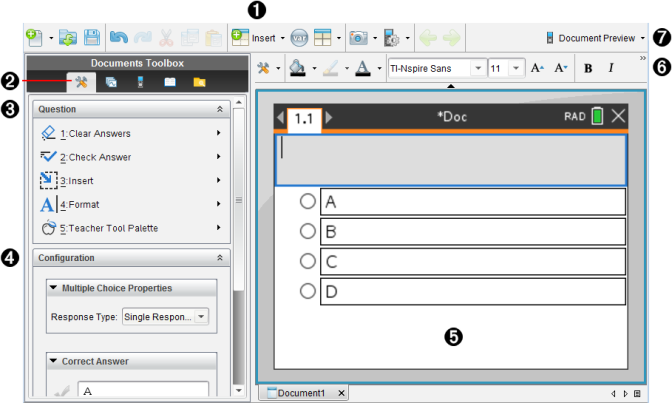
|
À |
Insert menu. Click Insert and select Question to add a question, or select Image to add an image to a question. |
|
Á |
Document Tools. Click this icon to open the toolbox pane. |
|
 |
Question tool. Provides a menu of tools available for working with the Question application. |
|
à |
Configuration tool. Allows you to set certain properties for each question you insert. |
|
Ä |
Question area. This is where you type questions and view student responses. |
|
Å |
Formatting toolbar. Allows you to apply formatting to text. |
|
Æ |
Document Preview. View the document in Handheld or Computer mode. The preview changes, but the page size does not. For more information on Document Preview, see Working with TI-Nspire™ Documents. |