| 1. | Click File > Save Document. |
—or—
Click ![]() .
.
The Save TI-Nspire™ Document dialog box opens.
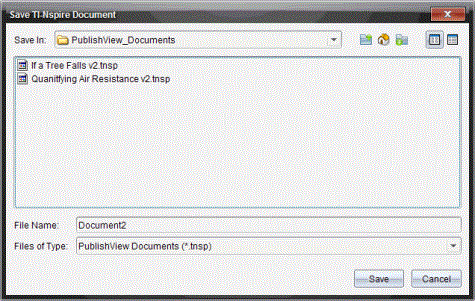
| 2. | Navigate to the folder in which you want to save the document. |
—or—
Create a folder in which to store the document.
| 3. | Type a name for the new document. |
| 4. | Click Save. |
The document closes and is saved with the extension .tnsp.
Note: When you save a file, the software first looks in the same folder the next time you open a file.
To save a previously saved document in a new folder and/or with a new name:
| 1. | Click File > Save As from the menu. |
The Save TI-Nspire™ Document dialog box opens.
| 2. | Navigate to the folder in which you want to save the document. |
—or—
Create a folder in which to store the document.
| 3. | Type a new name for the document. |
| 4. | Click Save to save the document with a new name. |
Note: You can also use the Save As option to convert documents from TI-Nspire™ files to PublishView™ files or convert PublishView™ files to TI-Nspire™ files.
 Saving a New Document
Saving a New Document