Text formatting lets you apply visual properties, such as bold and italic, to your text.
| • | Ordinary text. Apply most combinations of bold, italic, underline, superscript, subscript, and strikethrough formatting. Select font and font size for any character. |
| • | Text in a math expression box. Apply formatting and enter math exponents and math subscripts for variable names. Select font and font size. Font size affects all text in the box. |
| • | Text in a chemical equation box. Apply formatting. Select font and font size. Font size affects all text in the box. Superscript and subscript are handled automatically. |
Selecting Text
| ▶ | Drag from the starting point to the ending point to select the text. |
Handheld: If you are using the Q&A or Proof template, press e to place the cursor in the area containing the text. Use the Touchpad to place the cursor at the start or end of the text to be selected. Hold down g, and use the Touchpad to select the text.
Applying a Text Format
| 1. | Select the text that you want to format. |
| 2. | On the formatting toolbar, click the formatting icons (such as  for bold) to toggle them, or click to select a font and font size. for bold) to toggle them, or click to select a font and font size. |
Handheld: Click b, and then select Format > Format Text.
The changes are applied to the text as you make selections.
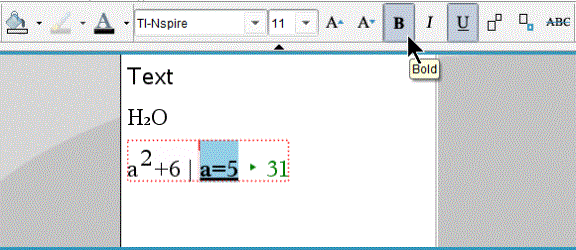
Note: The toolbar shows only the icons that are applicable to the type of text selected. For example, superscript (![]() ) and subscript (
) and subscript (![]() ) are shown only for ordinary text.
) are shown only for ordinary text.