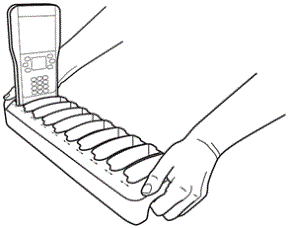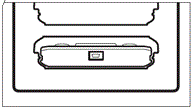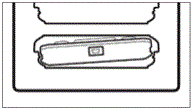| 2. | Push the handheld into the slot. You will feel a slight resistance and hear a small “pop” as the handheld is seated. |
When a handheld is properly seated in a slot:
| • | The Transfer Status LED blinks five times to indicate the handheld is connected. |
| • | The Battery Status LED illuminates to indicate the handheld is properly seated. |
If the docking station is connected to power, handhelds are automatically turned on when placed in the slot.
The slots in the TI-Nspire™ Docking Station are wide enough to accommodate a handheld with a slide case attached. When you place a handheld into a slot without a slide case, you will notice some “wiggle room.” Because the slot is big enough to accommodate a slide case, it is possible to seat a handheld incorrectly. If the handheld is seated incorrectly in the docking station, the battery will not charge and the transfer will fail.
|
|
|
|
Handheld is seated correctly. |
Handheld is seated incorrectly. |
When a docking station is fully loaded with 10 handhelds, it can weigh approximately 10 to 12 pounds. When moving a docking station to another location, always use two hands to lift the docking station. If tilted too far in any direction, handhelds can fall out of the docking station.