Deleting Files from Class Folders
When necessary, you can delete files from student class folders. You can delete files that were sent to the class or collected from the class. Class must be in session for you to delete files.
Note: Deleting a file only removes the specified file from the class folder. If the student saved a copy with another name, or copied the file to another location, the student still has access to the file.
|
1.
|
Click or click  . . |
The Select file(s) to delete dialog box opens.
|
2.
|
To choose the files you want to delete, do one of the following: |
|
•
|
Click and navigate to the file you want to delete and click it. To select multiple files or folders, press and hold the Ctrl key (Mac®: “) while clicking each file name. |
|
•
|
Click and type the name of the file in the box, and then click . |
The Select individual(s) dialog box opens.
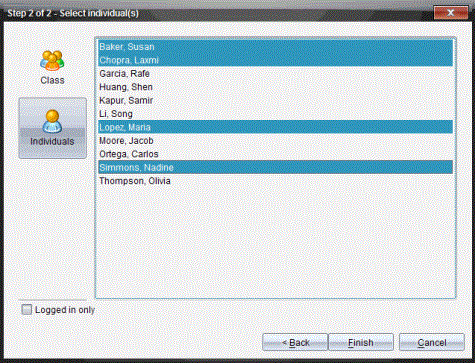
|
4.
|
Select the student(s) whose files you want to delete. |
|
•
|
To delete the file from the whole class, click  . To delete the file only from class members who are currently logged in, select the check box. . To delete the file only from class members who are currently logged in, select the check box. |
|
•
|
To delete the file from an individual student, click  , and then click the student name. , and then click the student name. |
If you had any students selected in the classroom area, the software already has them selected.
The file deletion appears in the Class Record.
 .
.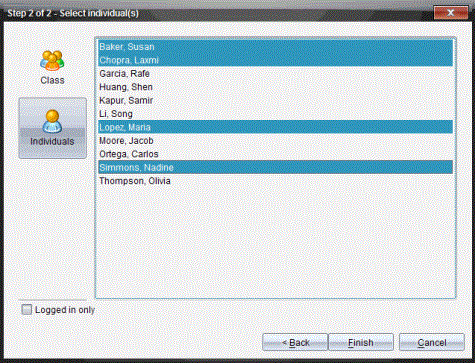
 . To delete the file only from class members who are currently logged in, select the Logged in only check box.
. To delete the file only from class members who are currently logged in, select the Logged in only check box. , and then click the student name.
, and then click the student name.