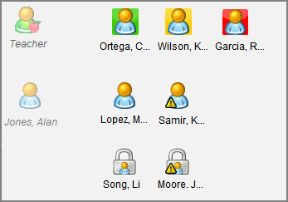In the classroom area, you can view the students in the selected class in either the Student List view or the Seating Chart view. The Student List view shows students in a table that contains their display names, first name, last name, user name, and student ID. The Seating Chart view shows students as student icons with display names. You can change the class view at any time.
In either view, the warning sign next to a student icon indicates that the OS on the student's handheld does not match the software version on the teacher computer. Moving your mouse over the warning sign opens a tooltip indicating that an OS update is required.
 Changing the Class View to Student List
Changing the Class View to Student List in the status bar.
in the status bar.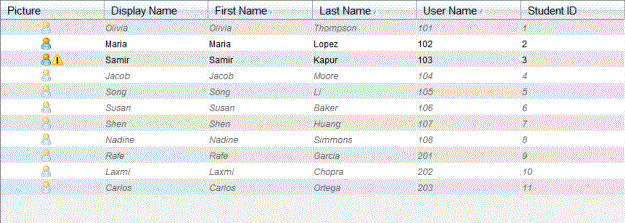
 in the status bar.
in the status bar.