In the TI-Nspire™ App for iPad®, organizing and managing documents is completed on the Home screen.
| ▶ | Tap the document icon. |
The document opens to the last problem and page you were working on.
| 1. | Tap New. |
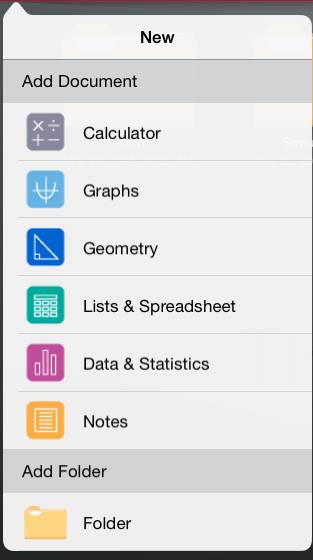
| 2. | Tap an application name. |
A new document opens with the selected application as the first page. The new document is assigned a default name.
| 1. | Tap the default name under the document to open the keyboard. |
| 2. | Type a new name, and then tap return. |
The new name is displayed and the keyboard closes.
| 1. | Tap Edit. |
| 2. | Drag the document on top of the folder. |
| 3. | Tap Done. |
Before you delete a document, remember that the document may contain several problems and pages. You may want to verify all the contents before you delete the document.
| 1. | Tap Edit. |
| 2. | Tap  on the document you want to delete. on the document you want to delete. |
| 3. | When the Alert message is displayed: |
| • | Tap Delete to delete the document. |
| • | Tap Cancel to cancel the delete. |
| 4. | Tap Done. |
 Opening a Document
Opening a Document