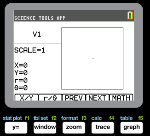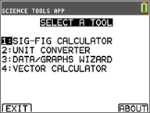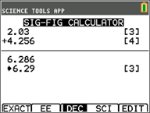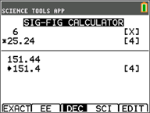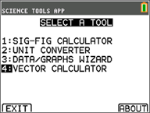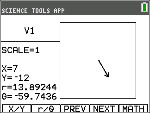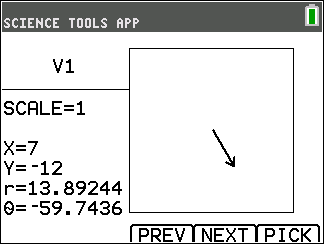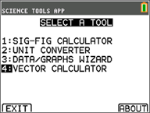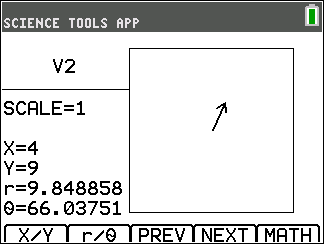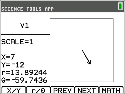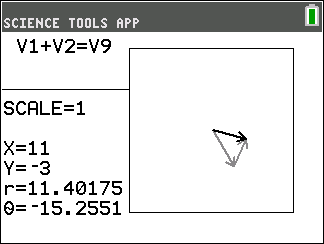|
Tip: Options display at the bottom of the screen to help you navigate and perform specific tasks.
To select one of these options, press the graphing key directly below it.
For example, to select [X,Y], press o.
|
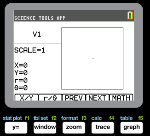
|
Exploring the Significant Figures Calculator
|
|
b)
|
Use the | ~ } † keys to highlight and choose SciTools. |
|
d)
|
Press any key to enter the Science Tools App. |
|
2.
|
Choose 1:SIG-FIG CALCULATOR. |
|
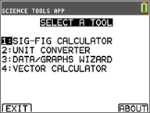
|
|
3.
|
Key in 2.03 + 4.256 and press [enter].
Notice how the environment takes into account the number of significant digits when performing computations. |
|
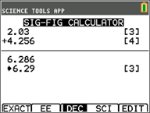
|
|
4.
|
Press [enter] to clear the screen. |
|
5.
|
Key in 6.0 and press [EXACT] (o).
Note: This marks 6.0 as an exact value and will not affect the number of significant figures in the final result. |
|
6.
|
Press ¯ and input 25.24. |
|
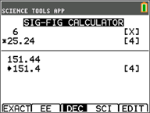
|
Exploring the Vector Calculator
|
|
|
b)
|
Use the | ~ } † keys to highlight and choose SciTools. |
|
d)
|
Press any key to enter the Science Tools App.
|
|
2.
|
Choose 4:Vector CALCULATOR. |
To draw a vector graphically:
|
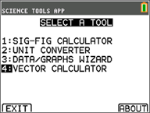
|
|
a)
|
Press [X/Y] (o) to input a vector’s coordinates. |
|
b)
|
Key in 7 for the X-value. |
|
|
|
c)
|
Key in -12 for the Y-value. |
|
d)
|
Press s.
Note: The App computes "r" and “θ” values . |
|
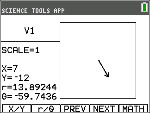
|
|
4.
|
Choose V1 (the first vector) by pressing the [PICK] (s) button. |
|
|
|
5.
|
Choose [+] (o) and then press [NEXT] (r)to find the second vector. Once found, press [PICK]. Notice how the resultant vector is computed and drawn. |
|
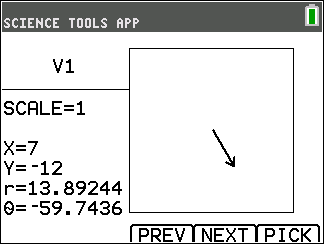
|
Exploring the Vector Calculator
|
|
|
1.
|
Continuing from the previous example, press y 5 to return to the SELECT A TOOL screen. |
|
2.
|
Choose 4:VECTOR CALCULATOR. |
|
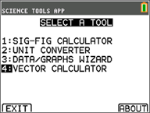
|
|
a)
|
Press [X/Y] to input V1 coordinates. |
|
b)
|
Enter 7 for the X-value and press [enter]. |
|
|
|
c)
|
Enter -12 for the Y-value and press [enter]. |
|
d)
|
Press [VIEW].
Note: The App computes "r" and “θ” values . |
|
e)
|
Press [NEXT] to enter V2 coordinates. |
|
g)
|
Enter 4 for the X-value and press [enter]. |
|
h)
|
Enter 9 for the Y-value and press [enter]. |
|
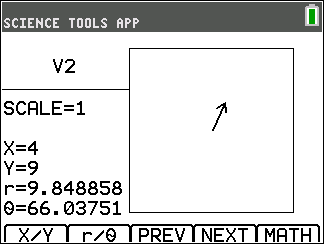
|
|
a)
|
Press [MATH].
Note: This is the [MATH] shortcut key at the bottom of the screen and not the » key on the graphing calculator. In this case, press the s key to get [MATH]. |
|
b)
|
Choose V1 (the first vector) by selecting [PICK]. |
|
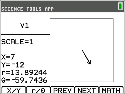
|
|
c)
|
Choose [+] and then press [NEXT] to find the second vector. |
|
d)
|
Once found, press [PICK].
Notice how the resultant vector is computed and drawn. |
|
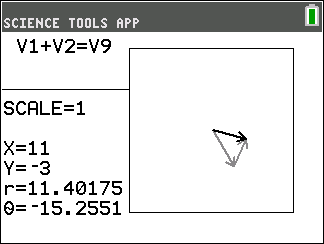
|