Tip:
Context help, if available, is displayed on the second line. The battery status icon, busy indicator, alpha indicator, and second key indicator are on the right. When you scroll into the home screen history, the context help on the status bar displays HISTORY.
In the example below, the cursor is on the GridColor option. The context help for how to change the GridColor using the spinner menu is displayed on the second line of the status bar.
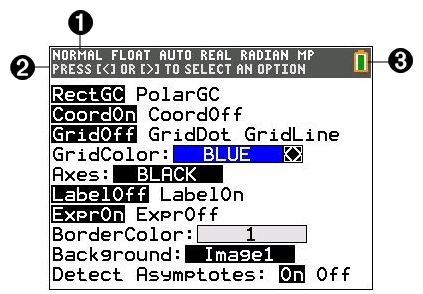

|
Selected MODE settings. |

|
Context help for current cursor position or active feature. |

|
Battery icon. This area of the status bar also displays the busy indicator, |