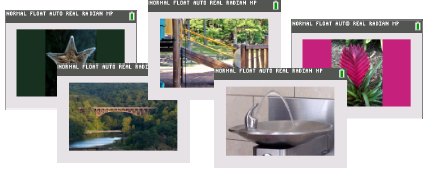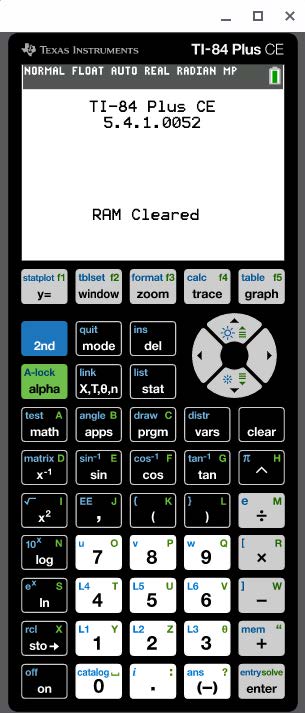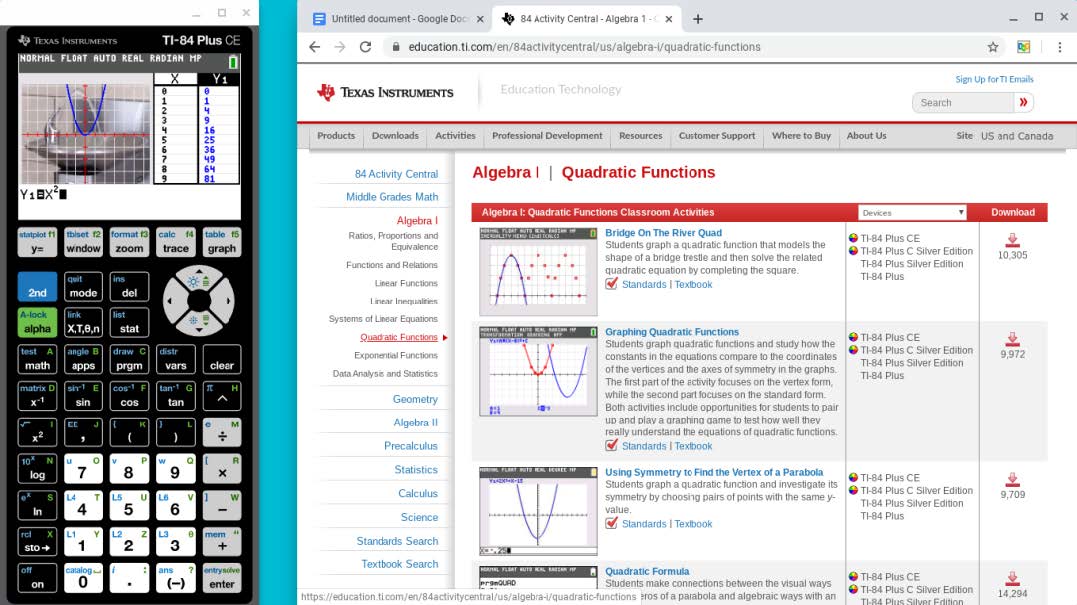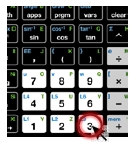|
•
|
Touch Screen - Touch each emulator key |
|
•
|
Mouse - click away on the emulator keys! |
|
–
|
Tip: Check Mouse speed and acceleration settings |
|
–
|
Settings > Device > Mouse and touchpad |
|
–
|
Tip: Highlight mouse cursor when it is moving? |
|
–
|
Settings > Device > Accessibility > Manage Accessibility Features |
|
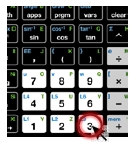
|
|
•
|
Touchpad – touch the emulator keys! |
|
–
|
Tip: Check Touchpad speed and acceleration |
|
–
|
Settings > Device > Mouse and touchpad |
|
•
|
SmartPad CE App on a connected TI-84 Plus CE: |
|
–
|
Teacher tip: If you have your TI-84 Plus CE and the USB computer cable, connect and use the SmartPad CE App. |
|
–
|
For Students: SmartPad CE App is preloaded if they have the TI-84 Plus CE at home. However, be aware they may not have the USB computer cable at hand. |
|