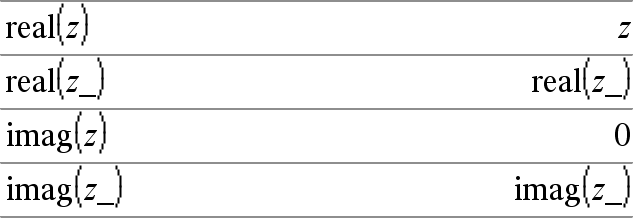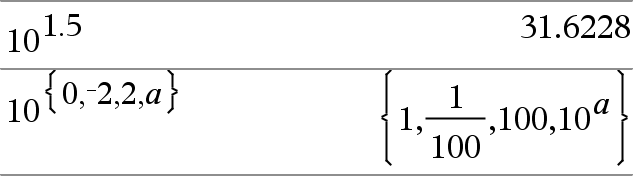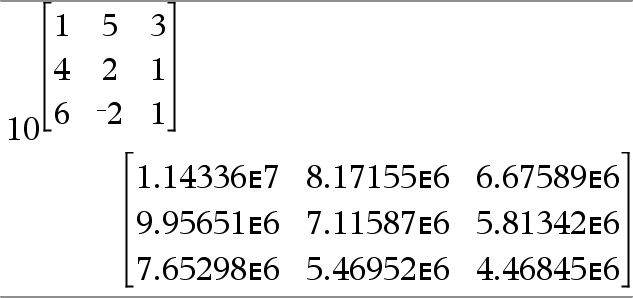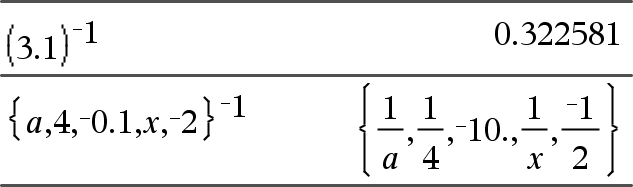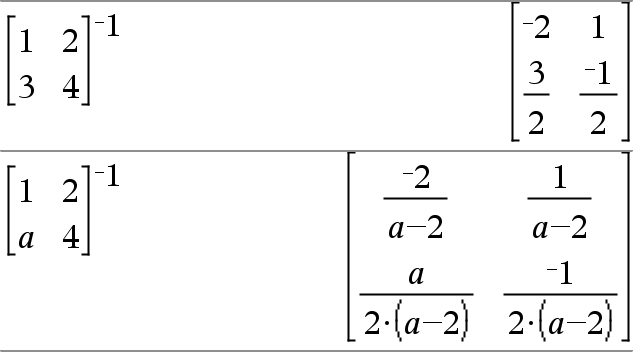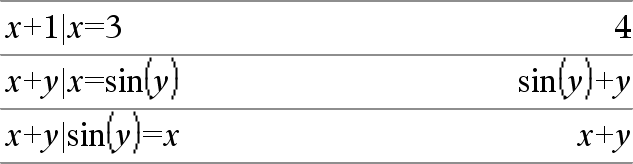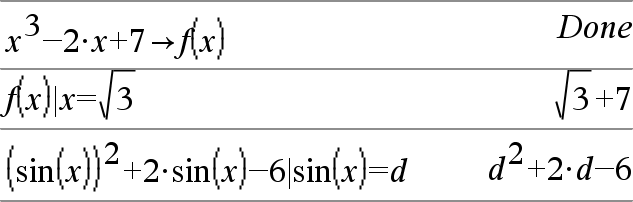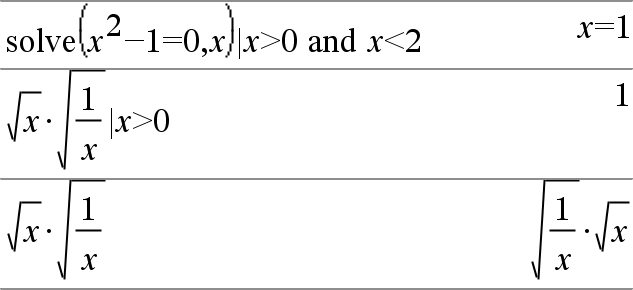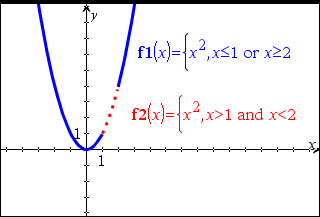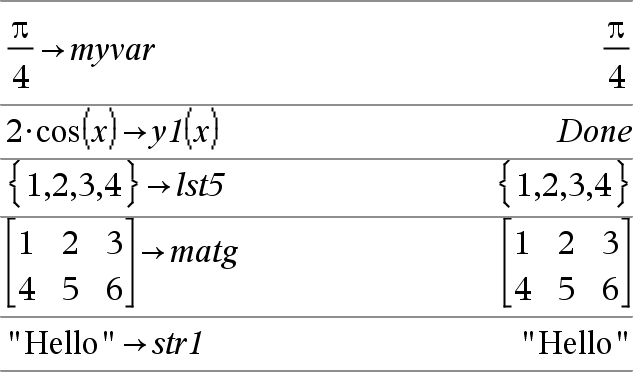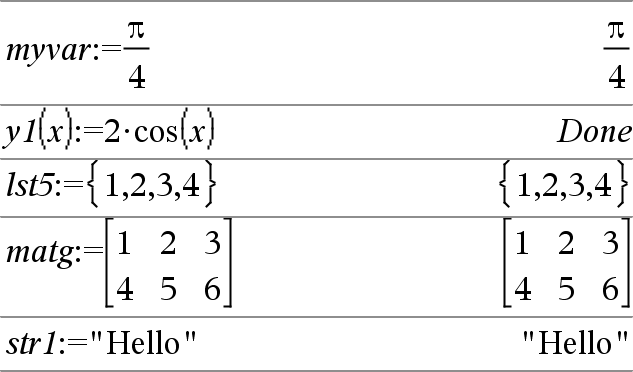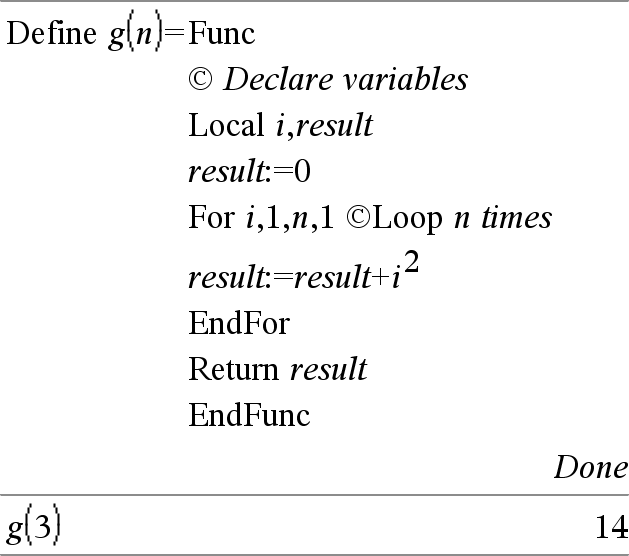+ key
Expr1 + Expr2 ⇒ expression
Returns the sum of the two arguments.
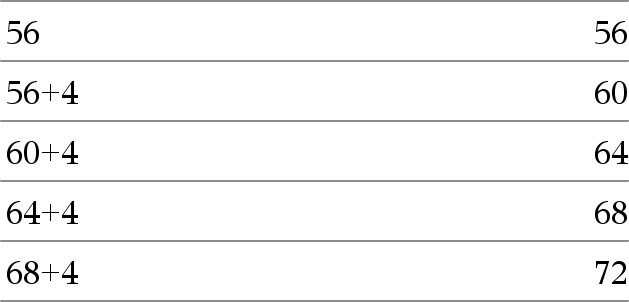
List1 + List2 ⇒ list
Matrix1 + Matrix2 ⇒ matrix
Returns a list (or matrix) containing the sums of corresponding elements in List1 and List2 (or Matrix1 and Matrix2).
Dimensions of the arguments must be equal.
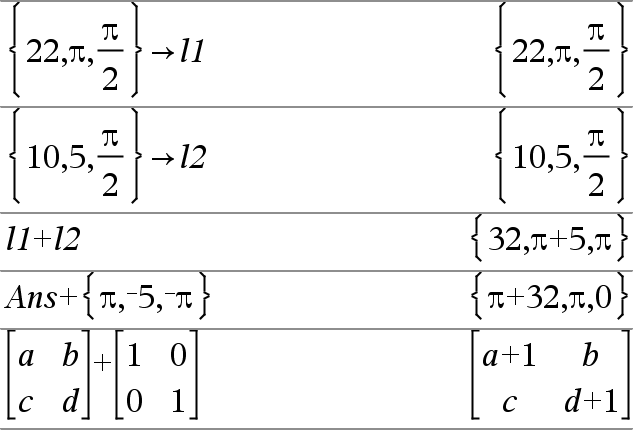
Expr + List1 ⇒ list
List1 + Expr ⇒ list
Returns a list containing the sums of Expr and each element in List1.

Expr + Matrix1 ⇒ matrix
Matrix1 + Expr ⇒ matrix
Returns a matrix with Expr added to each element on the diagonal of Matrix1. Matrix1 must be square.
Note: Use .+ (dot plus) to add an expression to each element.

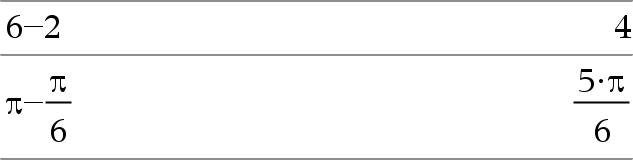
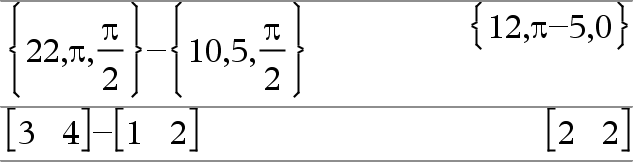



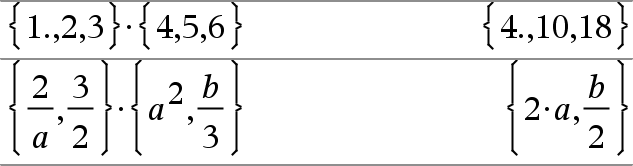
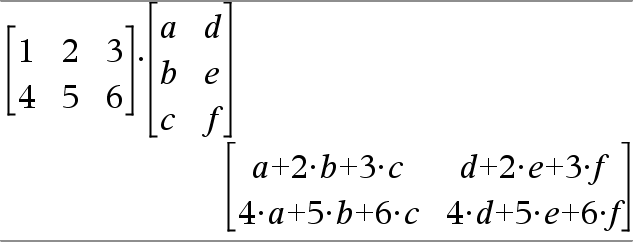

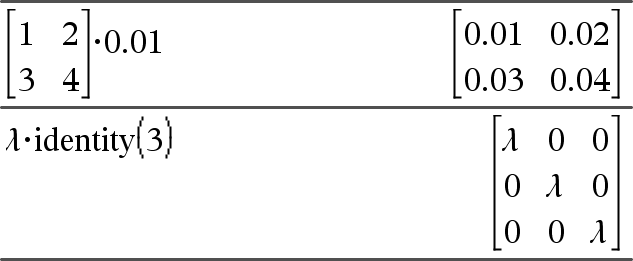
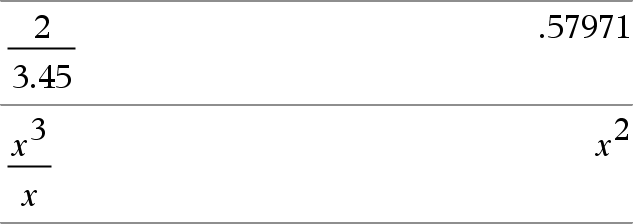

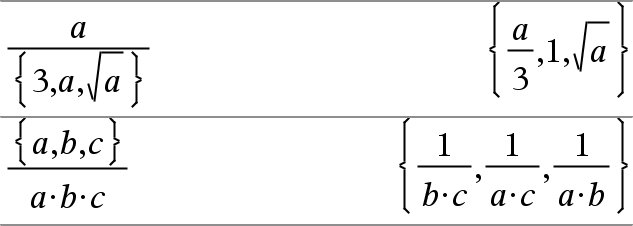


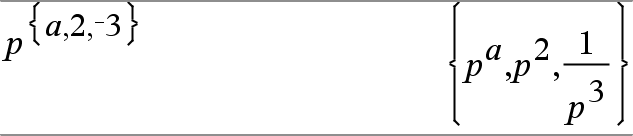

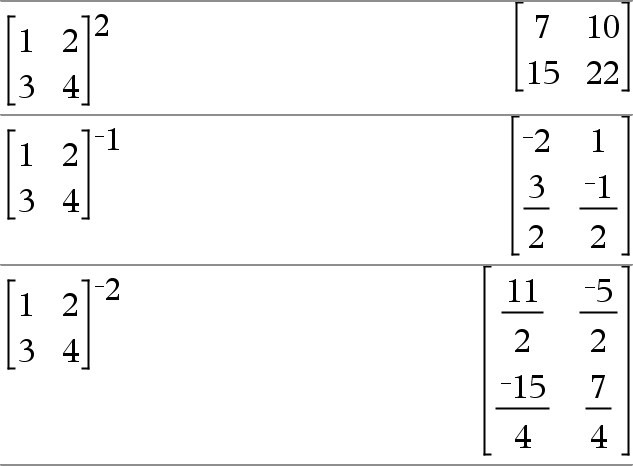
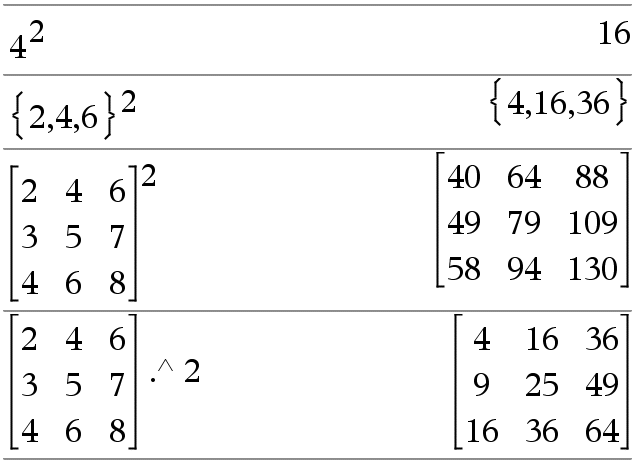
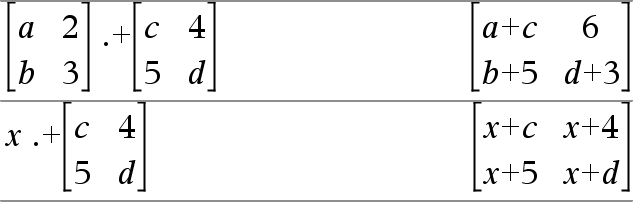
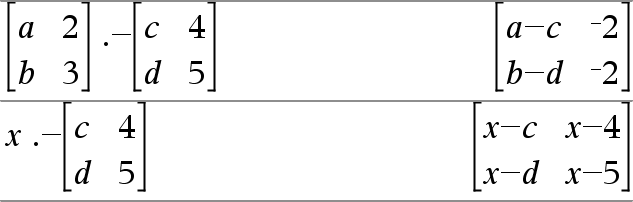
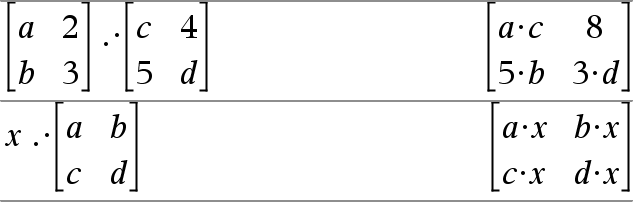
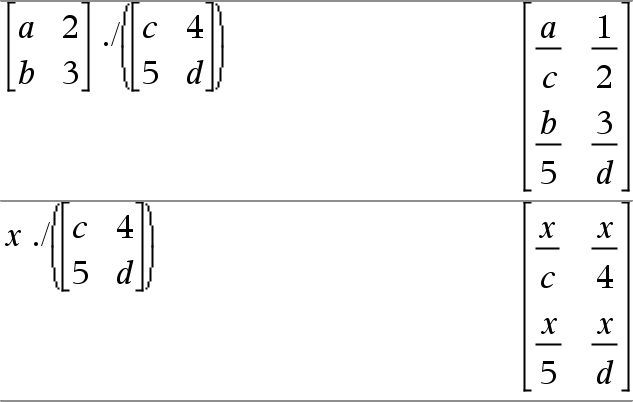
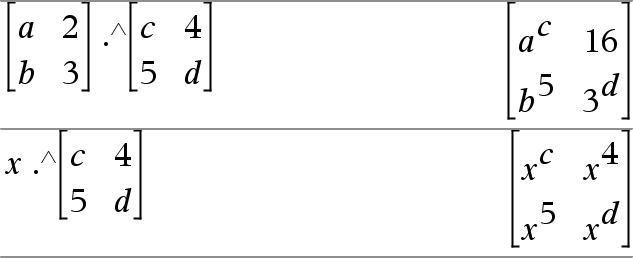
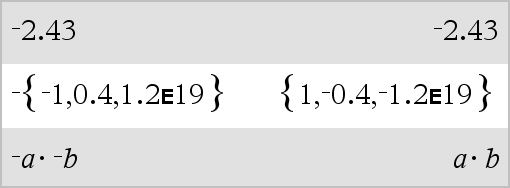

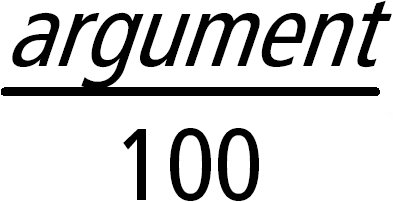
 .
.

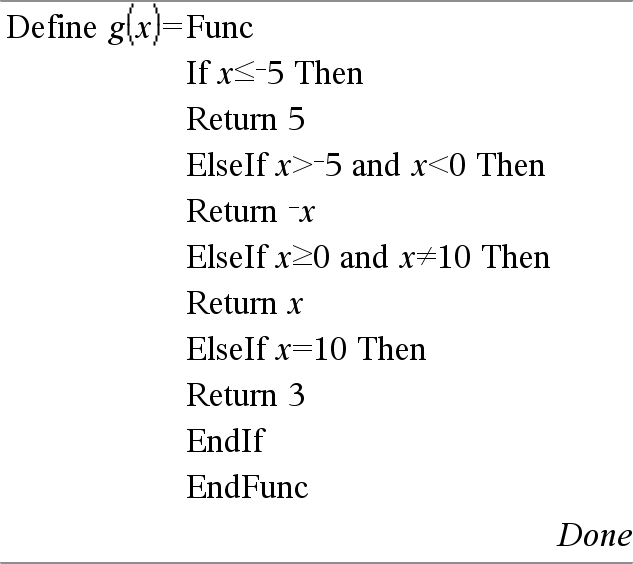
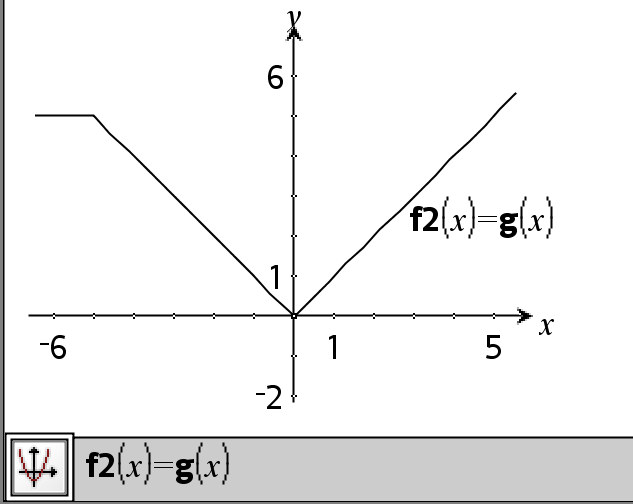
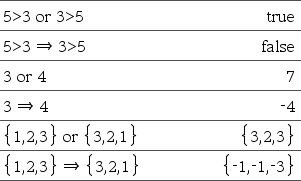
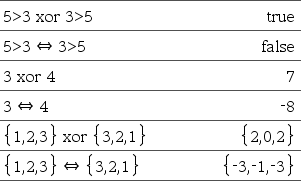
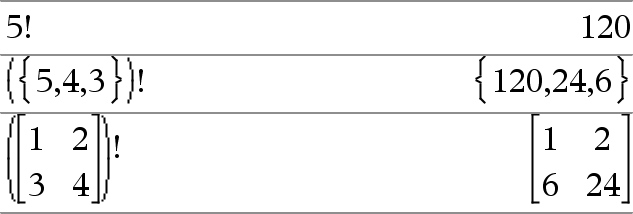


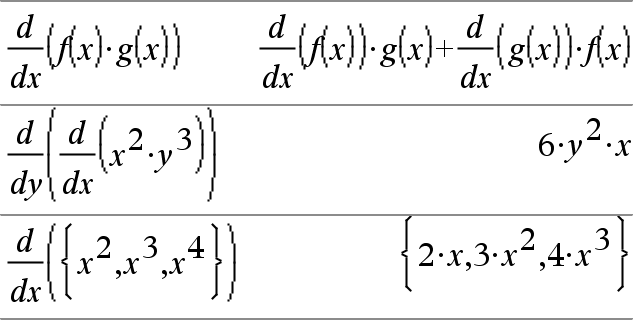
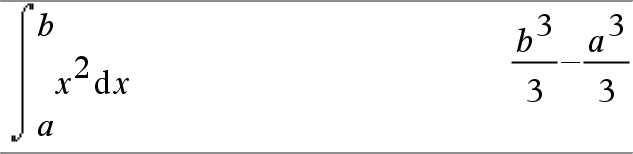
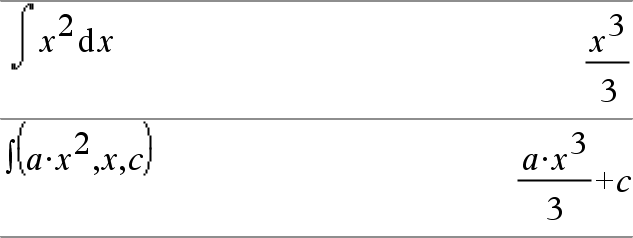

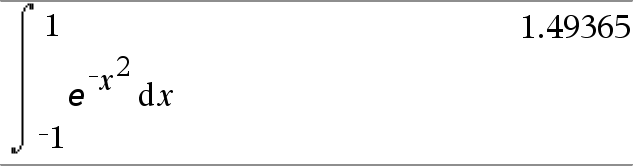
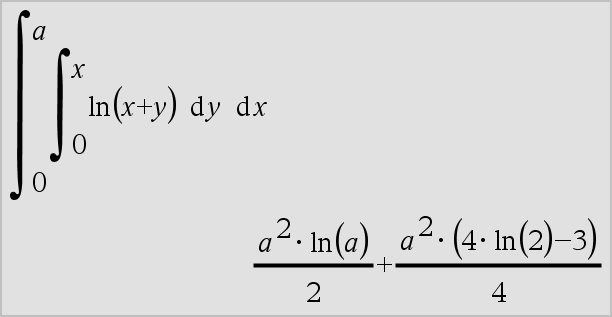
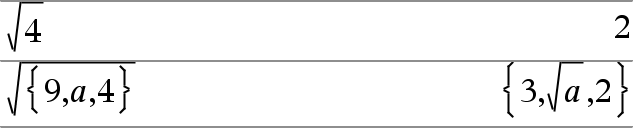
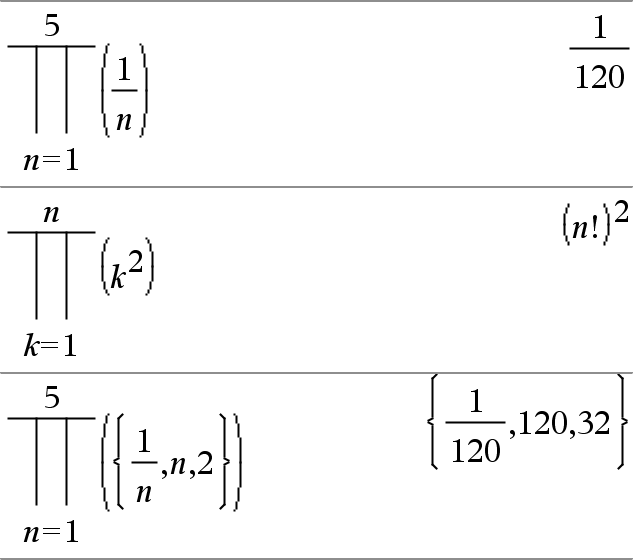
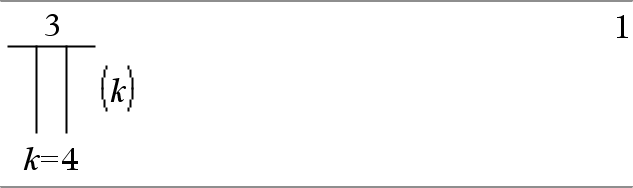
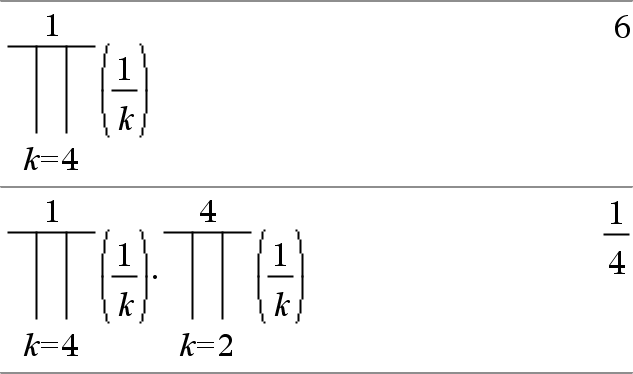
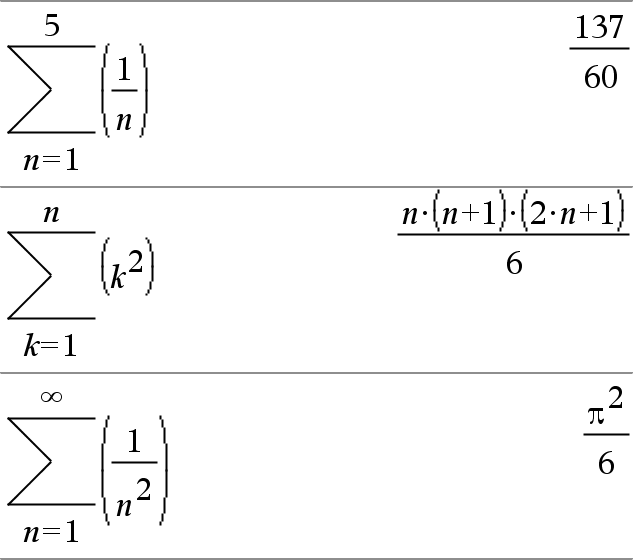
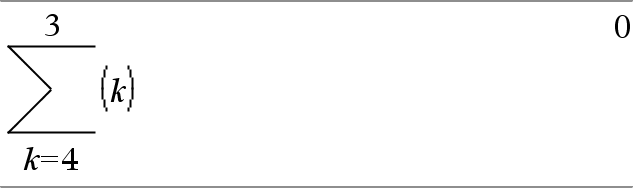
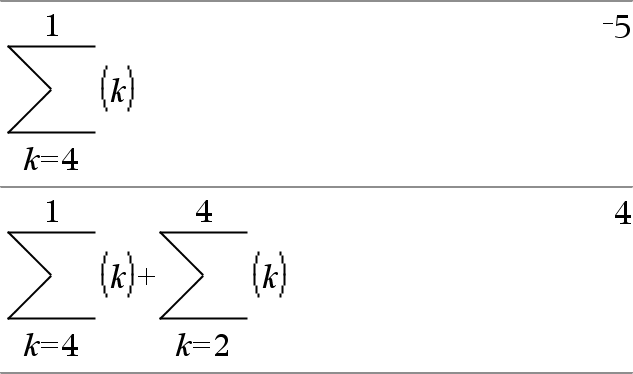

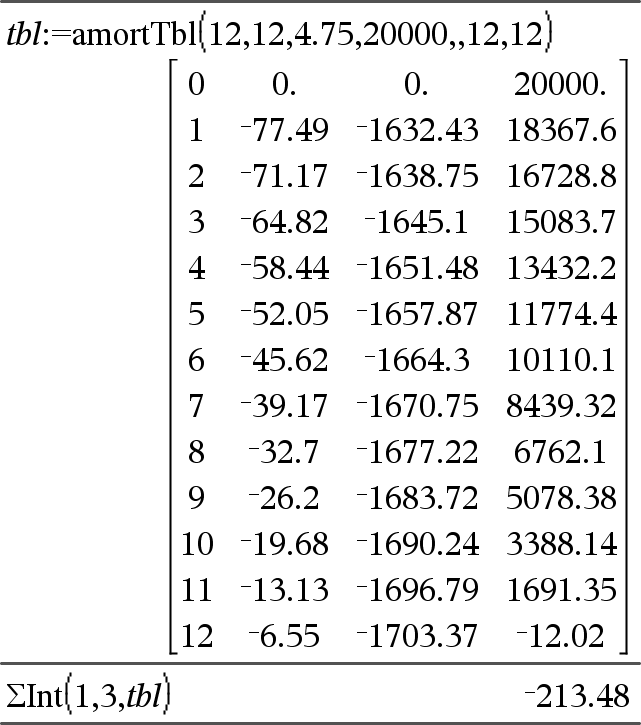

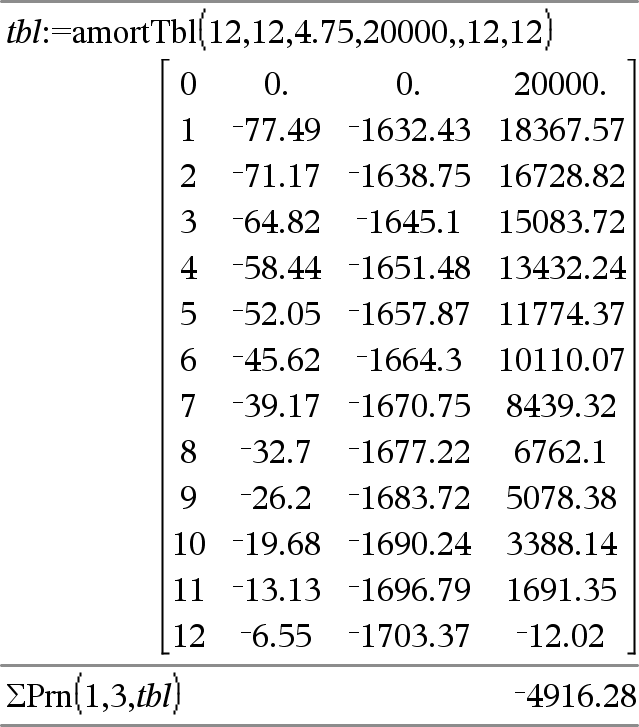

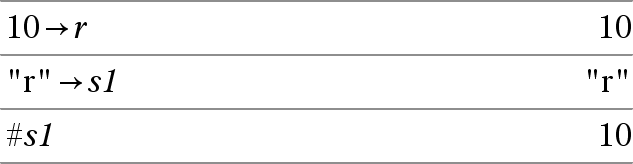
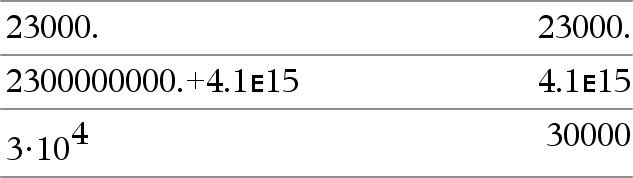
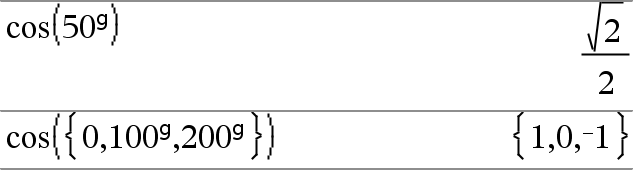
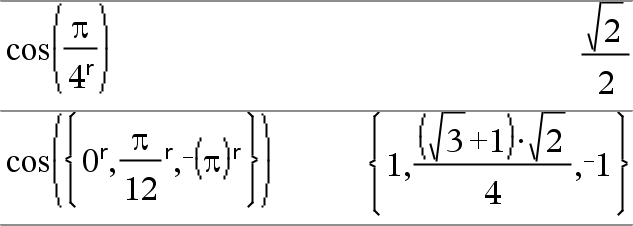

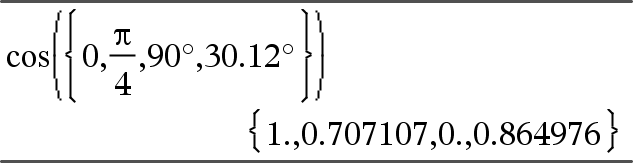
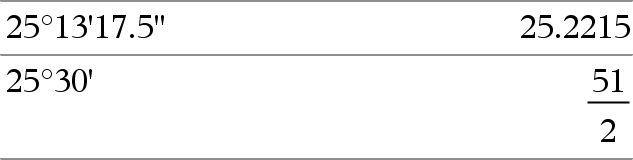





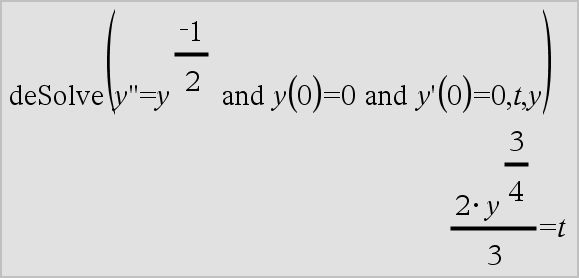

 , and then click
, and then click