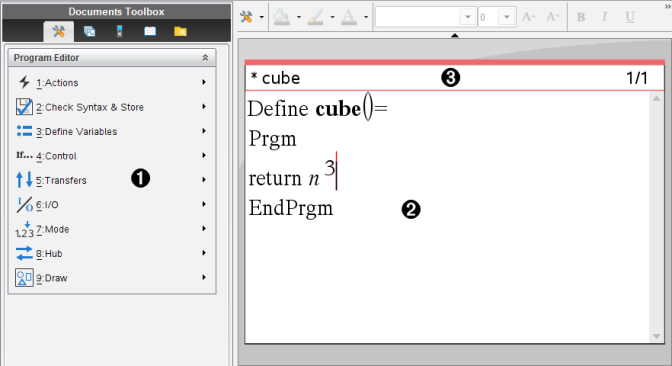
You can create user-defined functions or programs by typing definition statements on the Calculator entry line or by using the Program Editor. The Program Editor offers some advantages, and it is covered in this section. For more information, see Calculator.
| • | The editor has programming templates and dialog boxes to help you define functions and programs using correct syntax. |
| • | The editor lets you enter multiple-line programming statements without requiring a special key sequence to add each line. |
| • | You can easily create private and public library objects (variables, functions, and programs). For more information, see Libraries. |
| ▶ | To add a new Program Editor page in the current problem: |
From the toolbar, click Insert > Program Editor > New.
Handheld: Press ~ and select Insert > Program Editor > New.
Note: The editor is also accessible from the Functions & Programs menu of a Calculator page.
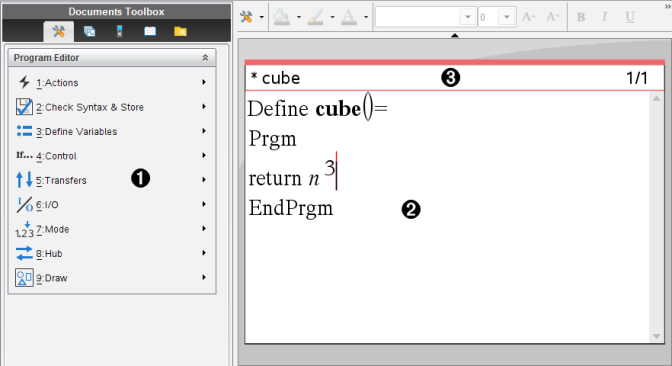
|
À |
Program Editor menu – This menu is available anytime you are in the Program Editor work area using the Normal view mode. |
|
Á |
Program Editor work area |
|
 |
Status line shows line-number information and the name of the function or program being edited. An asterisk (*) indicates that this function is “dirty,” which means that it has changed since the last time its syntax has been checked and it has been stored. |
Defining a Program or Function
Opening a Function or Program for Editing
Importing a Program from a Library
Creating a Copy of a Function or Program
Renaming a Program or Function
Changing the Library Access Level
Closing the Current Function or Program
Running Programs and Evaluating Functions
Differences Between Functions and Programs
Calling One Program from Another
Controlling the Flow of a Function or Program
Using If, Lbl, and Goto to Control Program Flow