Except for an operating system file, you can change the destination folder for any file or folder in the Transfer List.
By default, the Transfer Tool creates the destination folder “Transfer-date.” The date format is based on the user’s preferred language setting and location. For example, the default date format for the United States is mm-dd-yy. If you change your preferred language setting, this default date format changes.
To change the destination folder:
| 1. | Click a file or folder. |
| 2. | Complete one of the following actions: |
| • | From the Edit Destination Folder drop-down list, select the top level folder for any available handheld or any available folder. |
| • | In the Edit Destination Folder drop-down list, type a new destination folder name. |
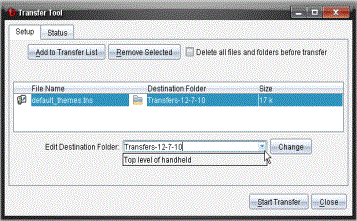
Note: Folder names can contain alphanumeric characters and can include slashes ( / and \ ). You cannot use double slashes ( // and \\ ) and these special characters (? | : * " " < > | ).
| 3. | Click Change. |
The destination folder in the Transfer List changes for the files or folders you selected.