You can use the Transfer Tool to delete all files and folders on a connected handheld. Use this feature to delete existing files and folders to ensure that only the files you want students to work with are on the handhelds.
By default, the Transfer Tool disables this setting. If selected, the new setting becomes the default the next time you open Transfer Tool.
To delete all files and folders from a connected handheld:
| 1. | In the Transfer Tool dialogue box, select Delete all files and folders before transfer. |
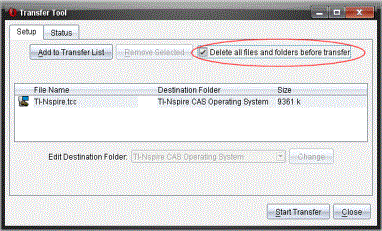
| 2. | Click Start Transfer. |
The Confirm dialogue box opens.
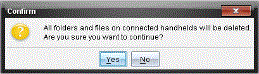
| 3. | Click Yes. |
The Transfer Tools displays the Status tab. This tab displays the status and progress as files are deleted.