While in Test Mode, you will only see documents you have created during the test session. You cannot open documents that were created before entering Test Mode.
Creating a New Document
| 1. | On the TI-Nspire™ File menu, |
| • | Select New TI-Nspire™ Document - Handheld Page Size. |
—or—
| • | Select New TI-Nspire™ Document - Computer Page Size. |
The new document opens in the Documents Workspace, and you are prompted to select an application.
| 2. | Select an application to add a problem to the document. |
The problem is added to the document.
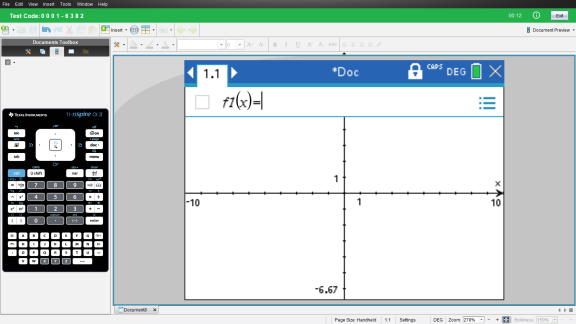
Losing Software Focus in Test Mode
The TI-Nspire™ CX Student Software is designed to keep the user in Test Mode without access to other applications for the duration of the test. If the focus shifts away from the software, the title bar will turn red.
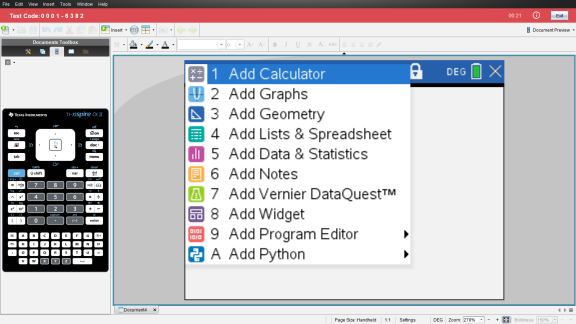
This activity is recorded as "Left Test Mode" on the Test Mode Summary dialogue (below) and in the TestLog PDF file that is available after exiting the Test Mode.
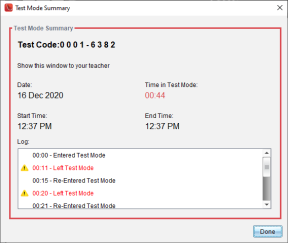
Note: To avoid any unintentional shifts away from Test Mode, it is recommended that other applications be closed or disabled beforehand, especially screen capture, accessibility, or other others that run in the background.