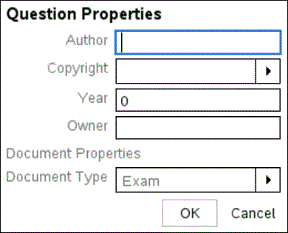Using the Teacher Tool Palette
The Teacher Tool Palette allows you to add copyright information and set the document type as Self-Check or Exam.
Adding Copyright Information
Use the Question Properties dialogue box to add copyright information to the current question.
|
1.
|
Click the icon  > . > . |
The Question Properties dialogue box opens.
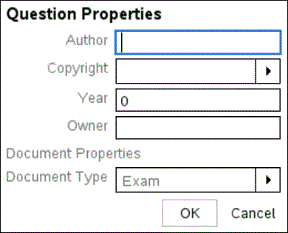
|
2.
|
Type the author’s name and move to the field. |
Note: TI-Nspire™ software allows you to use questions from more than one author in the same document. Therefore, the information that you enter about the author and copyright is not global. You must enter the relevant information for each different question.
|
3.
|
Select whether the question is public domain or has a copyright assigned to it and move to the field. |
|
4.
|
Type the year the question was copyrighted and move to the field. If you are copyrighting a new question, type the current year (example: 2012). |
|
5.
|
Type the name of the person or entity that owns the copyright. |
Setting Self-Check and Exam Document Types
When you define a document as Self-Check or Exam, all of the questions in that document will be either Self-Check or Exam.
|
•
|
When you define the document type as Self-Check, students can check the answers against the answers provided by the teacher. |
|
•
|
In Exam mode, when you enter a suggested response to a question, students cannot check the answers. You can use Exam mode to automatically grade student responses. |
|
1.
|
Click the icon  > . > . |
|
2.
|
In the Document Type field, click or . |