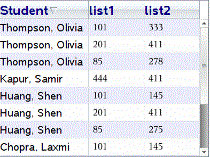You can view data in the Student pane or in the Data View pane. You can choose a student to view their answer, or you can choose an answer to view which students gave that answer.
Viewing Data from the Student Pane
| ▶ | Click a student name in the Student pane to view that answer in the Data View pane. You can select more than one student at a time. |
The software highlights the selected student’s answer in blue.
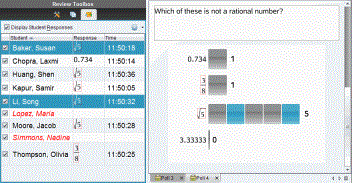
If you switch between bar chart, table and graph views, the software retains the selected information and highlights the responses from the selected students.
Note: Since student responses can vary for List questions, the software does not show List answers for selected students in the Data View pane.
Viewing Data from the Data View Pane
| ▶ | Click a response in the Data View pane to view the students who gave that response in the Student pane. You can select more than one response at a time. |
The software highlights the corresponding student names in blue.
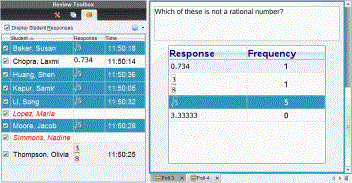
If you switch between bar chart, table and graph views, the software retains the selected information and highlights the students who answered the selected response.
Note: If Multiple Choice questions have multiple responses, a blue area is displayed next to all responses from the selected student.
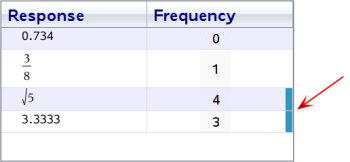
Note: For List questions, right-click anywhere in the table view and then click Show Student Column to show student names next to their responses.