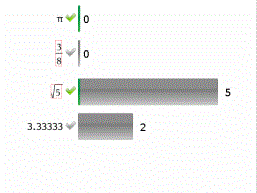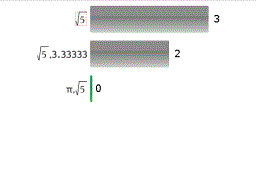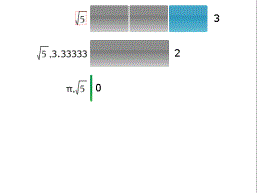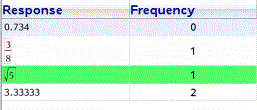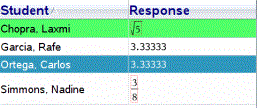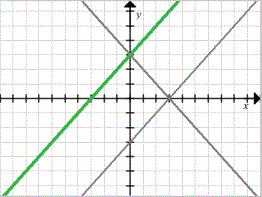You can use the Review Workspace to mark selected answers as correct or incorrect. If you are reviewing a document with a correct answer already marked, you can change the correct answer. In a Multiple Choice question with multiple responses, you can add additional correct answers.
If the Show Correct Answer box is ticked, answers marked as correct are highlighted in green.
The software re-evaluates the data based on the correct responses and the Data View pane updates the view to reflect the changes.
To mark a response as correct:
| ▶ | In the Student pane, right-click a student and click Mark as Correct. |
| ▶ | In the Data View pane, right-click a response and click Mark Selected Correct. |
| ▶ | In the Data View pane, click a response and click Mark Selected Correct in the Review Tools pane. |
In Multiple Choice questions with multiple answers, check marks are displayed next to the responses.
| ▶ | Click a tick mark to mark a response as correct. |
When you mark a response as incorrect, the software removes the green highlight.
To mark a response as incorrect:
| ▶ | In the Student pane, right-click a student and click Remove as Correct. |
| ▶ | In the Data View pane, right-click a response and click Mark Selected Incorrect. |
| ▶ | In Multiple Choice questions with multiple answers, click the green tick mark. |
Note: If you change an answer to correct or incorrect, any points you already manually awarded students for correct or incorrect answers will not be changed.
When you mark responses, the following actions occur in the different question types.
|
Question Types |
Action |
|
Multiple Choice, Single Response Image: Label, Single Response Image: Point on, Single Response |
Adding a new answer replaces the current answer. Removing an answer leaves the question with no correct answers. |
|
Multiple Choice, Multiple Responses Image: Label, Multiple Responses Image: Point on, Multiple Responses |
Adding a new answer increases the correct answer set. For example, an answer of "A and B" becomes "A and B and C." Removing an answer decreases the correct answer set. |
|
Open Response: Explanation Open Response: Text Match Equation: f(x) and y= Coordinate Points Expression: Variable Chemical |
Adding a new answer increases the correct answer set. Removing an answer leaves the question with no correct answers. |
|
Expression: Numerical |
Adding a new answer, with or without tolerance, replaces the current answer. Removing an answer leaves the question with no correct answers. |
The following examples show answers marked as correct in different data views.
|
|
|
Bar chart view, Multiple Choice question with multiple responses and two correct answers, organised by Show Student Responses Separate and no student selected in the Student pane. |
|
|
|
Bar chart view, Multiple Choice question with multiple responses and two correct answers, organised by Show Student Responses Separate and one student selected in the Student pane. |
|
|
|
Bar chart view, Multiple Choice question with multiple responses and two correct answers, organised by Show Student Responses Grouped Together and no students selected in the Student pane. |
|
|
|
Bar chart view, Multiple Choice question with multiple responses and two correct answers, organised by Show Student Responses Grouped Together and one student selected in the Student pane. |
|
|
|
Frequency table view, Multiple Choice question with one correct answer and no student selected in the Student pane. |
|
|
|
Student table view, Multiple Choice question with one correct answer and one student selected in the Student pane. |
|
|
|
Graph view, Equation y= question with one correct answer and no student selected in the Student pane. |
|
|
|
Graph view, Equation y= question with one correct answer and one student selected in the Student pane. |