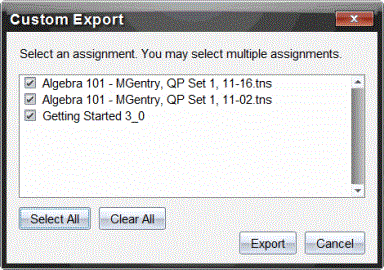Exporting Results
If you or your school district use electronic gradebook software and reporting, you may want to export scores to these programs. You can export scores from Portfolio Workspace as a .csv formatted file. The export action includes all scores for all students on the selected assignment, or for all assignments.
The .csv file contains all the columns and rows in the workspace except for the Column Actions row. If a student had an empty cell with no score, the .cvs file displays a cell that is empty.
Exporting the Current View
This allows you to export all data shown in the Portfolio Workspace for a single assignment.
|
1.
|
Choose an assignment from the list. |
|
2.
|
Click or click  . . |
The Export Data dialogue box opens.
|
•
|
The default location is the My Documents folder. |
|
•
|
The default name is the name of the assignment. |

|
4.
|
Navigate to the location where you want to save the file. |
Customizing an Export
Custom Export allows you to export the final scores for one or more assignments. This is useful for reporting scores over a date range with only the student name and final score exporting.
|
1.
|
Click or click  . . |
The Custom Export dialogue box opens.
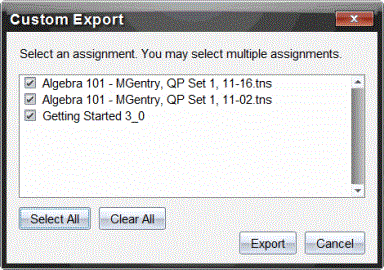
|
3.
|
Choose the assignments you want to export. |
|
•
|
Select the check box by assignment name. |
|
•
|
Click to select all assignments. |
|
•
|
Clickto clear selections. |
The Export Data dialogue box opens.
|
•
|
The default location is the My Documents folder. |
|
•
|
The default name is the name of the assignment. |
|
5.
|
Navigate to the location where you want to save the file. |
 .
.
 .
.