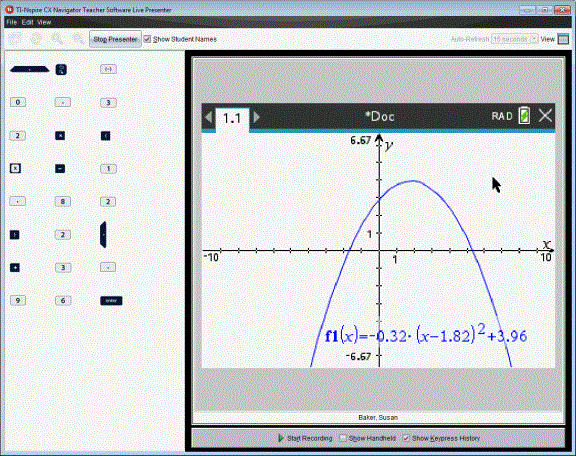Hiding and Showing the Presenter Handheld
By default, the handheld is shown when you start Live Presenter. Showing the handheld enables the class to see which keys are pressed during the presentation. When the handheld is shown:
|
•
|
The key turns red in the display so that the class can follow along when the presenter presses a key. |
|
•
|
The last key pressed remains highlighted until a different key is pressed. |
|
•
|
The keys on the handheld display cannot be pressed or clicked. This visual display only shows what the presenter presses on their handheld. |
Hiding the Handheld Display
|
▶
|
To hide the handheld, clear in the View Options bar. |
The handheld is hidden and the Keypress History is shown in the left pane.
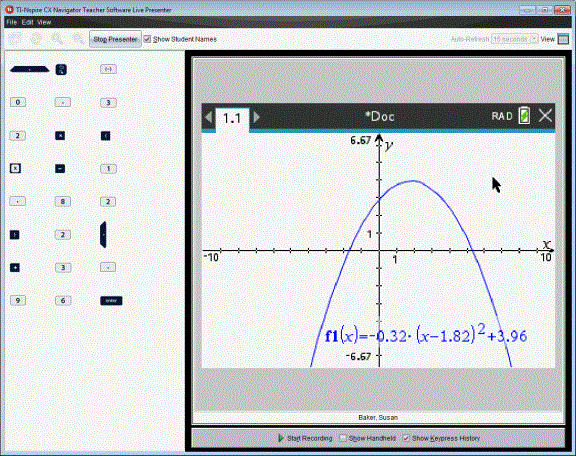
Showing the Handheld
|
▶
|
If the handheld is hidden, click to show the presenter’s handheld in the left pane. |
The handheld is displayed in the left pane and the Keypress History pane opens under the handheld screen if selected.