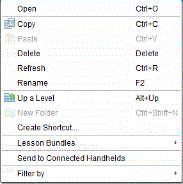Managing Lesson Bundles
Use the options menu or the context menu to copy, delete, rename or send a lesson bundle to connected handhelds or laptops. You cannot add a folder to a lesson bundle.
Managing Lesson Bundles in the Documents Workspace
|
1.
|
Open the Content Explorer, and then right-click the lesson bundle name or click  to open the context menu. to open the context menu. |

|
2.
|
Click the action you want to perform. If an action is not available, it is dimmed. |
|
•
|
Click to open the lesson bundle. |
|
•
|
Click to navigate up a level in the folder hierarchy. |
|
•
|
You cannot add a folder to a lesson bundle. If you click , a new folder is added to the folder where the lesson bundle is stored. |
|
•
|
Click to create a new lesson bundle. The new lesson bundle is not added to the existing lesson bundle—it is created in the same folder as the existing lesson bundle. |
|
•
|
Click to change the name of the lesson bundle. Press to cancel this action. |
|
•
|
Click to copy the lesson bundle to the Clipboard. |
|
•
|
Navigate to another folder, and then click to copy the lesson bundle in another location. |
|
•
|
Click to delete the lesson bundle. Use caution when deleting a lesson bundle. You should ensure files contained in the bundle are backed up if you need the files for future use. |
|
•
|
highlights all files in the open folder. This action does not apply to lesson bundles. |
|
•
|
Click to create a .tilb file. |
|
•
|
Click to update the list of files in the open folder. |
Managing Lesson Bundles in the Content Workspace
|
1.
|
Click in the Resources pane. |
|
2.
|
In the Content pane, navigate to the lesson bundle you want to work with, and then right-click to open the context menu or click  to open the menu of options. to open the menu of options. |
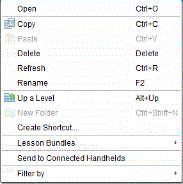
|
3.
|
Select the action you want to perform: |
|
•
|
Click to open the lesson bundle. |
|
•
|
Click to place the lesson bundle file in the Clipboard. |
|
•
|
Navigate to a folder on your computer or select a connected handheld, and then right-click and click to place the copied file in a new location. |
|
•
|
Click to delete the lesson bundle. Use caution when deleting a lesson bundle. You should ensure files contained in the bundle are backed up if you need the files for future use. |
|
•
|
Click to update the list of files in the bundle. |
|
•
|
Click to give the lesson bundle a new name. To cancel this action, press . |
|
•
|
To move up a level in the folder hierarchy, click . |
|
•
|
To add the lesson bundle to the list of shortcuts in Local Content, click . |
|
•
|
To add more files to the lesson bundle, click > . |
|
•
|
Click to create a .tilb file. |
|
•
|
Click to open Transfer Tool and send the lesson bundle to connected handhelds. |

 to open the menu of options.
to open the menu of options.